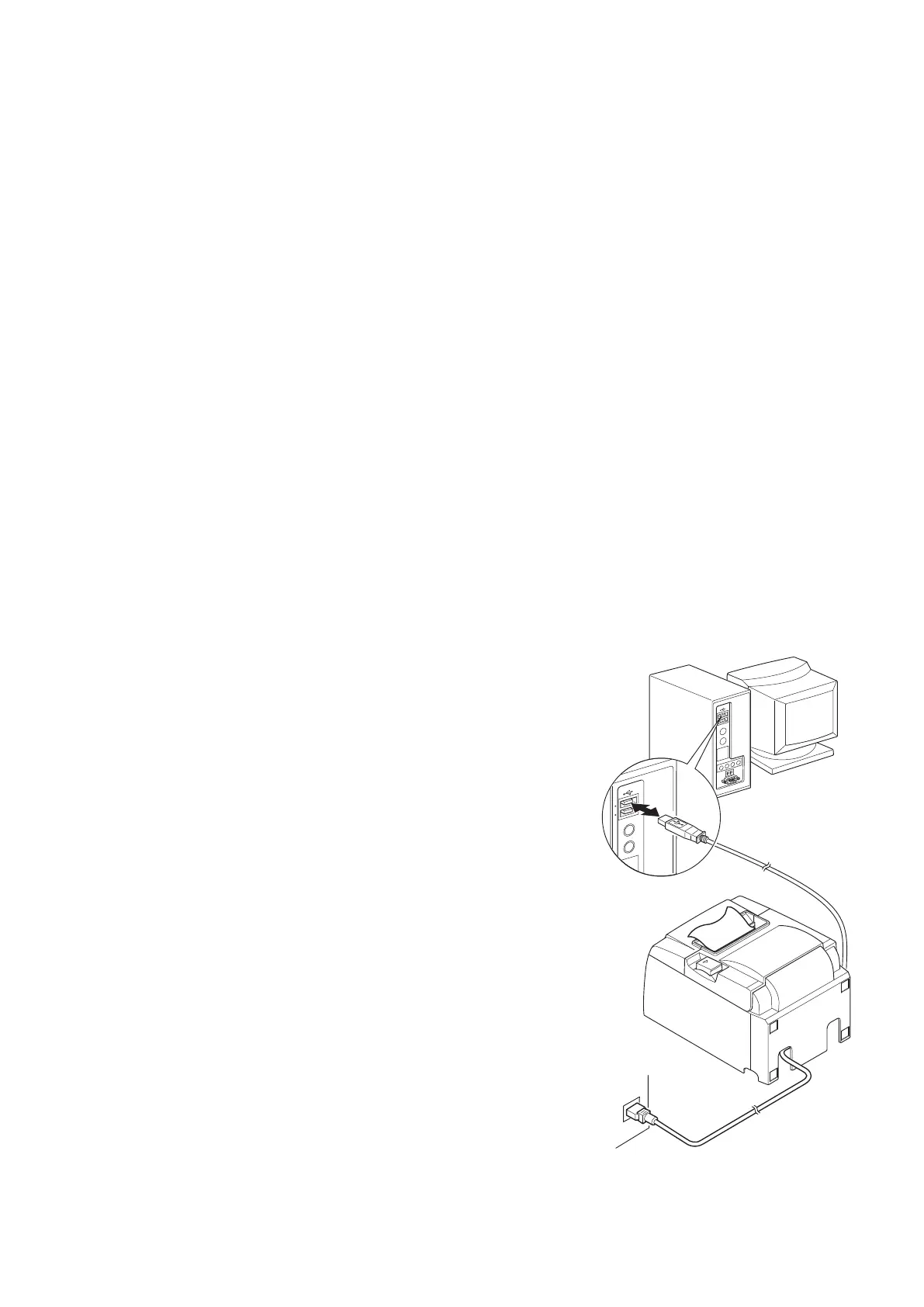– 8 –
3-4. Turning Power On and Power O
Important:
is printer is not equipped with a power switch.
1) To turn on the printer, the following three conditions must be met.
• e computer is turned on.
• e printer's power cord is plugged into an AC outlet.
• e printer is connected to a computer using the USB cable.
2) If the printer is malfunctioning, unplug the power cord and disconnect the USB cable to
turn o the printer.
3-4-1. Turning Power On (Print Ready Mode)
ere are two ways to turn on the power.
1) Turning power on manually
Make sure that the printer’s power cord is plugged into an AC outlet.
Connect the USB cable to the USB port of a computer that is turned on. When the USB ca-
ble is connected, the printer turns on and the POWER lamp on the control panel lights up.
2) Turning power on automatically
Make sure that the printer’s power cord is plugged into an AC outlet.
Make sure that the USB cable is connected to the USB port of a computer that is turned o.
When the computer is turned on, the printer turns on and the POWER lamp on the control
panel lights up.
3-4-2. Turning Power O (System O Mode)
ere are two ways to turn o the power.
1) Turning power o manually
Unplug the power cord and disconnect the USB cable.
2) Turning power o automatically
Turn o the computer. e printer also turns o when
the computer enters stand-by or hibernates. However,
the printer continues to receive a very small amount of
electricity from the power. To completely turn o the
printer, unplug the power cord and disconnect the USB
cable.
