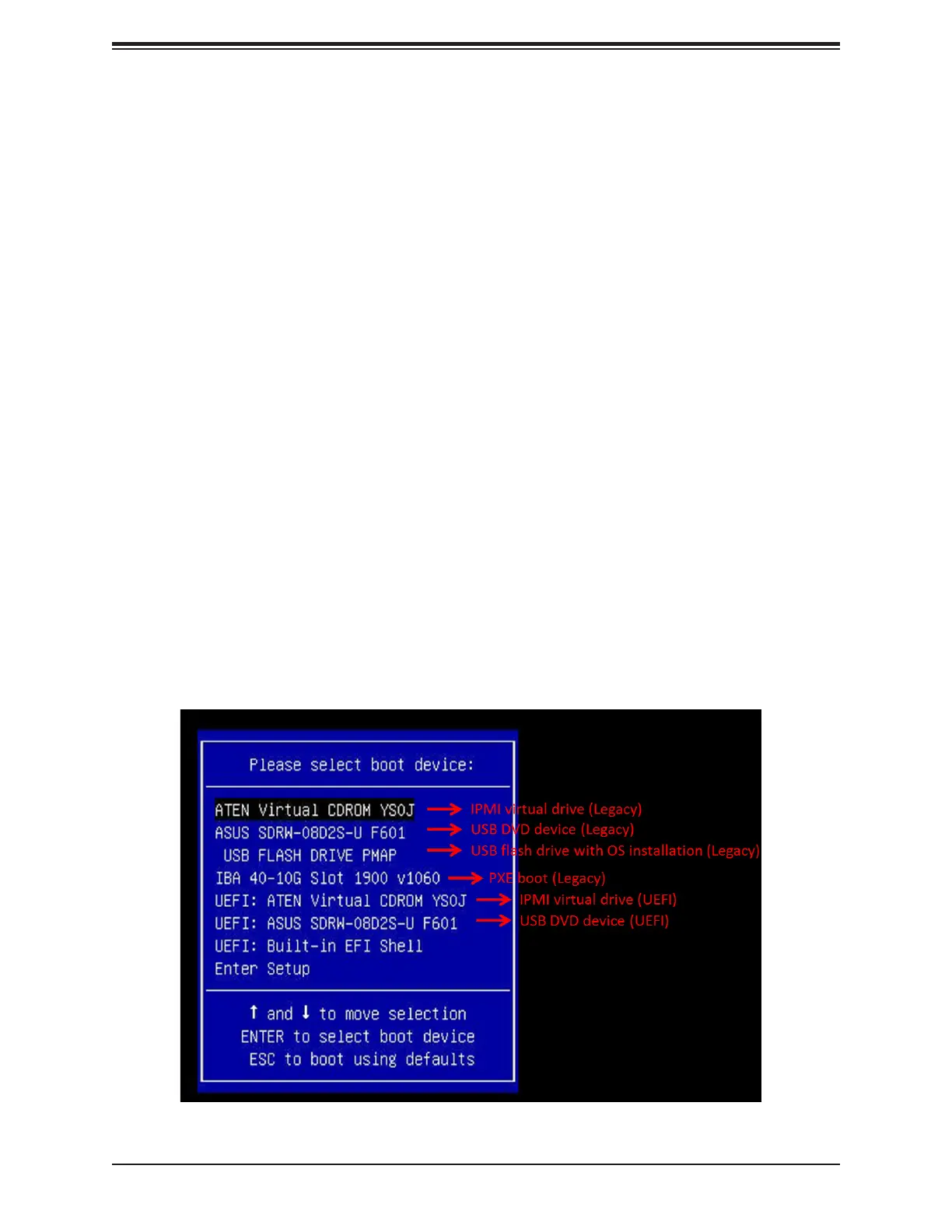M12SWA-TF User's Manual
96
Appendix A
Software
After the hardware has been installed, you can install the Operating System (OS), congure
RAID settings and install the drivers.
A.1 Microsoft Windows OS Installation
If you will be using RAID, you must congure RAID settings before installing the Windows
OS and the RAID driver. Refer to the RAID Conguration User Guides posted on our website
at www.supermicro.com/support/manuals.
Installing the OS
1. Create a method to access the MS Windows installation ISO le. That might be a DVD,
perhaps using an external USB/SATA DVD drive, or a USB ash drive, or the IPMI KVM
console.
2. Retrieve the proper RST/RSTe driver. Go to the Supermicro web page for your
motherboard and click on "Download the Latest Drivers and Utilities", select the proper
driver, and copy it to a USB ash drive.
3. Boot from a bootable device with Windows OS installation. You can see a bootable
device list by pressing F11 during the system startup.
Figure A-1. Select Boot Device
