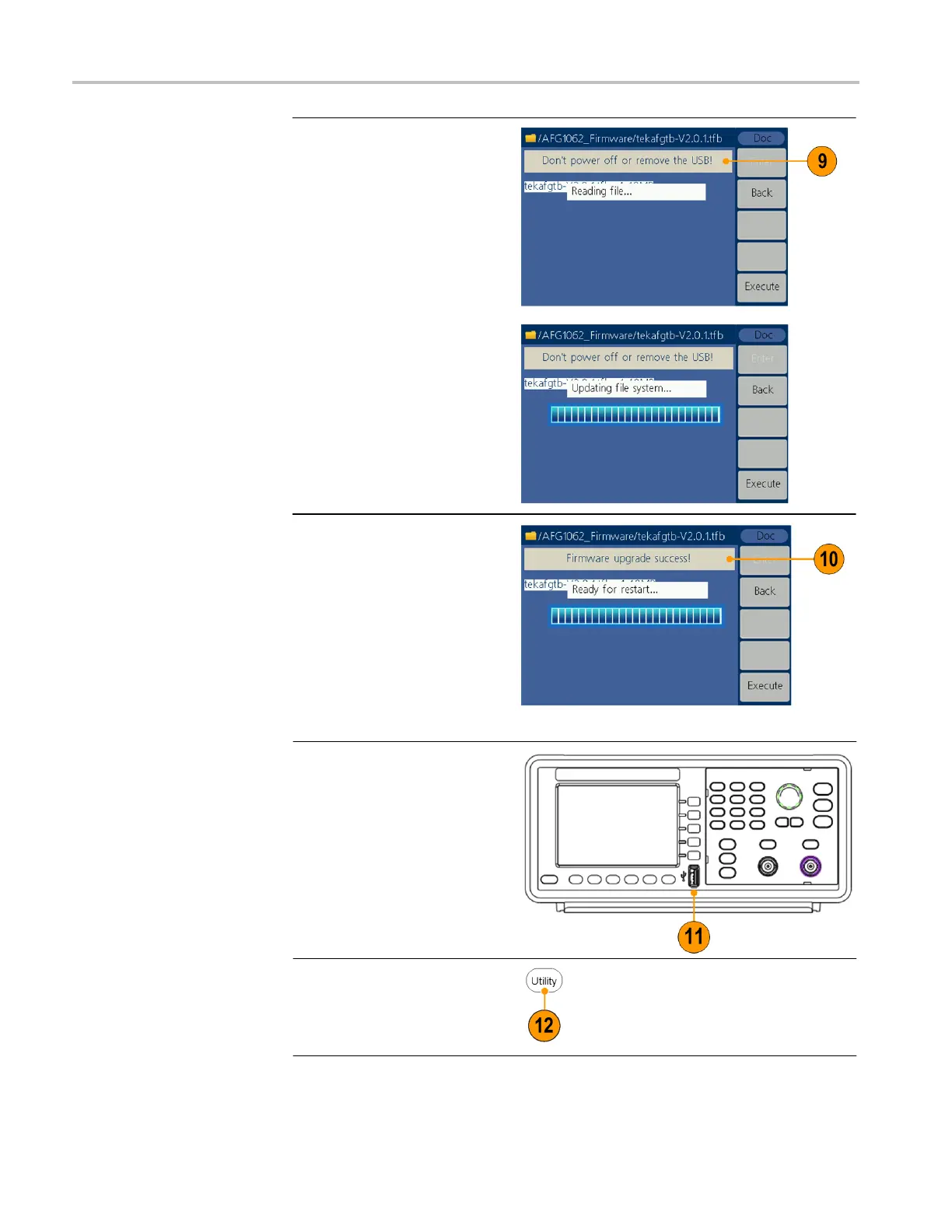AFG1000 Series Quick Start User Manual
9.
The instrument displays a
message telling you not to
remove the USB device or
power off the instrument
until the update process is
complete. The progress
bar of the screen indicates
the update process is in
progress.
NOTE: A firmware update
usually takes approximately a
minute. Do not remove the USB
memory device during the
update process.
NOTE: If you accidentally
removed the USB memory
device during the update
process, do not power off the
instrument. Repeat the
installation process from step 3.
10.
Wait until the instrument
displays a message
saying that the operation is
complete, and then it will
reboot automatically.
NOTE: If the operation
complete message is not
displayed, do not power off the
instrument. Repeat the
installation process from step 2
using a different type of USB
memory device.
11.
Remove the USB
memory device from the
front-panel USB
connector.
12.
Push the front-panel
Utility button to display
the Utility menu.
Confirm that the firmware
has been updated.