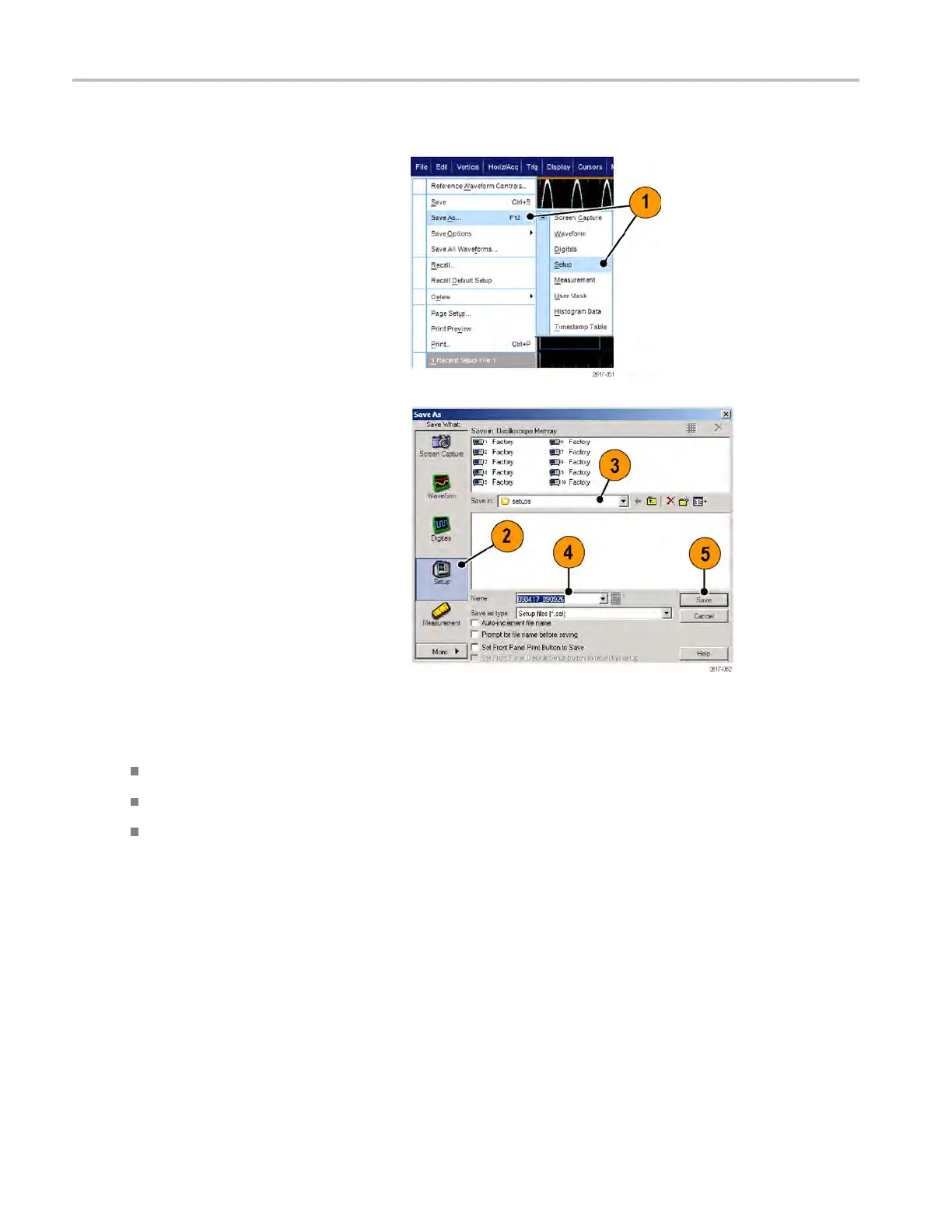Saving and recal
ling information
Saving instrument setups
1. Select File > S
ave or Save As >
Setup....
2. Click Setup.
3. Select the location where you want to
save the setup. Either save the setup to
the instrument memory in one of the ten
setup storage locations or as a .set file in
a Windows directory.
4. Type a file name or use the default name.
Use the pop-up keyboard to type a file
name for a setup saved to the instrument
memory.
5. Click Save.
Quick
tips
If the touch screen is enabled, use the pop-up keypad to label the setups for easy identification.
Use Auto-increment filenametosavesimilarfiles without having to r etype the entire file name.
To quickly save multiple setups, select Set Front Panel Print Button to Save, and then click Save. You c an now
save a setup by pushing the front panel Print button.
154 MSO/DPO70000DX, MSO/DPO70000C, DPO7000C, and MSO /DP O5000 Series U ser Manual
