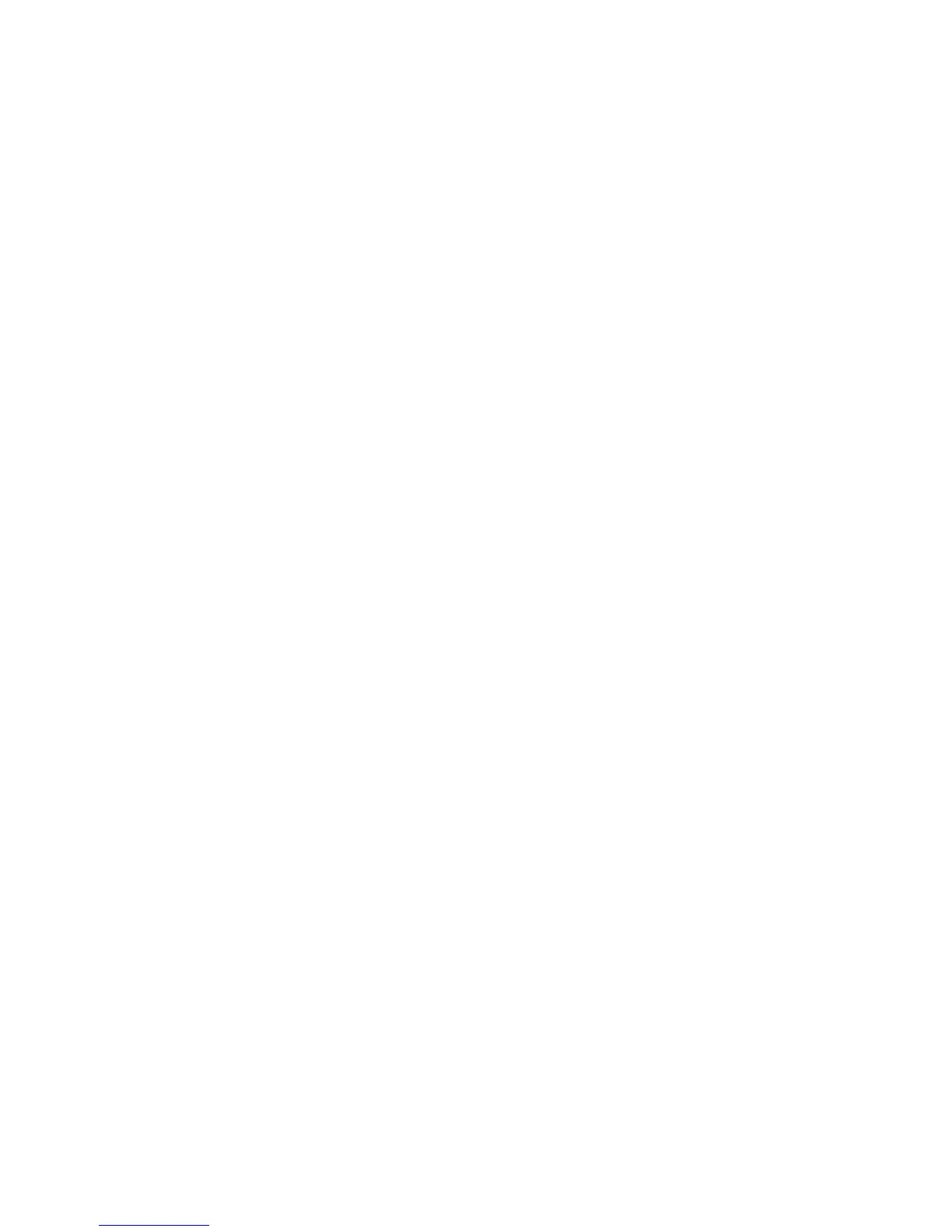84 Phaser 740 and 750 Color Printers
Print engine calibration
Generally, no print engine calibration is required. Usually, if you note a print defect,
replacing a toner cartridge, the imaging unit or the transfer roller (or perhaps the
paper feeder) corrects the problem.
Printer color correction
Correcting printer colors is accomplished manually. You use front panel menus to
make the corrections.
Manually setting color corrections
Phaser 740
1. Press the Menu button on the front panel to scroll the Calibrate Colors
menu.
2. Press the right arrow to scroll to the Adjust each color menu item. Press
Menu to enter the Adjust Each Color menu.
3. Press Print to print a reference print showing the printer’s current
selections for each primary color. The currently selected colors are oriented
through the midline of the page with the alternate choices extended above
and below them.
Phaser 750
1. Press the Help button on the front panel to scroll the Print Quality menu.
2. Scroll to the Calibrate Colors menu item. Press Menu and then select
either Adjust Light/Dark or Adjust Each Color.
3. For the Adjust Light/Dark menu item, press the left or right arrows to alter
the light/dark setting from -10 (dark) to +10 (light). Press OK to confirm the
selection.
For the Adjust Each Color menu item, press Print to print a reference print
showing the printer’s current selections for each primary color. The
currently selected colors are oriented through the midline of the page with
the alternate choices extended above and below them.