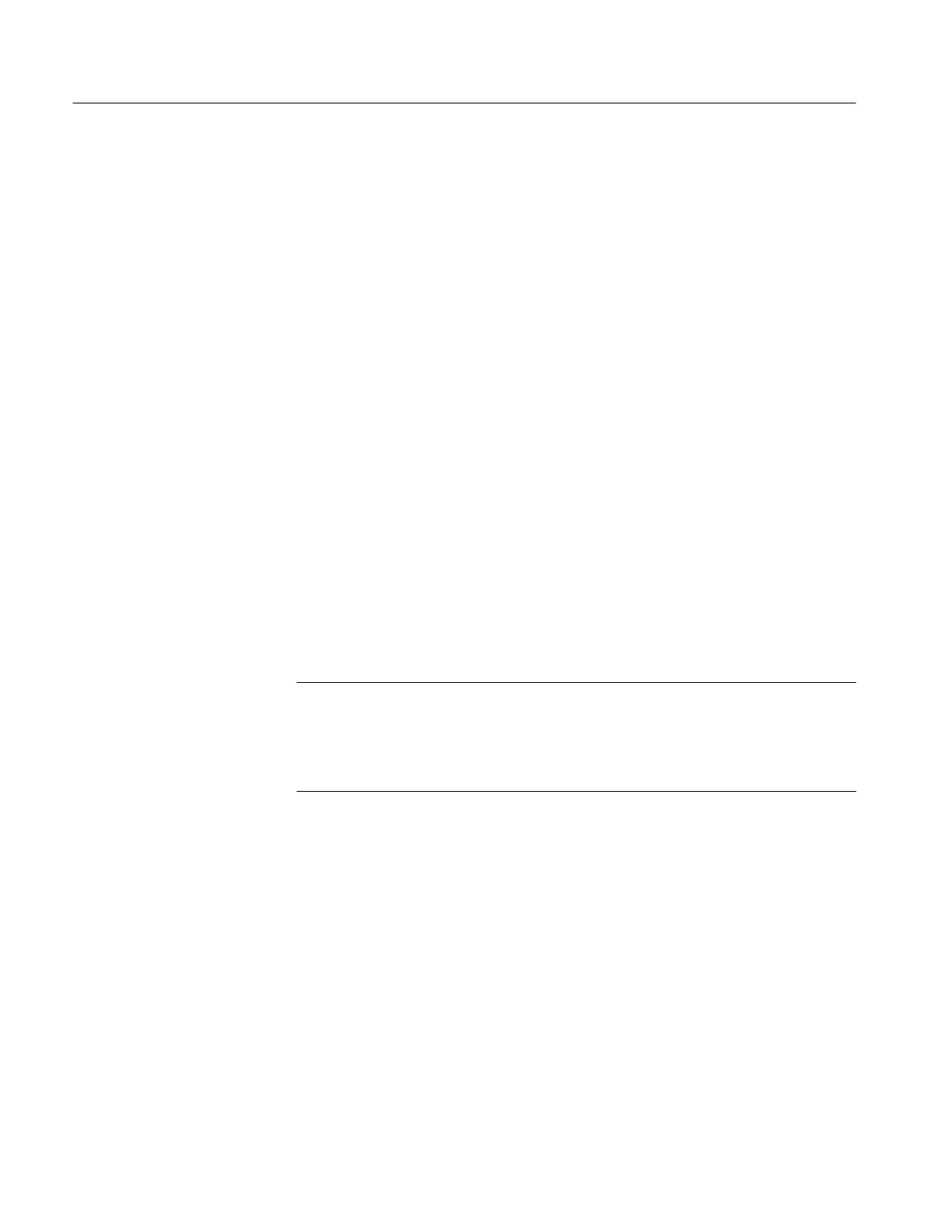Acquiring and Displaying Waveforms
3–16
TDS 500B, TDS 600B, & TDS 700A User Manual
Trigger Position. The trigger point marks time zero in a waveform record. All
record points before the trigger event make up the pretrigger portion of the
waveform record. Every record point after the trigger event is part of the
posttrigger portion. All timing measurements in the waveform record are made
relative to the trigger event. To define the trigger point position:
Press HORIZONTAL MENU ➞ Trigger Position (main) ➞ Set to 10%, Set
to 50%, or Set to 90% (side), or use the general purpose knob or the keypad to
change the value.
Record Length. The number of points that make up the waveform record is
defined by the record length. To set the waveform record length:
1. Press HORIZONTAL MENU ➞ Record Length (main). Select the record
length desired from the side menu. Press –more– to see additional choices:
All TDS 500B, TDS 600B, and TDS 700A Oscilloscopes provide
standard record lengths of 500, 1000, 2500, 5000, and 15000 points.
For instruments shipped with Option 1M, the TDS 500B and TDS 700A
Oscilloscopes provide additional extended record lengths up to 500,000
points, depending on the model. For specific record lengths available,
see the 1M option in the Table A–1 on page A–2. Option 1M is available
only at the time of original purchase and is not available for the
TDS 600B models.
NOTE. TDS 500B and TDS 700A Models: Hi Res acquisition mode requires twice
the acquisition memory of other acquisition modes. Therefore, the maximum
record length available is 15,000 points without option 1M and 50,000 points
with option 1M. Turning Hi Res on switches the setting for record length
accordingly, thereby keeping the oscilloscope from running out of memory.
2. To fit an acquired waveform to the visible screen, regardless of record
length, press HORIZONTAL MENU ➞ Record Length (main). Then
toggle Fit to Screen to ON from the side menu. This feature fits the
waveform automatically much like you could do manually — by turning zoom
mode on and changing the time/division until the waveform fits the screen. To
turn off this feature, toggle Fit to Screen to OFF.
Horizontal Scale. To change the horizontal scale (time per division) numerically
in the menu instead of using the Horizontal SCALE knob:
Press HORIZONTAL MENU ➞ Horiz Scale (main) ➞ Main Scale or
Delayed Scale (side), and use the keypad or the general purpose knob to change
the scale values.
