
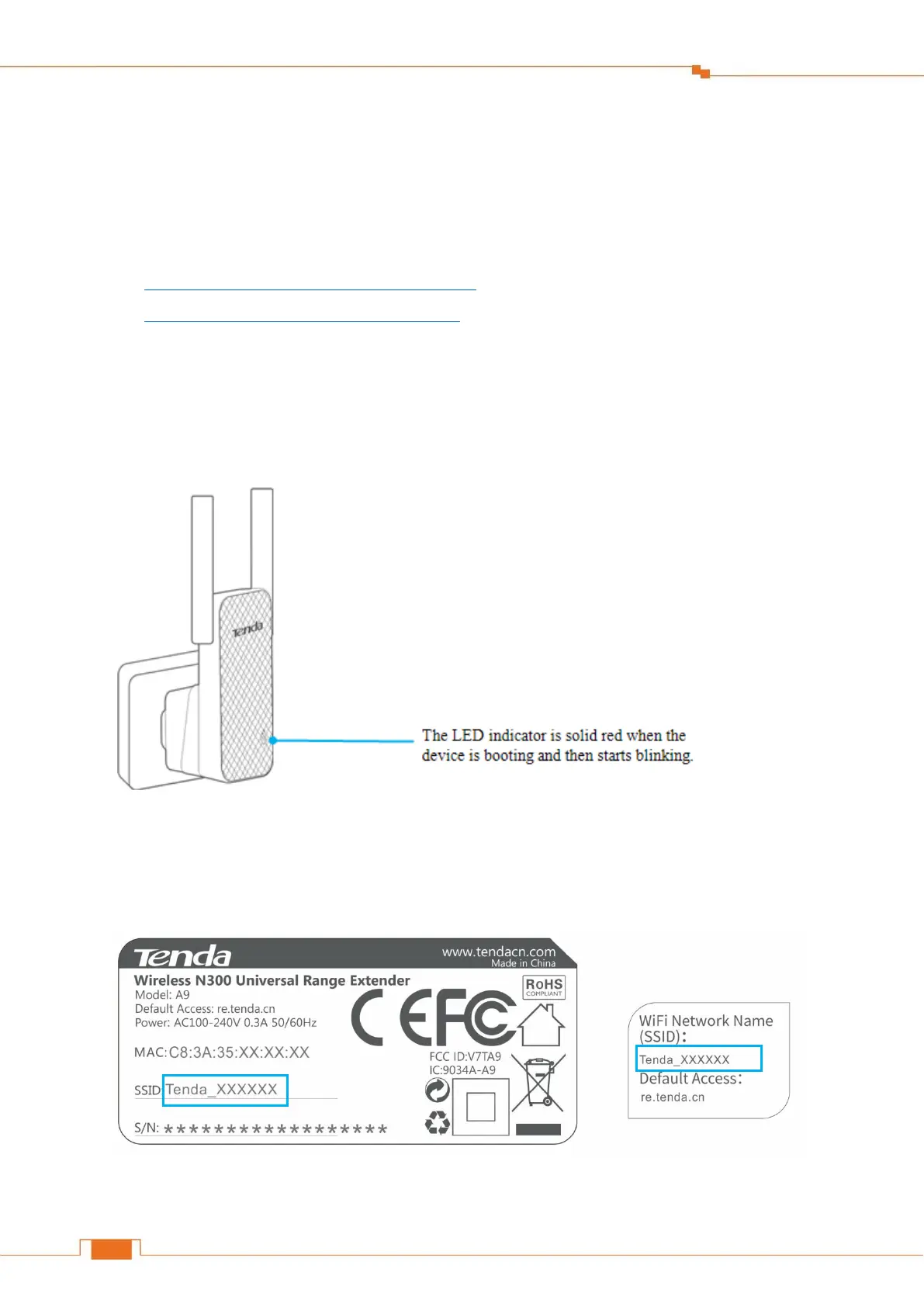
Do you have a question about the Tenda A9 and is the answer not in the manual?
| Type | Network transmitter & receiver |
|---|---|
| Ethernet LAN data rates | - Mbit/s |
| Maximum transfer distance | - m |
| Antenna type | External |
| Antennas quantity | 2 |
| Antenna gain level (max) | 3 dBi |
| Wi-Fi | Yes |
| Wi-Fi band | Single-band (2.4 GHz) |
| Wi-Fi standards | 802.11b, 802.11g, Wi-Fi 4 (802.11n) |
| Security algorithms | WPA-PSK, WPA-TKIP, WPA2-PSK |
| Networking standards | IEEE 802.11b, IEEE 802.11g, IEEE 802.11n |
| Product color | Grey, White |
| Storage temperature (T-T) | -40 - 70 °C |
| Operating temperature (T-T) | 0 - 40 °C |
| Storage relative humidity (H-H) | 5 - 90 % |
| Operating relative humidity (H-H) | 10 - 90 % |
| AC input voltage | 100 - 240 V |
| AC input frequency | 50 - 60 Hz |
| Harmonized System (HS) code | 85176990 |
| Depth | 47.7 mm |
|---|---|
| Width | 56 mm |
| Height | 111 mm |
Lists items included in the product packaging.
Details the technical specifications and capabilities of the extender.
Explains the meaning of different LED colors and their states.
Describes the function and operation of the device's buttons.
Identifies key information found on the device's labels.
Instructions for extending WiFi using the web interface.
Steps for extending WiFi using the WPS button.
Guidance on antenna placement for optimal signal coverage.
Guide to setting up the extender via a smartphone interface.
Instructions for configuring the extender using a computer.
Solutions for common issues encountered with the extender.
Contact information for obtaining assistance and further information.
Steps to configure computer settings for network connectivity.
Information regarding product safety, compliance, and emission standards.