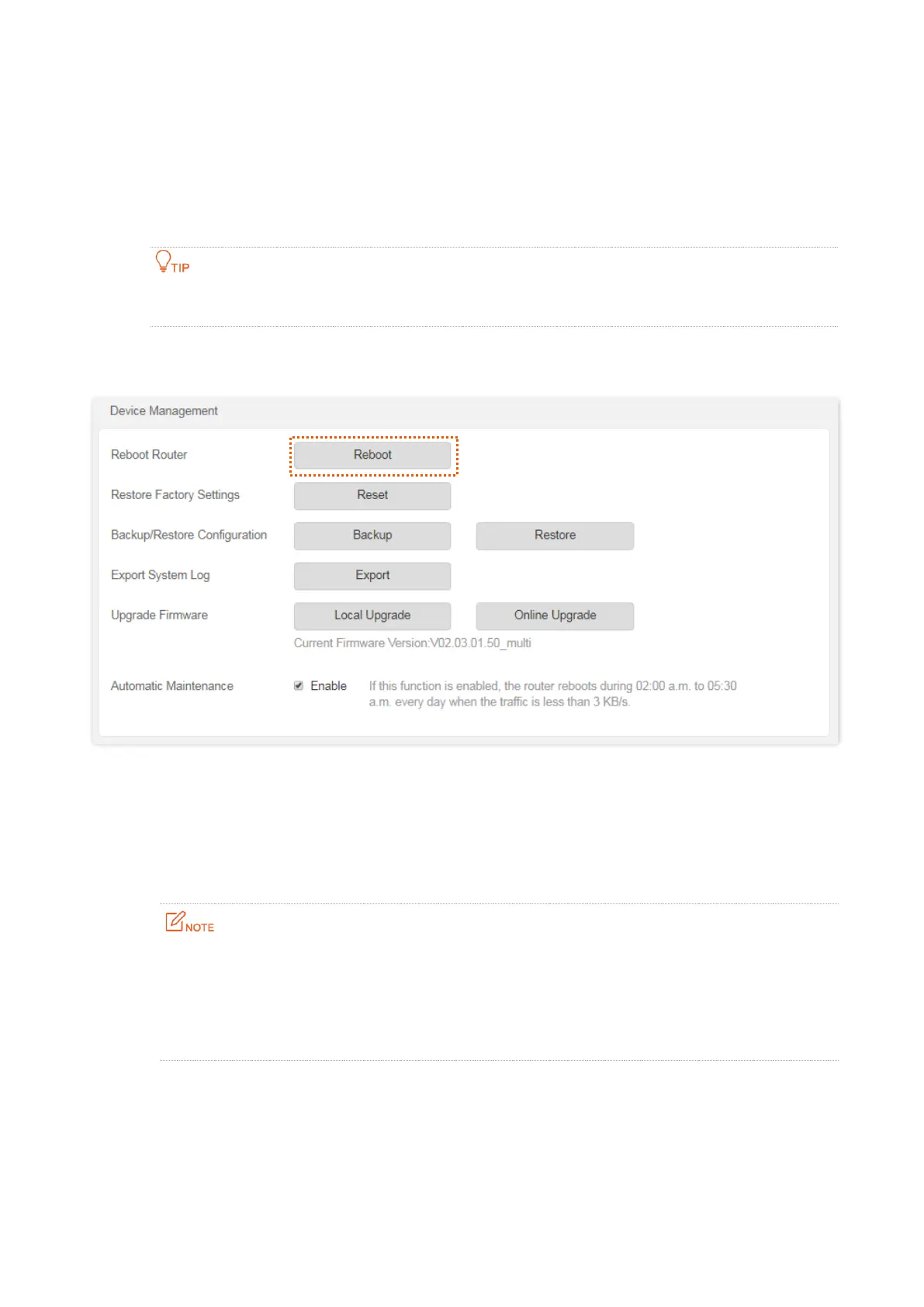102
11.6 Device management
11.6.1 Reboot the router
If any parameter fails to take effect or the router does not work properly, you can try rebooting the
router.
Rebooting the router will disconnect all connections to the router. Reboot the router during leisure
time.
To reboot the router, log in to the web UI of the router and choose Administration > Device
Management. Click Reboot to reboot the router.
Wait for a moment until the ongoing process finishes. The router reboots successfully.
11.6.2 Reset the router
If you are uncertain about why the internet is inaccessible through the router or you forget the
login password of the router, you can reset the router.
⚫
Resetting the router is not recommended unless you cannot find a solution for the current
problem anyway. You need to reconfigure the router after it is reset.
⚫
Ensure that the power supply of the router is normal when the router is reset. Otherwise the
router could be damaged.
⚫
The default login IP address is 192.168.0.1 after resetting, and no password is required.
Reset the router using the reset button
If the router only has one LED indicator, hold down the reset button for about 8 seconds and
release it when the LED indicator blinks fast. The router is reset.
If the router only has multiple LED indicators, hold down the reset button for about 8 seconds and
