
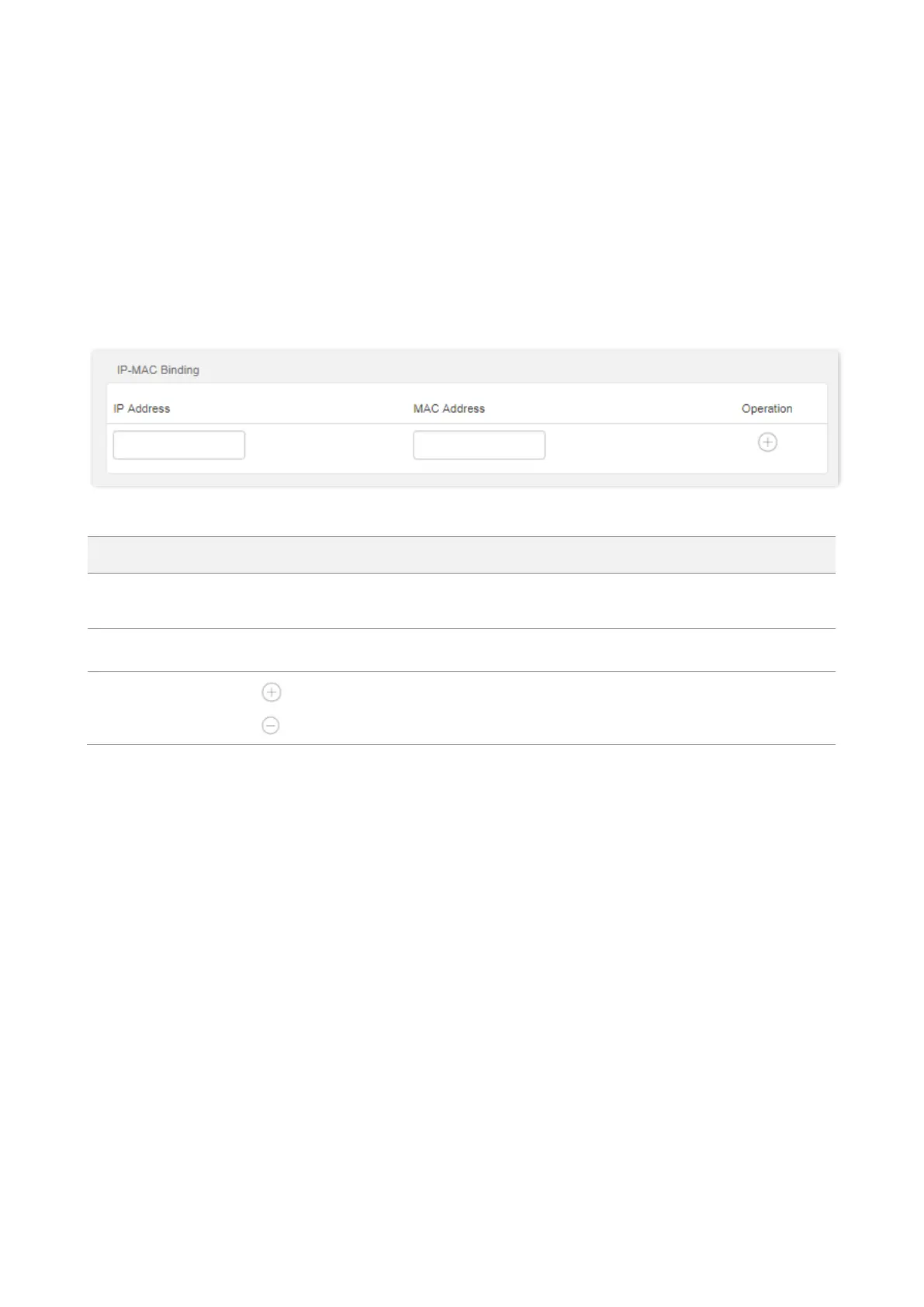
Do you have a question about the Tenda AC10 and is the answer not in the manual?
| DSL WAN | No |
|---|---|
| Ethernet WAN | Yes |
| WAN connection type | RJ-45 |
| Product type | Tabletop router |
| Product color | Black |
| LED indicators | LAN, System, WAN, WLAN, WPS |
| Wi-Fi band | Dual-band (2.4 GHz / 5 GHz) |
| Wi-Fi standards | 802.11a, 802.11b, 802.11g, Wi-Fi 4 (802.11n), Wi-Fi 5 (802.11ac) |
| Top Wi-Fi standard | Wi-Fi 5 (802.11ac) |
| WLAN data transfer rate (max) | 867 Mbit/s |
| WLAN data transfer rate (first band) | 300 Mbit/s |
| Transmit power | 23 dBmW |
| Antennas quantity | 4 |
| Antenna gain level (max) | 5 dBi |
| VPN support | PPTP Client, PPTP Server, L2TP Client |
| Cabling technology | 10/100/1000Base-T(X) |
| Networking standards | IEEE 802.11a, IEEE 802.11ac, IEEE 802.11b, IEEE 802.11g, IEEE 802.11n, IEEE 802.3, IEEE 802.3u |
| Ethernet LAN data rates | 10, 100, 1000 Mbit/s |
| Ethernet LAN interface type | Gigabit Ethernet |
| Output current | 2 A |
| Output voltage | 12 V |
| AC input voltage | 100 - 240 V |
| Power source type | DC |
| AC input frequency | 50 - 60 Hz |
| Storage temperature (T-T) | -40 - 70 °C |
| Operating temperature (T-T) | 0 - 40 °C |
| Storage relative humidity (H-H) | 5 - 90 % |
| Operating relative humidity (H-H) | 10 - 90 % |
| Ethernet LAN (RJ-45) ports | 3 |
| Cables included | LAN (RJ-45) |
| Package type | Box |
| Package weight | 810 g |
| Number of products included | 1 pc(s) |
| Firewall security | Forbid UDP Flood Attack, Forbid TCP Flood Attack, Forbid ICMP Flood Attack, Forbid WAN Ping from Internet, PPTP Pass Through, L2TP Pass Through, IPSec Pass Through |
| Security algorithms | WPA, WPA-PSK, WPA2, WPA2-PSK, WPS |
| Certification | CE, FCC, RoHS, BSMI, NCC, EAC, IC |
| Windows operating systems supported | Windows 10, Windows 7, Windows 8, Windows 8.1, Windows Vista, Windows XP |
| Harmonized System (HS) code | 85176990 |
| Depth | 390 mm |
|---|---|
| Width | 198 mm |
| Height | 70 mm |
| Weight | 350 g |
General introduction to the dual-band WiFi router and its technology.
Description of the physical appearance of the router models.
Information on the labels found on the bottom of the router.
Steps to access and log into the router's web user interface.
Procedure for logging out of the router's web user interface.
Explanation of the structure and components of the router's web UI.
Description of common elements like OK and Cancel buttons in the web UI.
How to check the current status of the internet connection.
Displaying information about connected online devices and their speeds.
Viewing essential system details of the router.
Introduction to configuring internet settings for shared access.
Configuring the router to provide internet access.
Using the router to extend WiFi coverage.
Configuring the router to function as an Access Point (AP).
Configuring the router's WiFi network name (SSID) and password.
Setting up and managing a separate WiFi network for guests.
Adjusting signal strength for wall penetration and coverage.
Configuring network mode, channel, and bandwidth for WiFi.
Enabling Beamforming for improved wireless communication.
Using WPS to connect wireless devices easily.
Introduction to limiting and allocating bandwidth for connected devices.
Configuring upload and download speed limits for devices.
Blocking specific devices from accessing the internet.
Removing devices from the blacklist to allow internet access.
Overview of managing and restricting internet access for devices.
Practical example of setting up parental control rules.
Managing the router's LED indicators (on/off/schedule).
Scheduling WiFi network availability to save power.
Filtering internet access based on device MAC addresses.
Enabling and configuring the IPTV function.
Assigning fixed IP addresses to devices via MAC address binding.
Configuring port forwarding to allow external access to internal services.
Configuring Dynamic DNS for accessing the router with a domain name.
Configuring a DMZ host for enhanced internet communication.
Enabling Universal Plug and Play for automatic port opening.
Configuring the router's firewall for security.
Connecting the router to an ISP's IPv6 network.
Configuring IPv6 settings for the local area network.
Checking the current IPv6 connection status.
Setting and changing the router's login password for security.
Configuring Wide Area Network (WAN) parameters.
Configuring Local Area Network (LAN) parameters.
Enabling remote access to the router's web UI.
Setting and synchronizing the router's date and time.
Managing router functions like rebooting and resetting.
Steps to configure computers for automatic IPv4 address acquisition.
List of default parameters for router settings.
Glossary of common acronyms and abbreviations used in the manual.