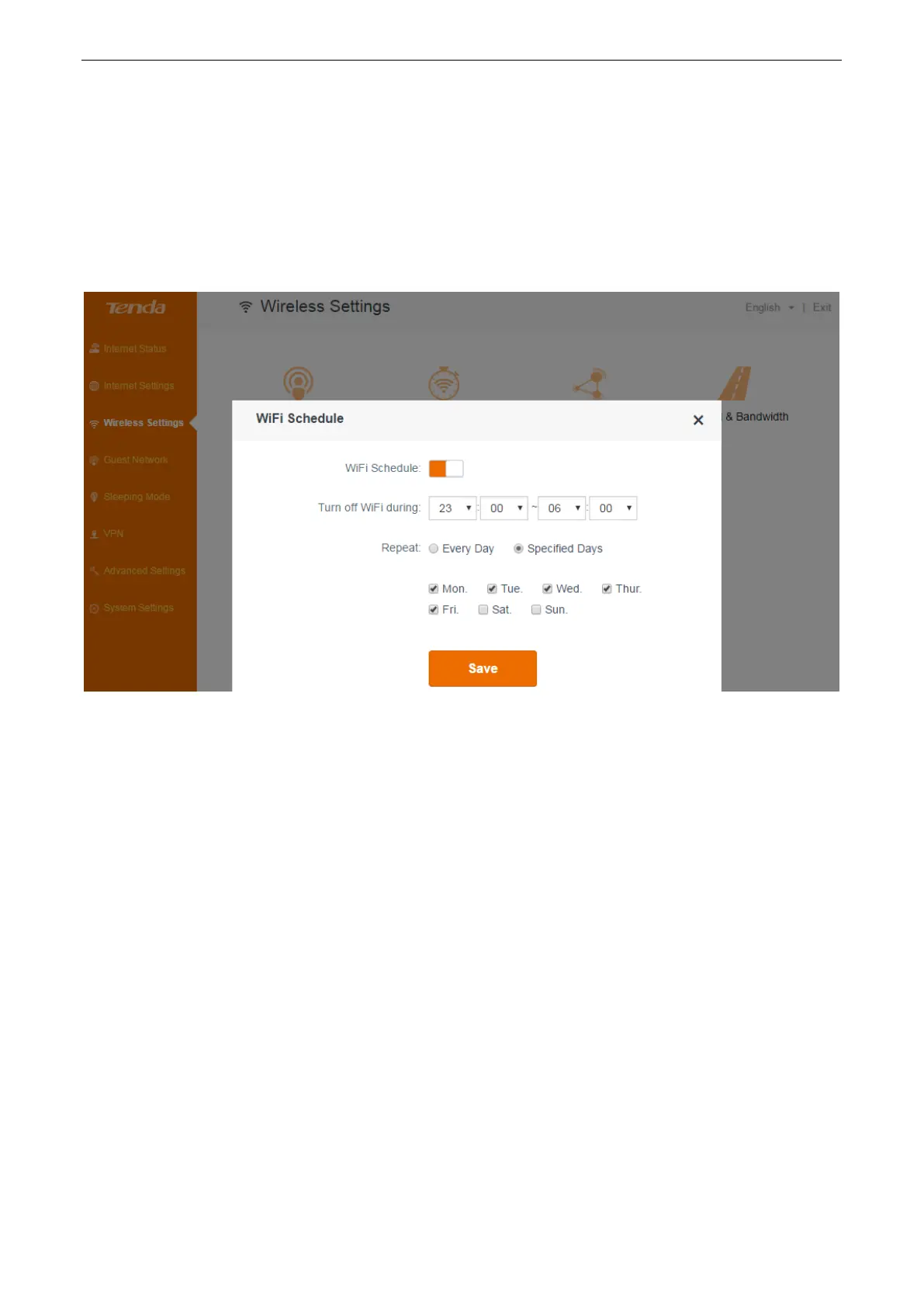Functions on the router’s user interface
27
WiFi schedule
This feature specifies when to enable or disable WiFi. For example, assume that you want to turn off
your WiFi during 23:00~06:00, from Monday to Friday, you can configure it as follows:
1. Click WiFi Schedule button to enable this feature.
2. Select 23:00 and 06:00 in the Turn off WiFi during field.
3. Select Specified Day, and check the options of the corresponding days, Mon. to Fri.
4. Click Save.
Wireless repeating
When the router works in wireless repeating mode, it must connect to a wireless base station which
is connected to the internet. In this circumstance, wired and wireless clients that are connected to
the router can also access the internet. The router supports two wireless repeating modes: WISP
and Universal Repeater.
Example
Your house has two floors. In the first floor, there is a router (Router A) which is connected to the
internet. When you are on the second floor, the wireless signal is weak. In this case, you can deploy
another router (Router B) on the second floor and make the router works in wireless repeating
mode so that your wireless devices, such as laptops and smartphones, can access the internet
through Router B. If you deploy AC6 on the second floor, it can works in WISP mode or Universal
Repeater mode, describes as below.
