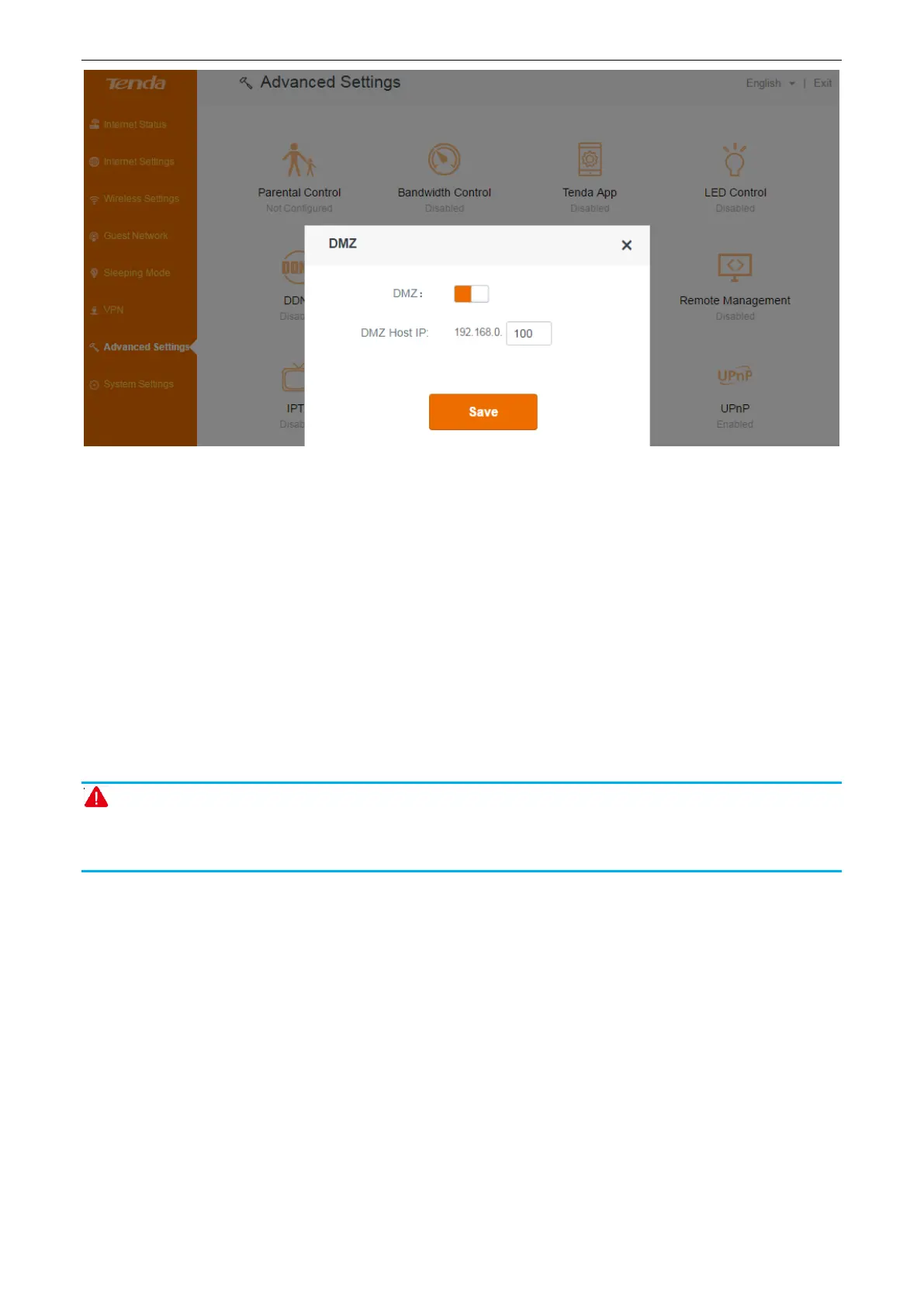Functions on the router’s user interface
64
Example
You want to create a DMZ host in your computer for messages transmitting through the HTTP
server.
Configuration
1. Login to the router’s user interface, click Advanced Settings > DMZ, to configure detailed
settings.
2. Click DMZ button to enable the feature.
3. DMZ Host IP: Enter the IP address of your computer (for example: 192.168.0.100 here. It is the
IP address of the computer with DMZ host created) in the DMZ Host IP field.
4. Click Save to activate your settings.
Note
Once enabled, the DMZ host loses protection from the firewall of the router and becomes
vulnerable to internet attacks. If you do not need to use DMZ host, disable it as soon as possible.
Remote management
This section can help you to manage your router remotely.
Example
You want to manage your home network when you are in the company. Assume that the WAN IP
address of your company’s network is “202.165.100.105”, and it is a public IP address (Only when
the IP is a public IP, can this router can be managed remotely). And your router at home is working
properly, the WAN IP is “190.136.2.5”, and it’s a public IP address as well.
Now configure the router to provide remote web management.
