
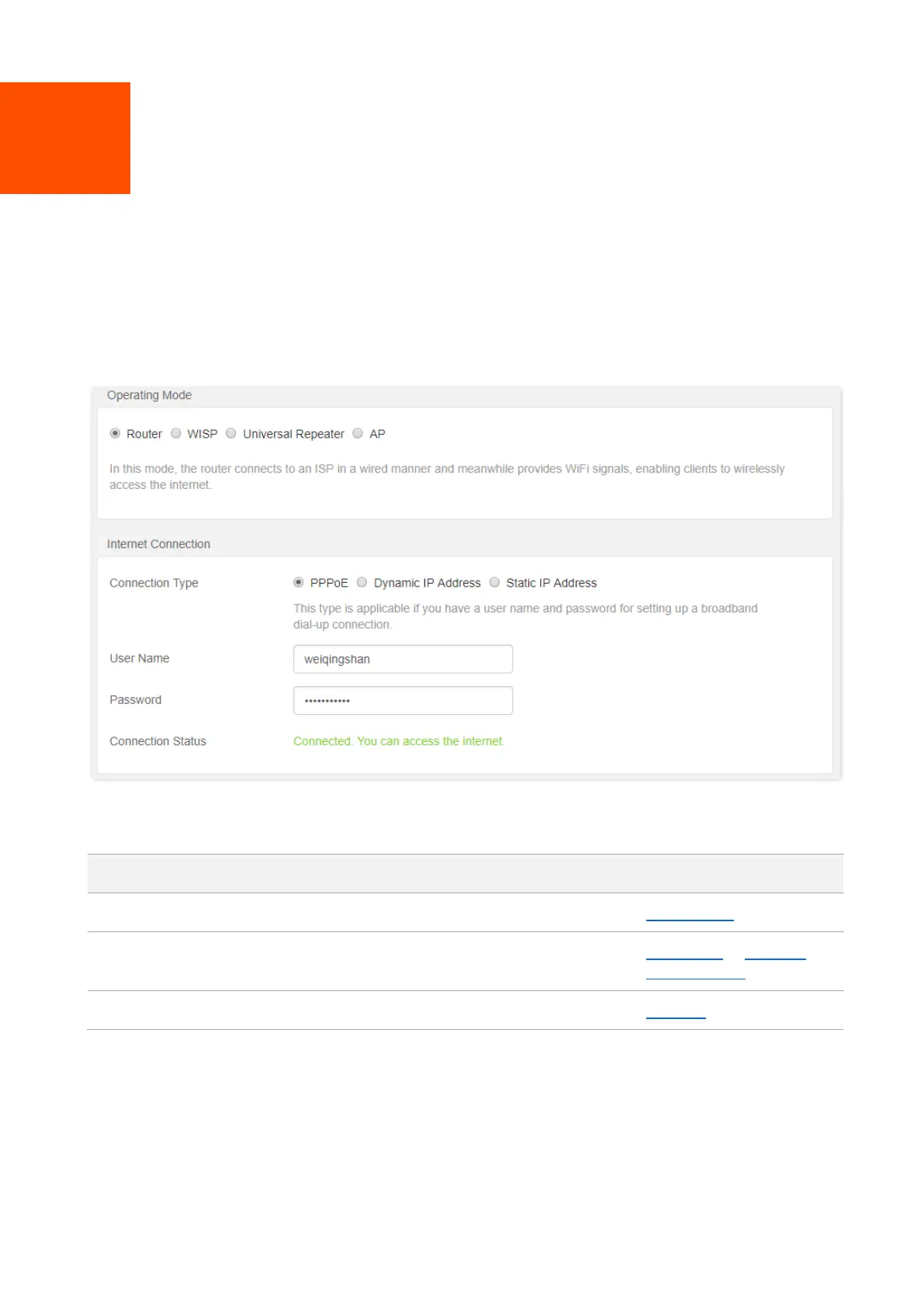
Do you have a question about the Tenda AC8 and is the answer not in the manual?
| DSL WAN | No |
|---|---|
| Ethernet WAN | Yes |
| Product type | Tabletop router |
| Product color | Black |
| Cabling technology | 10/100/1000Base-T(X) |
| Networking standards | IEEE 802.11a, IEEE 802.11ac, IEEE 802.11b, IEEE 802.11g, IEEE 802.11n, IEEE 802.3, IEEE 802.3ab, IEEE 802.3u |
| Ethernet LAN data rates | 10, 100, 1000 Mbit/s |
| Ethernet LAN interface type | Gigabit Ethernet |
| Ethernet LAN (RJ-45) ports | 4 |
| Antenna gain level (max) | 6 dBi |
| Output current | 1 A |
| Output voltage | 9 V |
| AC input voltage | 200 - 240 V |
| Power source type | AC |
| AC input frequency | 50 - 60 Hz |
| Wi-Fi band | Dual-band (2.4 GHz / 5 GHz) |
| Wi-Fi standards | 802.11a, 802.11b, 802.11g, Wi-Fi 4 (802.11n), Wi-Fi 5 (802.11ac) |
| Top Wi-Fi standard | Wi-Fi 5 (802.11ac) |
| WLAN data transfer rate (first band) | 300 Mbit/s |
| WLAN data transfer rate (second band) | 867 Mbit/s |
| Firewall security | Forbid WAN PING from internet |
| Security algorithms | WPA, WPA-PSK, WPA2, WPA2-PSK |
| Certification | CE, FCC, CCC, SRRC |
| Storage temperature (T-T) | -40 - 70 °C |
| Operating temperature (T-T) | 0 - 40 °C |
| Storage relative humidity (H-H) | 5 - 90 % |
| Operating relative humidity (H-H) | 10 - 90 % |
| Cables included | LAN (RJ-45) |
| Package type | Box |
| Number of products included | 1 pc(s) |
| Harmonized System (HS) code | 85176990 |
| Depth | 127 mm |
|---|---|
| Width | 200 mm |
| Height | 33.6 mm |
Description of the dual-band router's capabilities and technology.
Details on the physical design of AC5 and AC8 router models.
Details on the physical design of AC7 and AC11 router models.
Details on the physical design of AC6 and AC10 router models.
Information about the router's bottom label including IP, MAC, and PIN.
Steps to access the router's web interface for configuration.
Procedure for safely exiting the router's web interface.
Explanation of the router's web interface structure and components.
Description of standard buttons like OK and Cancel in the interface.
Displays current internet connectivity status and troubleshooting tips.
Shows connected devices and their real-time upload/download speeds.
Displays router's basic configuration details like IP, MAC, and firmware.
Introduces internet configuration options and working modes.
How to configure a PPPoE internet connection with ISP credentials.
How to configure a Dynamic IP internet connection.
How to configure a Static IP internet connection with provided details.
Configure router to act as a Wireless ISP.
Configure router to extend existing WiFi network coverage.
Configure router to provide wireless coverage from a wired source.
Basic WiFi name and password configuration options.
Configure distinct WiFi names for 2.4GHz and 5GHz bands.
Customizing WiFi network names and security passwords.
Making the WiFi SSID invisible to nearby devices.
Procedure to connect to a WiFi network with a hidden SSID.
Introduction to creating a separate WiFi network for guests.
Configure guest WiFi network name, password, and validity.
Control wall penetration capability and wireless coverage.
Adjusting network mode, wireless channel, and bandwidth.
Enhancing wireless signal transmission for faster, reliable communication.
Connect wireless devices using the router's WPS button.
Connect wireless devices using the WPS Push Button Connect method.
Connect wireless devices using the WPS PIN code.
Introduction to limiting speeds and blacklisting devices.
How to limit upload and download speeds for connected devices.
Block specific devices from accessing the internet.
Unblock devices that were previously added to the blacklist.
Functionality for viewing online devices and configuring access options.
Step-by-step guide for setting time and website restrictions for devices.
Options to turn router LEDs on/off as required.
Schedule WiFi network to automatically turn on or off.
Control internet access based on MAC addresses (blacklist/whitelist).
Set up and use IPTV service for watching programs through the router.
Assign fixed IP addresses to LAN clients for stable access.
Allow external access to internal services via specified ports.
Dynamic DNS configuration for domain-based access to internal servers.
Expose a device to the internet for direct, unrestricted access.
Enable automatic port opening for UPnP-based applications.
Router firewall settings for security against external attacks.
Connect to ISPs using PPPoEv6, DHCPv6, or Static IPv6.
Configure IPv6 network settings for the local area network.
View current IPv6 connection information and addresses.
Set and change the router's login password for security.
Configure WAN connection parameters like server name, MTU, MAC, speed.
Configure LAN IP address, subnet mask, and DHCP server settings.
Enable remote access for support or management via web UI.
Configure router's date, time, and time zone for accurate functions.
Manage router operations: reboot, reset, backup, restore, upgrade, maintenance.
Guides for setting up IP address and DNS automatically on computers.
Lists default settings for login, LAN, WiFi, and other parameters.
Glossary of technical terms and abbreviations used in the manual.