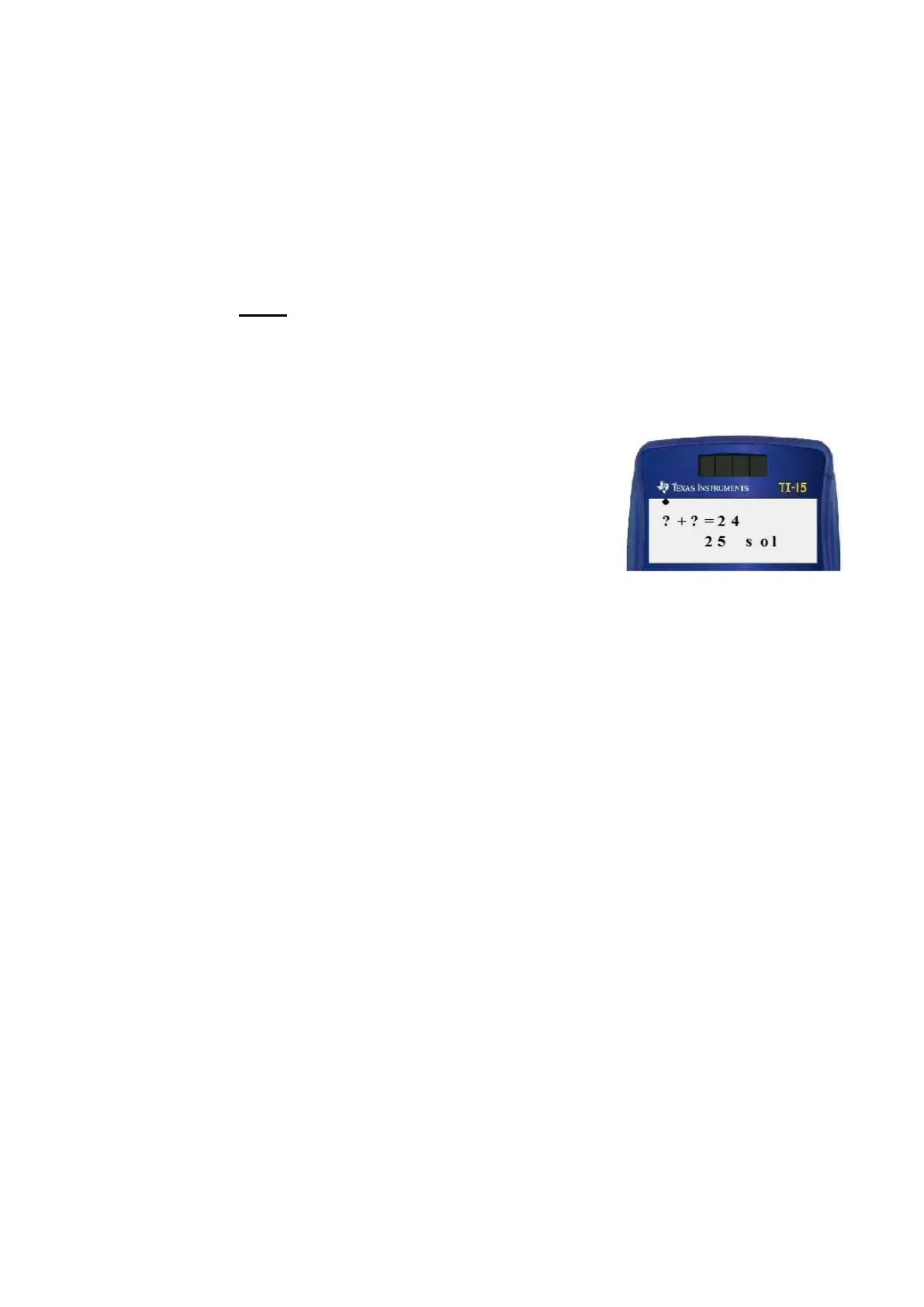16
9. Problem solving in Manual mode
Manual problem solving
a. If you are not already in Problem Solving, press the key to enter Problem Solving.
The and Auto indicators are displayed, along with a randomly generated problem.
b. Press to enter the Problem Solving menu. First your score is displayed, and then
the first selection, AUTO MAN. Press to underline MAN. Press to confirm your
selection. Press to exit the menu and return to Problem Solving.
The indicator is displayed, but not the Auto indicator. You are still in Problem Solving, but
you are in Manual rather than Auto mode. No problem is automatically generated. You can
now enter your own problems.
Entering your own problems
a. Enter a problem such as .
There are 25 solutions to the problem.
Note that the calculator will only use positive integers and will
count 1 + 23 as different from 23 + 1.
The process is not algebraic either as the ? can represent different whole numbers.
b. Press . 2 + ? = 24 is displayed. 2 is one of the numbers that will fit..
c. Press . 2 + 12 < 24 is displayed along with NO. 2 plus 12 is LESS than 24.
d. The original question appears again. Press . 2 + ? = 24 is displayed again.
e. Press . 2 + 22 = 24 is displayed along with YES.
2 plus 22 will equal 24.
f. Continue exploring all 25 combinations of integers that, when added together, equal 24.
Exploring inequalities while in MAN problem solving mode
Press once for LESS THAN, and for GREATER THAN.
The calculator will indicate whether a statement is correct (YES) or incorrect (NO).
a. Key in 8 + 5 = 10 + 3 (YES is displayed)
b. Key in 16 – 3 < 16 + 3 (YES is displayed)
c. Key in 25 = 12 + 13 (YES is displayed)
d. Key in 6 - 2 > 8 (NO is displayed, then the correct inequality 6 - 2 < 8 YES
