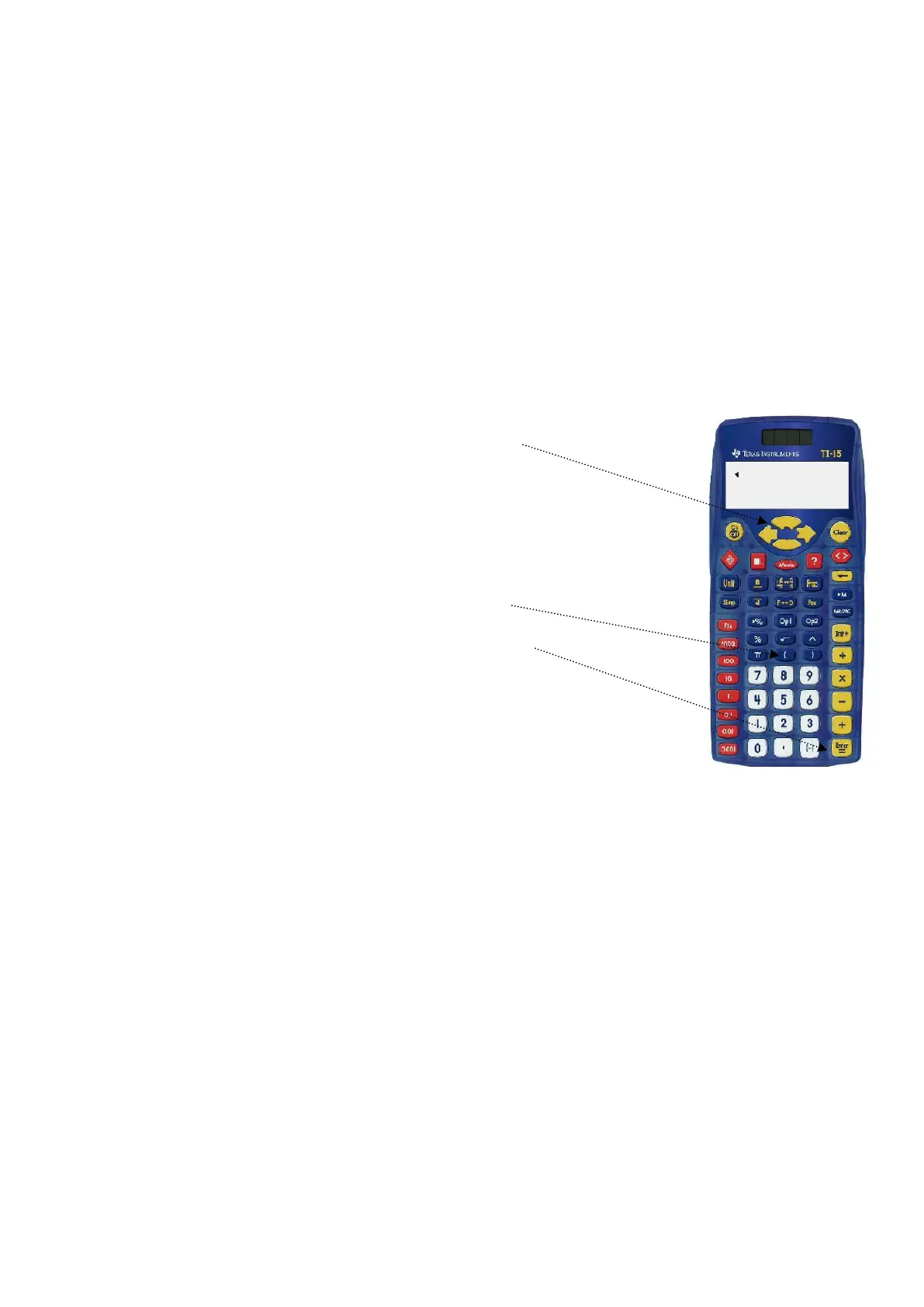2
1. Introduction to the Display
a. Using your thumbs, press and hold down both and at the same time, then
release both keys at the same time. MEM CLEARED is displayed.
This RESETS the calculator to its default settings.
b. Press . The blinking triangle cursor is displayed. The calculator is ready to use.
c. Key in . 10 x 10 = 100 is displayed.
You can see both the problem and the answer at the same time.
d. Now key in (10 x 9 = 90 is displayed), and (10 x 8 = 80
is displayed). The “up arrow” indicator in the calculator window lets you know that
you can scroll up.
e. and move the cursor left and right, and move the cursor
up and down through previous entries.
A small arrow will appear at the left hand side of the screen when
this is possible.
f. is used to open an expression with brackets,
and must be used to close before selecting ,
otherwise Syn error is displayed.
Operations in brackets are always performed first.
You can review entries and look for patterns.
g. In terms of priority, the calculator will perform in the following order:
Brackets and
Fractions
Exponents and square roots and
Negative
Multiply and divide and
Add and subtract and
Convert to fraction or decimal
Complete
NB Since the calculator will always do what is in brackets first, the use of
brackets can change the required order and so change the answer or result.
h. Clearing and correcting
turns the calculator on and off, but will not clear settings or previous
entries.
clears only the last entry and any error statements. It does not affect mode
settings, memory or constants.
