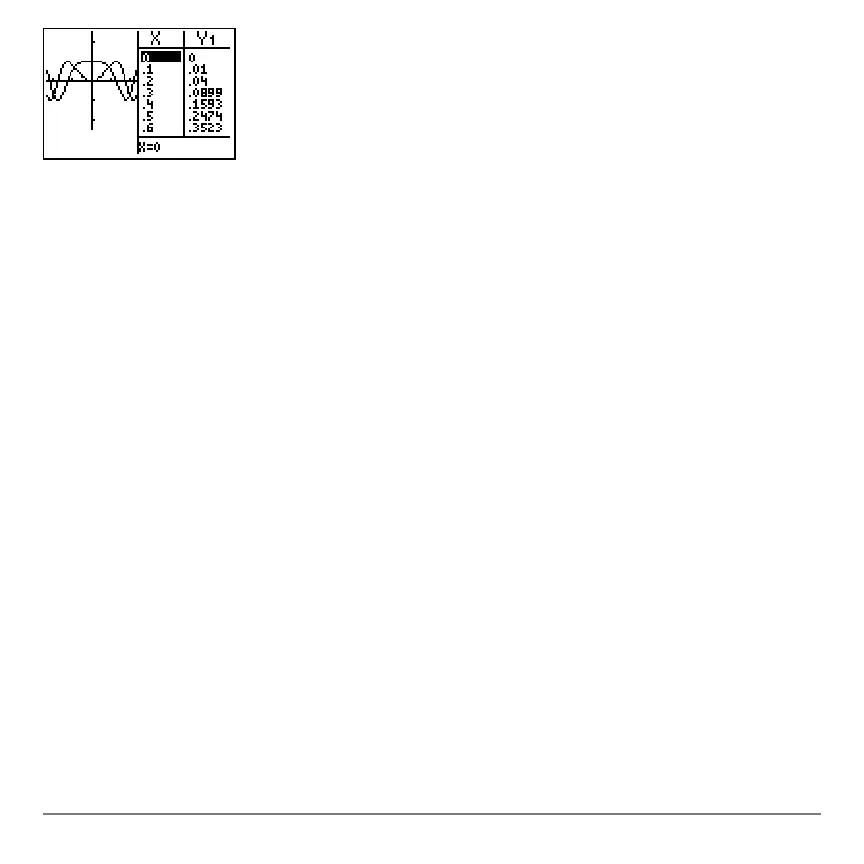Chapter 9: Split Screen 217
The left half displays all active graphs and plots.
The right half displays either table data corresponding to the graph at the left or list data
corresponding to the plot at the left.
Moving from Half to Half in G-T Mode
Moving from Half to Half in G-T ModeMoving from Half to Half in G-T Mode
Moving from Half to Half in G-T Mode
To use the left half of the split screen:
• Press s or r.
• Select a ZOOM or CALC operation.
To use the right half of the split screen, press y 0. If the values at the right are list
data, these values can be edited similarly to using the Stat List Editor.
Using TRACE in G-T Mode
Using TRACE in G-T ModeUsing TRACE in G-T Mode
Using TRACE in G-T Mode
As you press | or ~ to move the trace cursor along a graph in the split screen’s left half
in
G-T mode, the table on the right half automatically scrolls to match the current cursor
values. If more than one graph or plot is active, you can press } or † to select a
different graph or plot.
