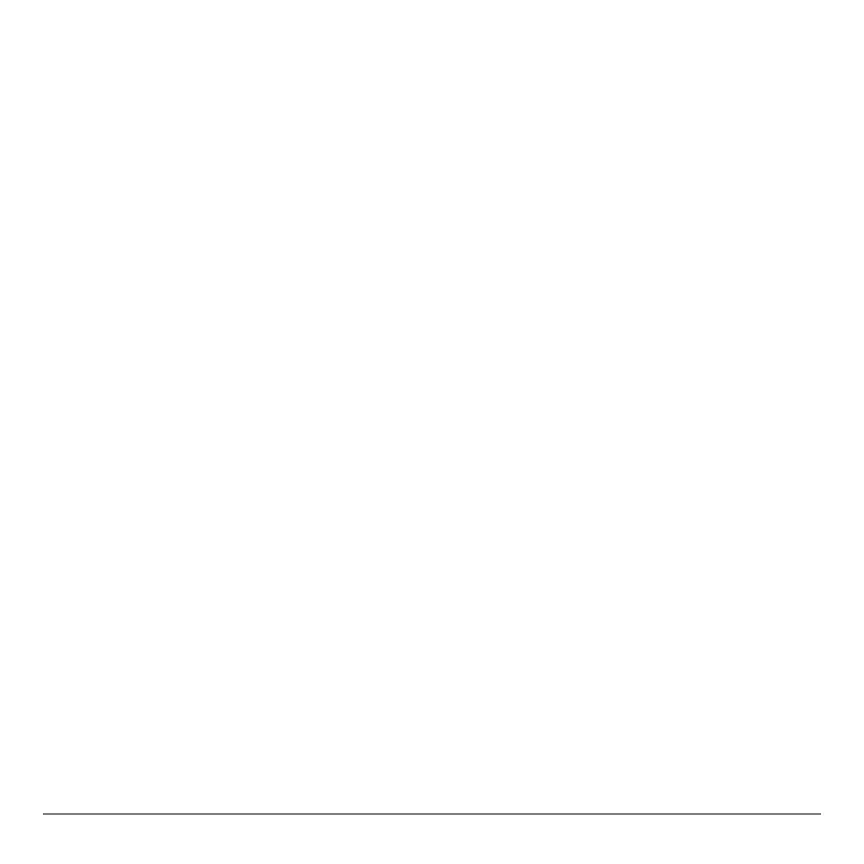Chapter 1: Operating the TI-84 Plus Silver Edition 3
Using the Color
Using the ColorUsing the Color
Using the Color.
..
.Coded Keyboard
Coded KeyboardCoded Keyboard
Coded Keyboard
The keys on the TI-84 Plus are color-coded to help you easily locate the key you need.
The light colored keys are the number keys. The light gray keys along the right side of the
keyboard are the common math functions. The light gray keys across the top set up and
display graphs. The Πkey with the purple lettering provides access to applications such
as the Inequality Graphing application.
The primary function of each key is printed on the keys. For example, when you press
, the
MATH menu is displayed.
Using the
Using the Using the
Using the y and
and and
and ƒ Keys
Keys Keys
Keys
The secondary function of each key is printed in blue above the key. When you press the
blue y key, the character, abbreviation, or word printed in blue above the other keys
becomes active for the next keystroke. For example, when you press y and then
, the
TEST menu is displayed. This guidebook describes this keystroke combination
as y:.
The alpha function of each key is printed in green above the key. When you press the
green ƒ key, the alpha character printed in green above the other keys becomes
active for the next keystroke. For example, when you press ƒ and then , the
letter
A is entered. This guidebook describes this keystroke combination as ƒ [A].
