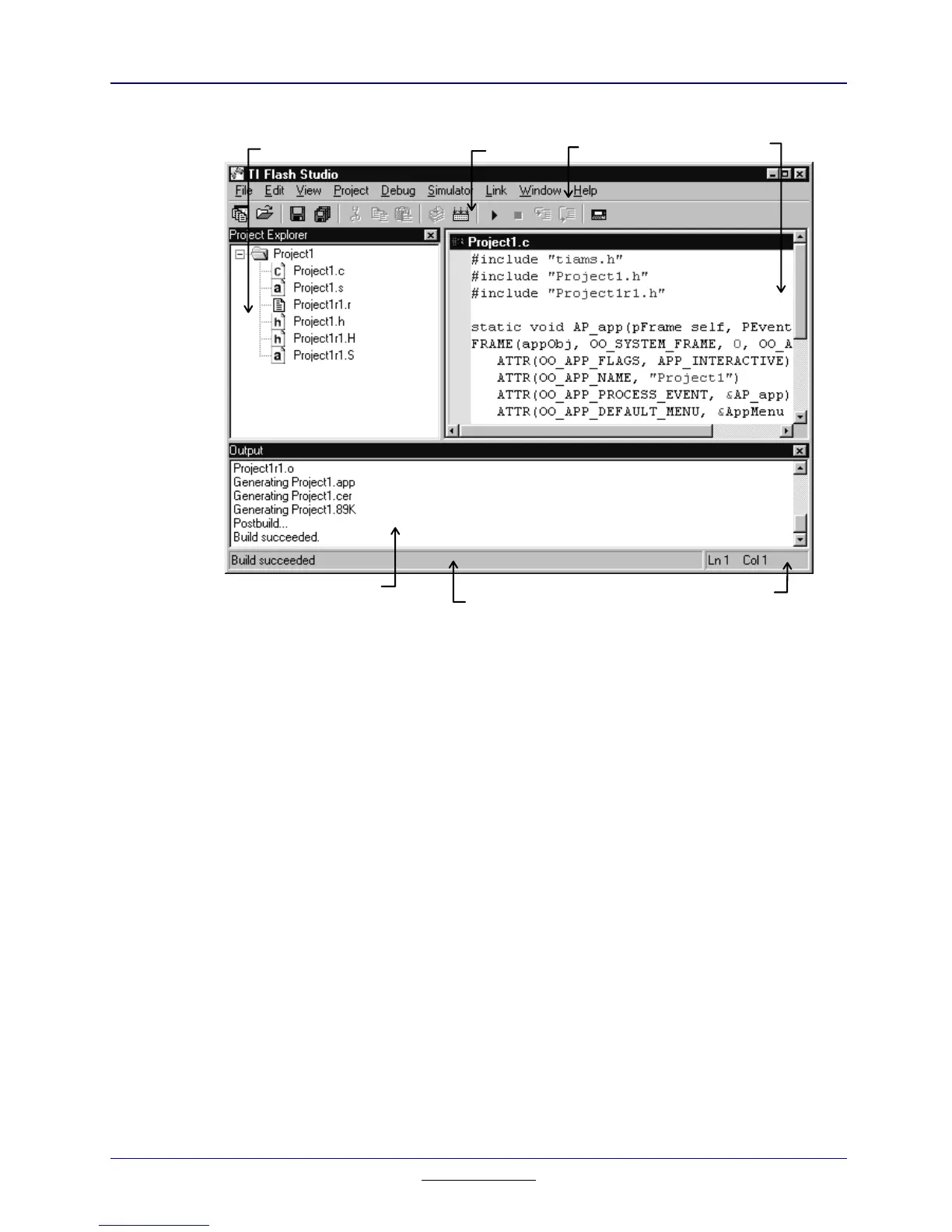202
Chapter 18:
TI
FLASH
Studio
TI
-
89 / TI
-
92 Plus Developer Guide
Not for Distribution
Beta Version January 26, 2001
Figure 18.1: TI FLASH Studio Home Screen
A window in the user interface can be moved and docked with another window
by clicking and holding the window’s grip bar. Windows displayed in Figure 18.1
include: Project Explorer, Edit, Output, and Status bar.
•
A Project Explorer window uses a graphic tree to display the project’s source
files, dependencies, and object files. Dependencies are automatically
updated when opening a project.
•
An Output window allows the user to observe for errors during the compile,
assemble, and link phases of the build process. All generic output of
TI
FLASH
Studio is written to this window.
•
An Edit window is used to edit and debug the code. The Edit window uses a
color-coded language-sensitive editor that shows instructions, comments,
and assembler directives.
•
The Status bar is located at the bottom of the window and indicates the
status of the simulator/debugger. The current location of the cursor is
displayed towards the right side of the window.
Project Explorer window
Toolbar
Menu bar
Edit window
Output window
Status bar
Indicates cursor location
