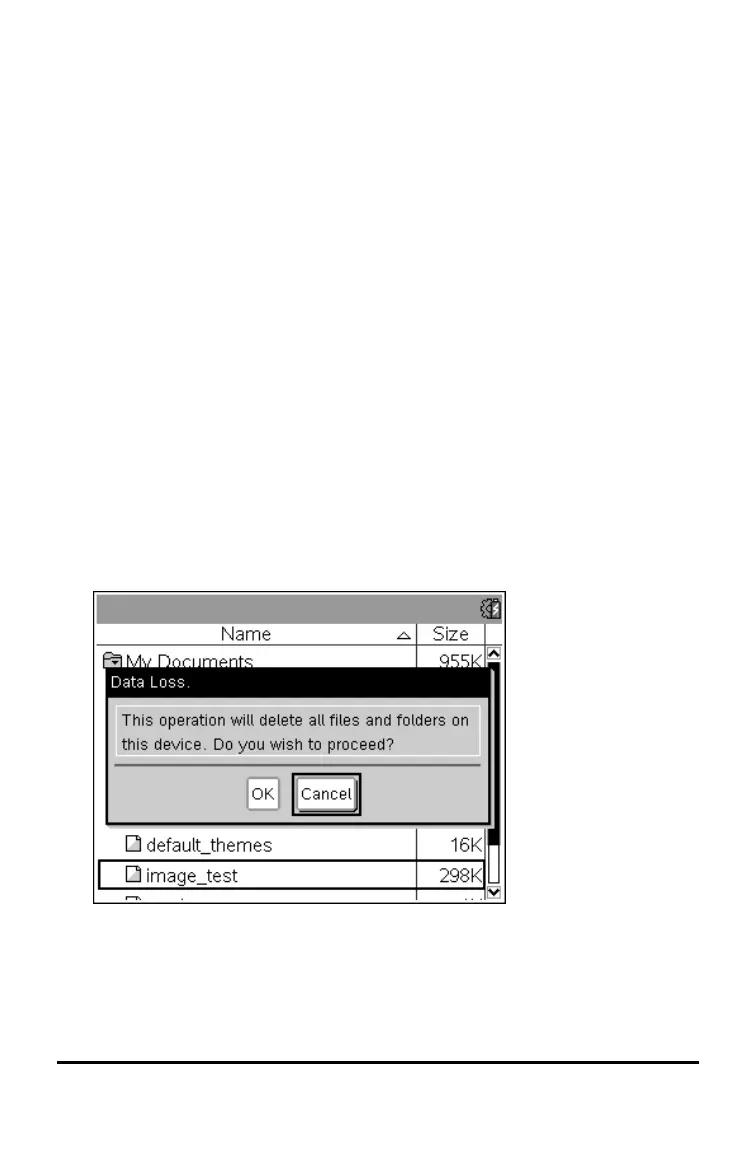Note: Those using the TI-Nspire™ Teacher Software or the TI-Nspire™
Navigator™ Teacher Software can also use options in the Content Workspace
to copy files from a handheld to a computer.
Resetting the Memory
Complete these steps only if you want to delete ALL files and folders on your
handheld.
Caution: Before you reset all memory, consider restoring sufficient available
memory by deleting only selected data. If you reset all memory, the pre-
installed applications on your handheld will remain, but any applications that
have been downloaded in TI-84 mode will be deleted.
1. After making certain you want to clear all files, press c 2 to open the
My Documents file browser.
2. Press b to open the context menu.
3. Select Delete All.
—or—
Press C.
The Data Loss dialogue box opens.
4. Click OK to confirm that you want to clear the handheld memory.
Memory and File Management 113
