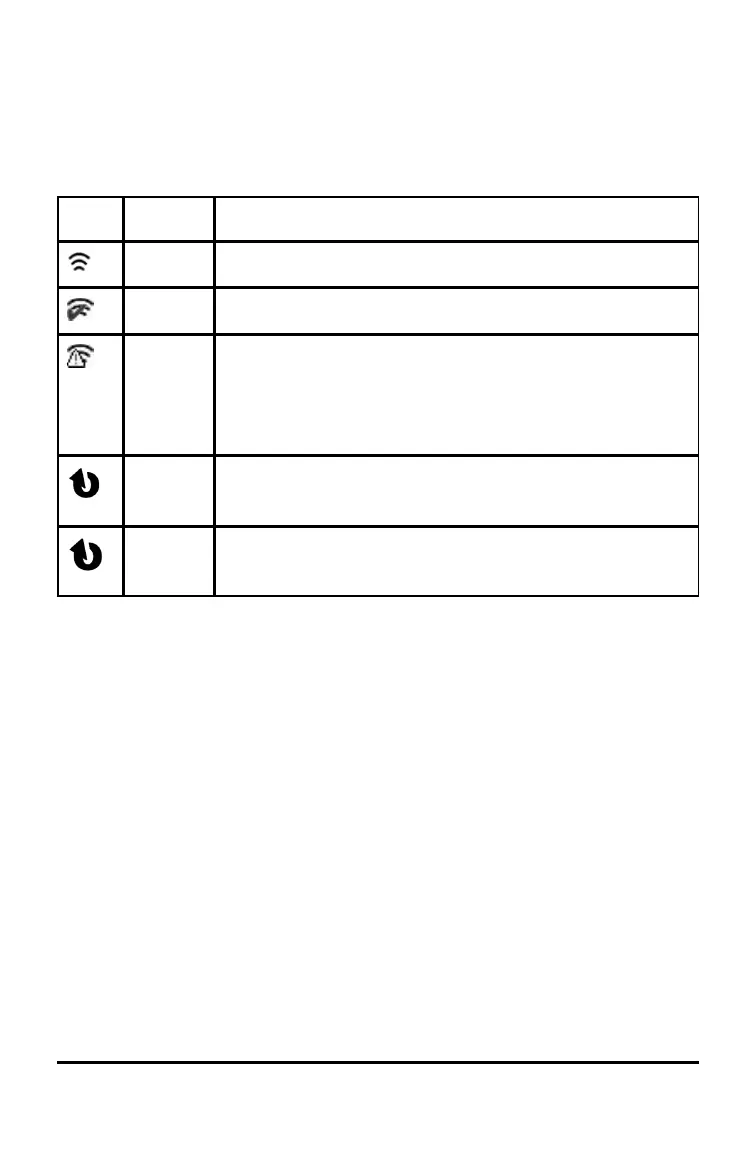74 Working in a TI-Nspire™ Navigator™ Teacher Software Classroom
TI-Nspire™ Handheld Login Status Icons
The icons on the TI-Nspire™ CX, TI-Nspire™ CX CAS, TI-Nspire™ and
TI-Nspire™ CAS handheld screens indicate the communication status between
the handheld and the access point, wireless adapter, wireless cradle or
TI-Navigator™ network. The icons indicate status as follows.
Icon Status Meaning
Blinking The handheld is searching for an access point.
Solid The handheld has found an access point.
Solid The handheld is not communicating with the adapter or
cradle. Unattach the handheld from the adapter or
cradle, wait for the icon to disappear, and then reattach
the handheld to the adapter or cradle.
Blinking The handheld is connected to the network and is ready
to login.
Solid The handheld is logged in to the network and is fully
charged.
Pausing a Class Session
There are times when a teacher may want to pause a class. Pausing a class
suspends all activity on your handheld. When the teacher resumes class, the
message clears and you are able to use the handheld.
Understanding File Transfers
During a class session, the teacher can send files to student handhelds and
collect or delete files from student handhelds.
Note: Before class starts, teachers can set up actions to send or collect files.
When you log in, the files are sent or collected. If the teacher set up actions to
both send and collect files, you will only see the dialogue box for the last action
completed.
