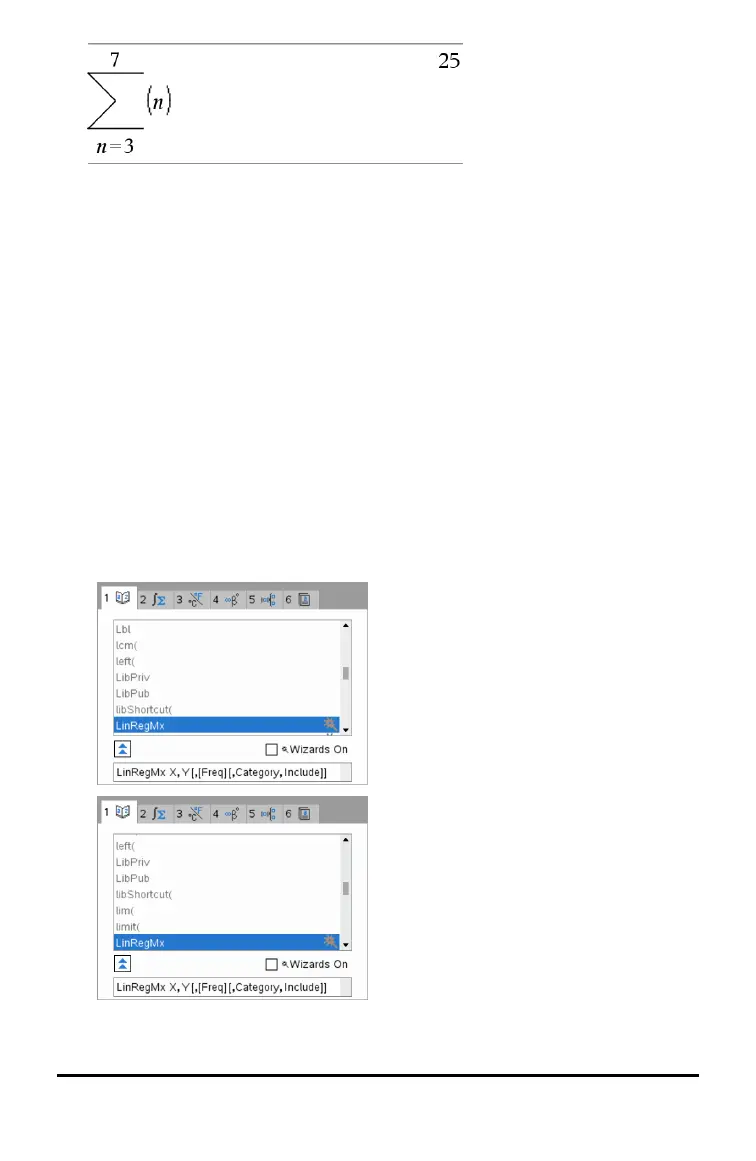18 Using the Scratchpad
Inserting Expressions Using a Wizard
You can use a wizard to simplify entering some expressions. The wizard contains
labelled boxes to help you enter the arguments in the expression.
For example, suppose you want to fit a y=mx+b linear regression model to the
following two lists:
{1,2,3,4,5}
{5,8,11,14,17}
1. Press k 1 to open the Catalogue and show the alphabetic list of functions.
2. Click inside the list, and then press L to jump to the entries that begin with “L”.
3. Press ¤ as necessary to highlight LinRegMx.
4. If the Wizards On option is not checked, press e e to highlight Wizards On.
5. Press · to change the setting.
6. Press e e to highlight LinRegMx again.
LinRegMx function in a non-CAS or Exact
Arithmetic handheld
LinRegMx function in a CAS handheld
