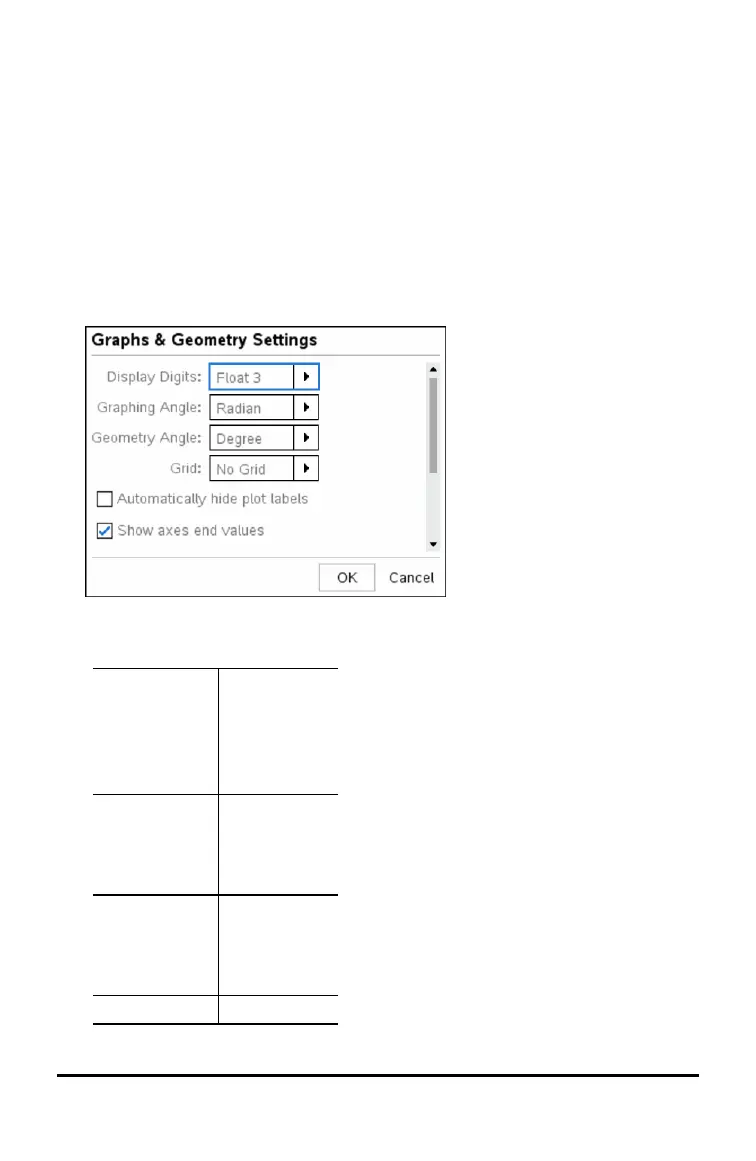Customising Graphs & Geometry Settings
Graphs & Geometry settings control how information is displayed in open problems
and in subsequent new problems. When you customise application settings, your
selections become the default settings for all of your work in the GraphsandGeometry
applications.
Complete the following steps to change the Graphs & Geometry Settings and make
these settings the default for all new graphs and geometry documents and Scratchpad.
1. Open a document with the Graphs or Geometry application active.
2. Press b 9 (b > Settings).
The Graphs&Geometry Settings dialogue box opens.
3. Press e to move through the list of settings. Click ¢ to open the drop-down list
to view the values for each setting.
Field Values
Display Digits Auto
Float
Float1 - Float12
Fix0 - Fix12
Graphing Angle Auto
Radian
Degree
Gradian
Geometry Angle Auto
Radian
Degree
Gradian
Grid No Grid
Configuring Handhelds 67
