
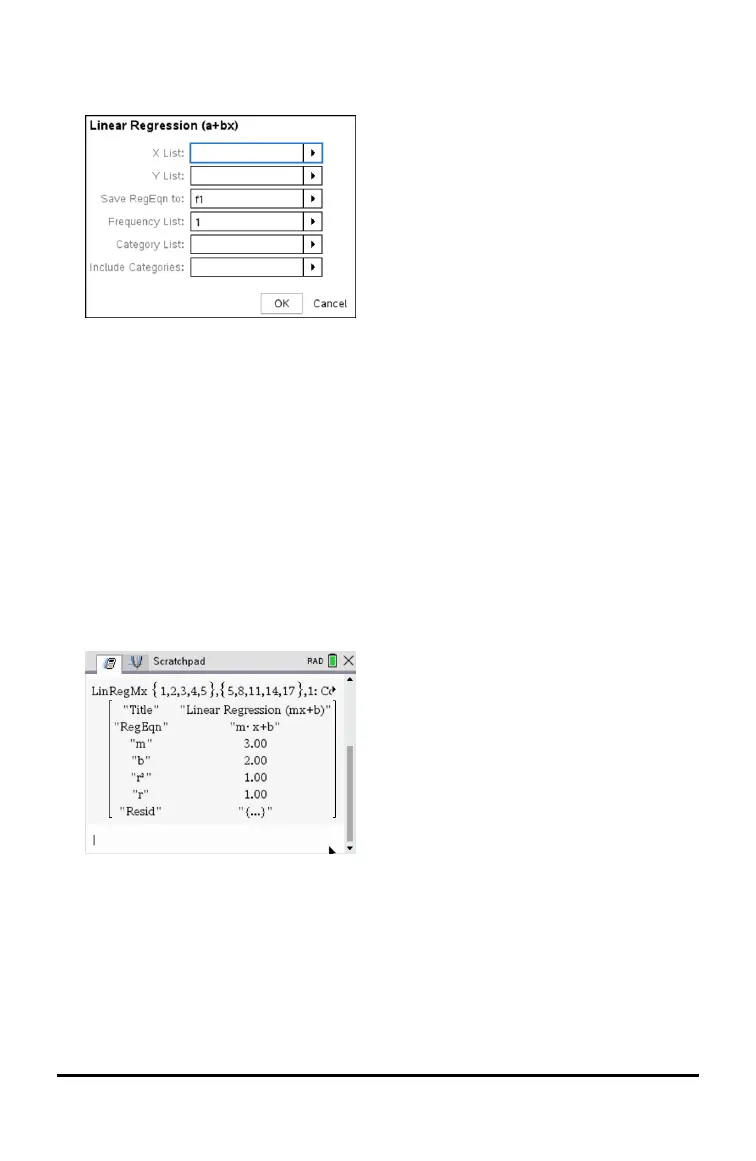 Loading...
Loading...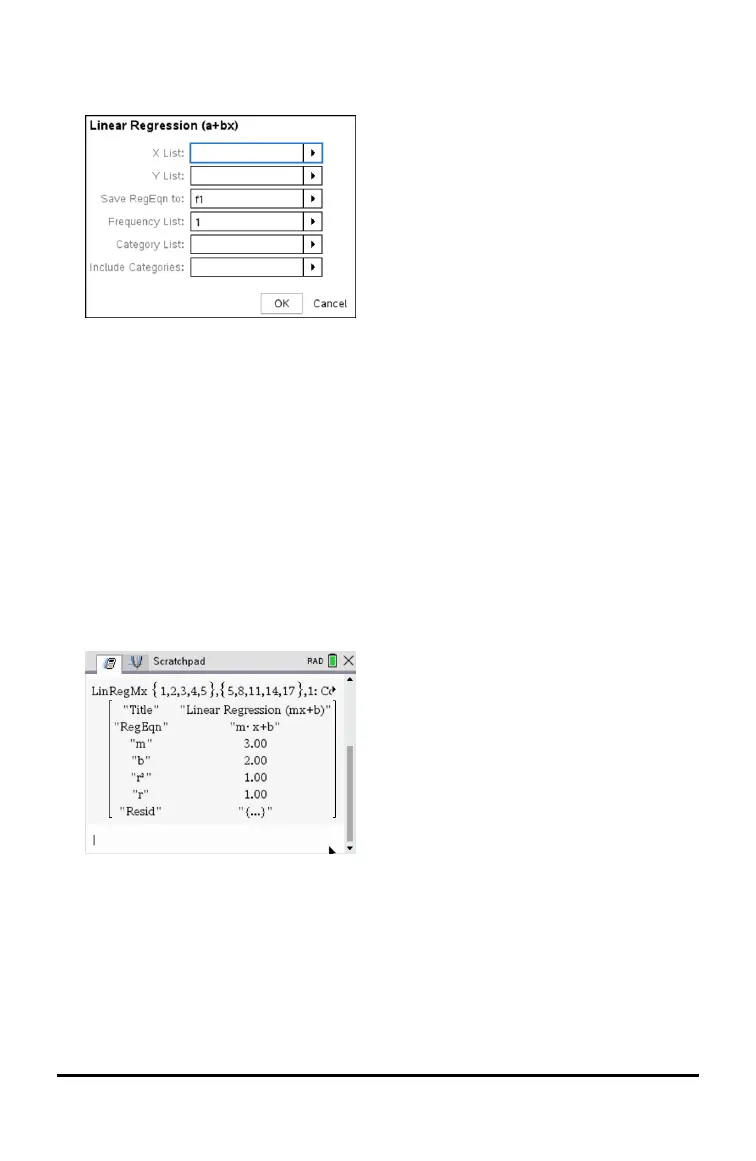
Do you have a question about the Texas Instruments TI-Nspire CX II-T CAS and is the answer not in the manual?
| Model | TI-Nspire CX II-T CAS |
|---|---|
| Category | Graphing Calculator |
| Operating System | TI-Nspire OS |
| CAS | Yes |
| Programming | TI-Basic, Lua |
| Exam Mode | Yes |
| Display | 320 x 240 pixels |
| Memory | 100 MB |
| Battery | Rechargeable battery |
| Connectivity | USB |
Explains calculation modes (Numeric, Exact Arithmetic, CAS) and their capabilities.
Instructions on how to access and exit the Scratchpad application.
Details how to enter and evaluate mathematical expressions.
Steps to open existing TI-Nspire documents.
How to start a new TI-Nspire document.
Procedures for saving documents to various locations.
Instructions for charging the handheld's battery.
Step-by-step guide for battery replacement.
Procedure to delete all files and folders from the handheld.
Step-by-step guide to install the latest operating system.











