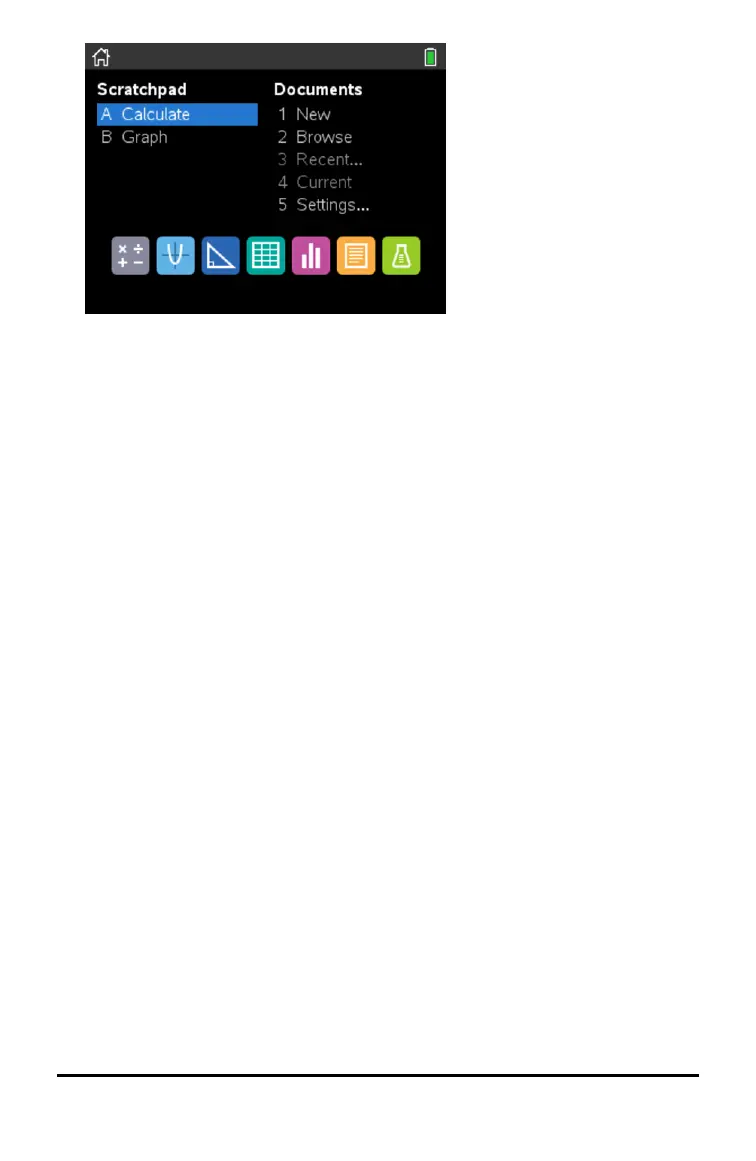Adjusting the Brightness of the Backlighting
The screen on the TI-Nspire™ CX II handheld is backlit making it easier to use in all
lighting conditions. By default, the brightness setting is medium. To adjust the
backlight brightness:
• Dimmer: Press and hold/and tap-.
• Brighter: Press/and tap+.
Using the TI-Nspire™ Touchpad
Use the Touchpad to navigate or complete any task that can be completed using the
arrow and Enter keys. Use the Touchpad to navigate in two ways:
• Use it like a computer touchpad by moving your fingertip in a sliding motion on the
centre area of the Touchpad to activate and move the mouse pointer. Click or tap
the centre of the Touchpad to select a menu option or complete an action.
• Press the arrow keys on the outside edge of the Touchpad to nudge the mouse
pointer up, down, left or right, then click e xor press· to complete an
action.
If you hold down an arrow key, the mouse pointer continues to move in that
direction.
Note: If the mouse pointer is visible on a command or file, click or tapxin the centre
of the Touchpad to select that command or file. If the command or file is highlighted,
move the pointer over that item or press· to select it.
When working in an application, use the Touchpad to access more information about
problems. For example, hovering over a Graphs & Geometry object displays
information about variables used in that object and about tools that are available.
Some users prefer to customise their Touchpad settings; to speed up or slow down
their pointer, or to enable tap to click. To change the default settings for the Touchpad,
see Configuring Handhelds.
Getting Started with TI-Nspire™ CX II Handhelds 5
