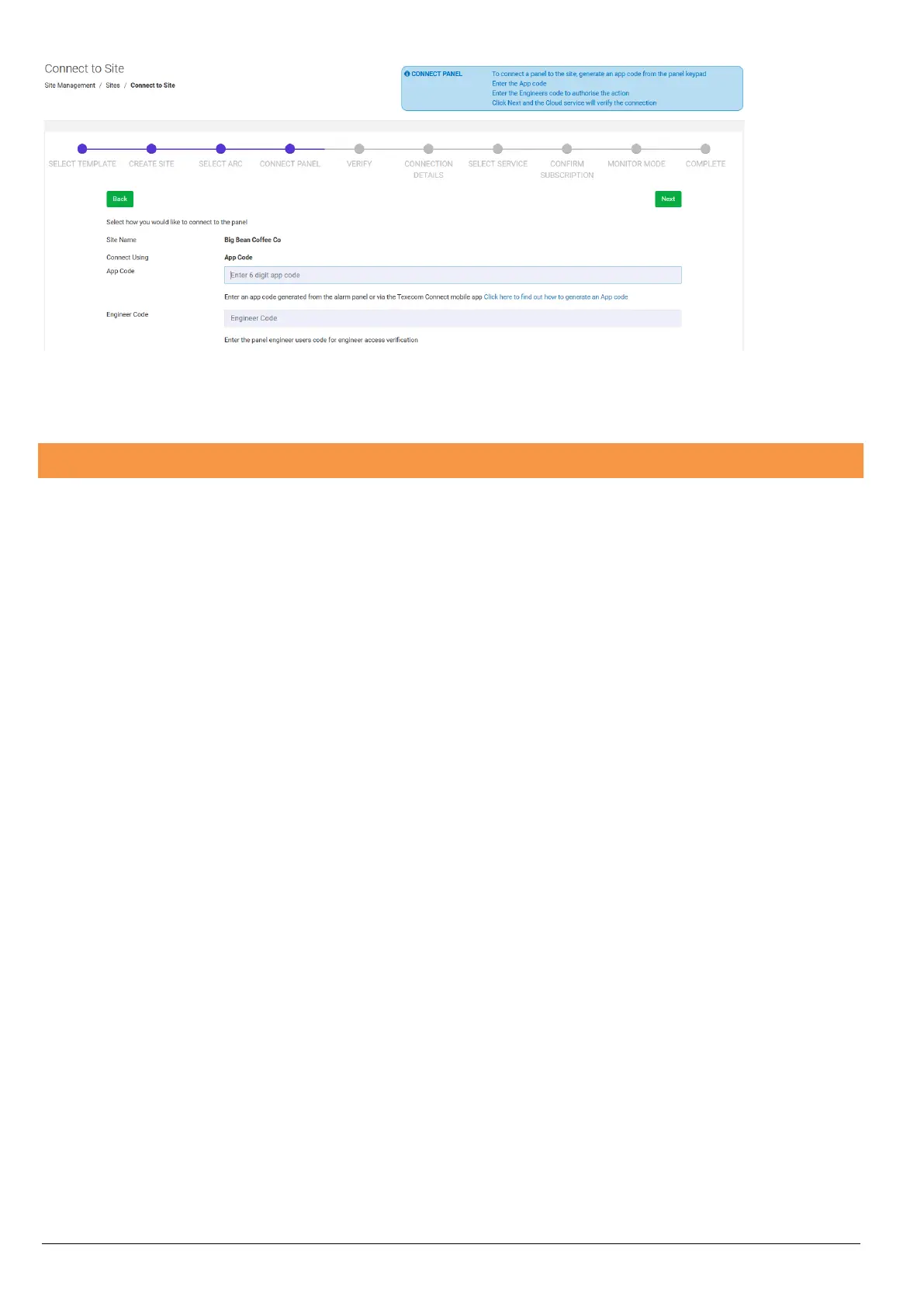22
Enter the App code and your Engineers code and the cloud will create the connection to the service.
Your Texecom Monitor service contract will start now that you have made the connection to the system.
You should now synchronize the configuration data and complete the site configuration from the cloud.
Testing your alarm signalling to the ARC
The ARC typically provide an App or a browser remote page to view your site connections. If this is not supported by your ARC you
will need to confirm connections by calling the ARC.
Go to your Premier Elite system on site and use the Signalling test facility.
This feature allows the communication paths available to be tested to ensure they are signalling correctly. During the test sounders
will be disabled but signalling to ARC’s or other devices will occur allowing a system to be checked even in an occupied building.
During the test ONLY the devices selected will cause an alarm activation.
1.) Enter Engineer mode and select option 9 Engineer Utilities and press ‘YES’
2.) Scroll up (TWICE) to the option ‘Signalling Test’ and press ‘YES’.
3.) Select the Area(s) you wish to test using keys 1-8 then press ‘YES’.
4.) Next Select Zone(s) you wish to test by scrolling down and selecting each Zone you wish to use by pressing the CHIME
button. (A * symbol will indicate on the Zone(s) selected).
5.) Press ‘YES’ and system will show: Log off Engineer and Arm System.
6.) Press ‘NO’ to Arm the System as an Engineer – (This will enable the Engineer to disarm the system with the Engineer
Code).
7.) Activate each of the Zone(s) selected above.
8.) Disarm the system with Engineer Code and then check with your ARC that the signals have been sent correctly.
