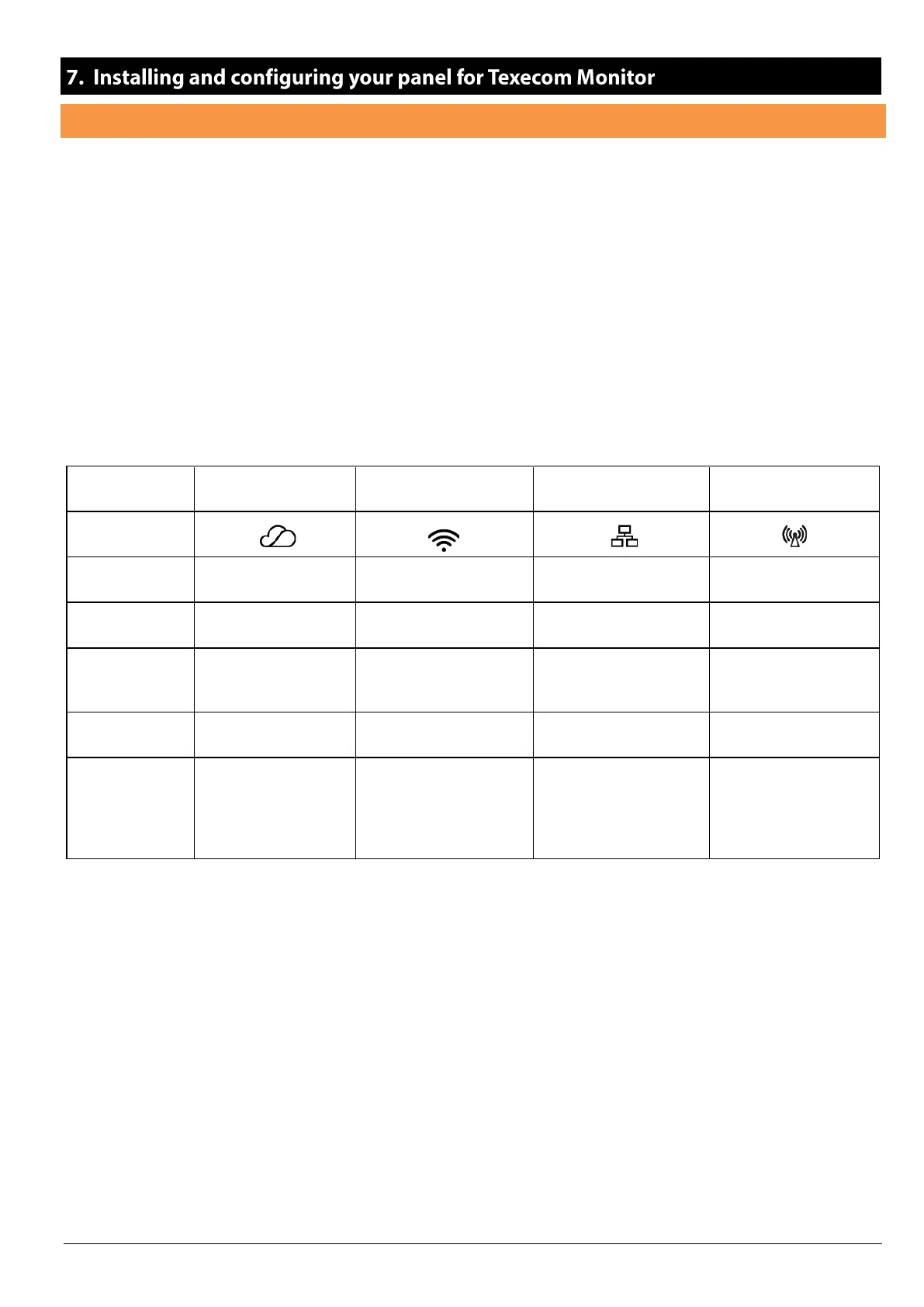15
SmartCom and SmartCom 4G Opening & Identification
The SmartCom 4G is a superset of the SmartCom including not only Ethernet and Wifi, but a 4G module as well. This instruction will
deal with the SmartCom 4G, the SmartCom variant installation is common except for the configuration of the 4G.
The Texecom SmartCom 4G is an advanced intelligent communicator compatible with all Premier Elite control panels with V5.04
or later firmware installed.
The SmartCom 4G is remotely upgradable enabling new features and functions to be delivered to the device over the air, reducing
the need for site visits. It is also possible to remotely upgrade the control panel via the Texecom Cloud.
By default, the SmartCom 4G obtains its IP address by DHCP which must be enabled on the router. It is possible to utilise a static
IP address which is detailed in section Static IP Feature
Device LED Indications
The symbols are used on the SmartCom to identify the LED’s
• The Cloud LED will be on solid when connected to our servers and all information is correct to enable bi-directional
communication.
• The LAN or WiFi/4G LED show the local connection to each of the optional paths.
• If the Cloud LED is flashing, please check that the system is configured correctly. If symptoms persist and the light does
not go solid please contact Tech Support.
• When a firmware upgrade is taking place all LED’s may flash sporadically, this is normal.
