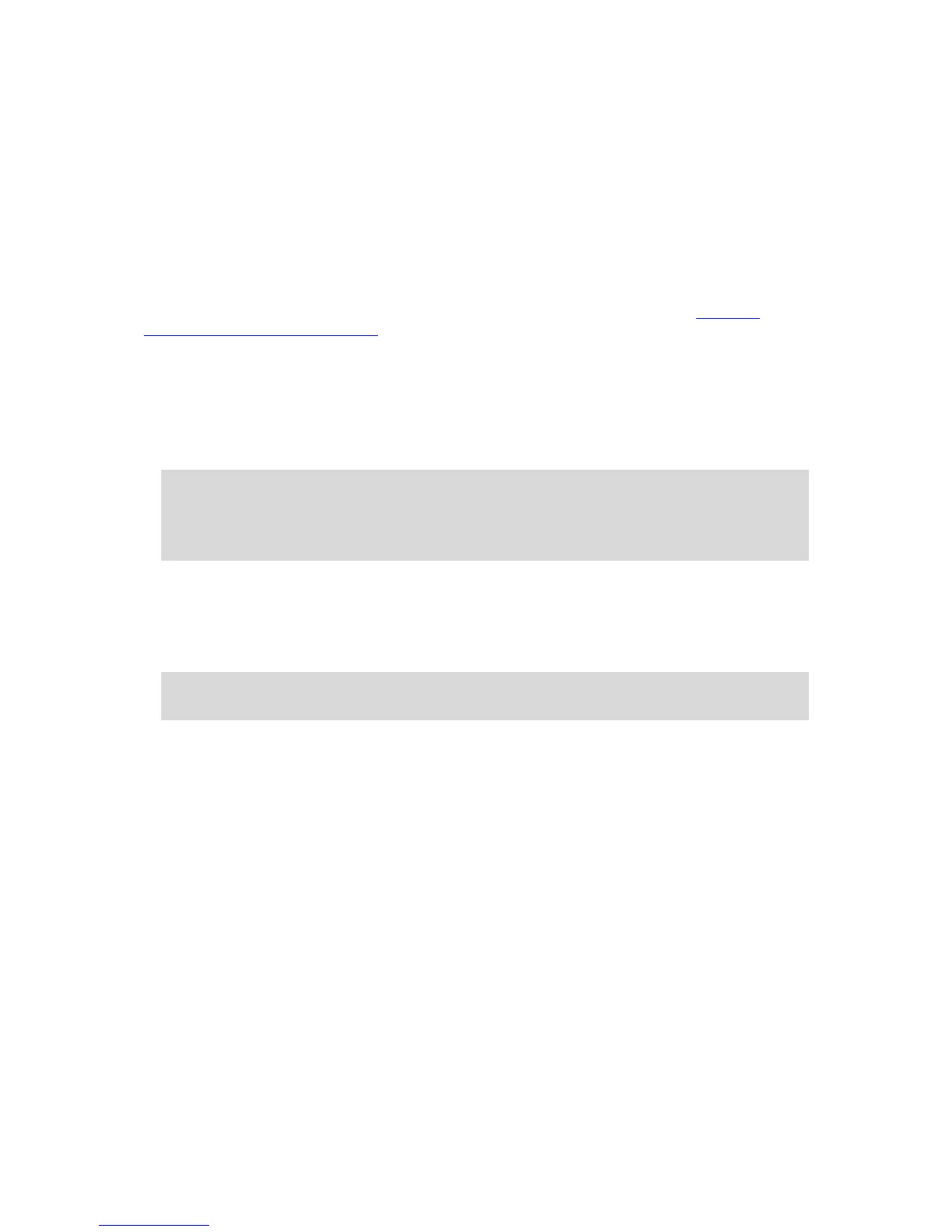5. Select Delete.
Deleting a location from My Places
1. In the Main Menu, select My Places.
2. Select Edit List.
3. Select the locations you want to delete.
4. Select Delete.
Importing a POI list
You can find collections of POIs on the Internet and upload these POI collections to My Places by
transferring the files to your device. A POI collection might contain, for example, campsites or
restaurants for the area you are travelling in, and provides an easy way to select a location without
the need to search for the location each time.
Your TomTom Bridge uses .OV2 files for POI collections.
To import an .OV2 file to your TomTom Bridge, do the following steps:
1. Connect the TomTom Bridge to your computer using the USB cable supplied with your device,
then switch your device on.
Note: Use ONLY the USB cable supplied with your device. Other USB cables may not work.
Note: You cannot use the mount to connect your device to your computer.
Note: You should plug the USB cable directly into a USB port on your computer and not into a
USB hub or USB port on a keyboard or monitor.
2. On your computer, open a file manager program.
Your device appears in your computer's files system as TomTom Bridge.
3. Open your device's Internal Storage folder, then open the Locations folder.
4. Copy the .OV2 files from your computer to the Locations folder.
The .OV2 file is imported and you see the message New place list added.
Tip: If your .OV2 file also has an associated icon file, you can also copy that file to the Loca-
tions folder. The icon file is used for the POI location pins on the map.
5. Select My Places in the main menu.
Your new POI list is shown in the Places list.
6. Select your new POI list.
Your new POI list opens showing all the POIs in the list. Select the map view to see the POIs on
the map.
