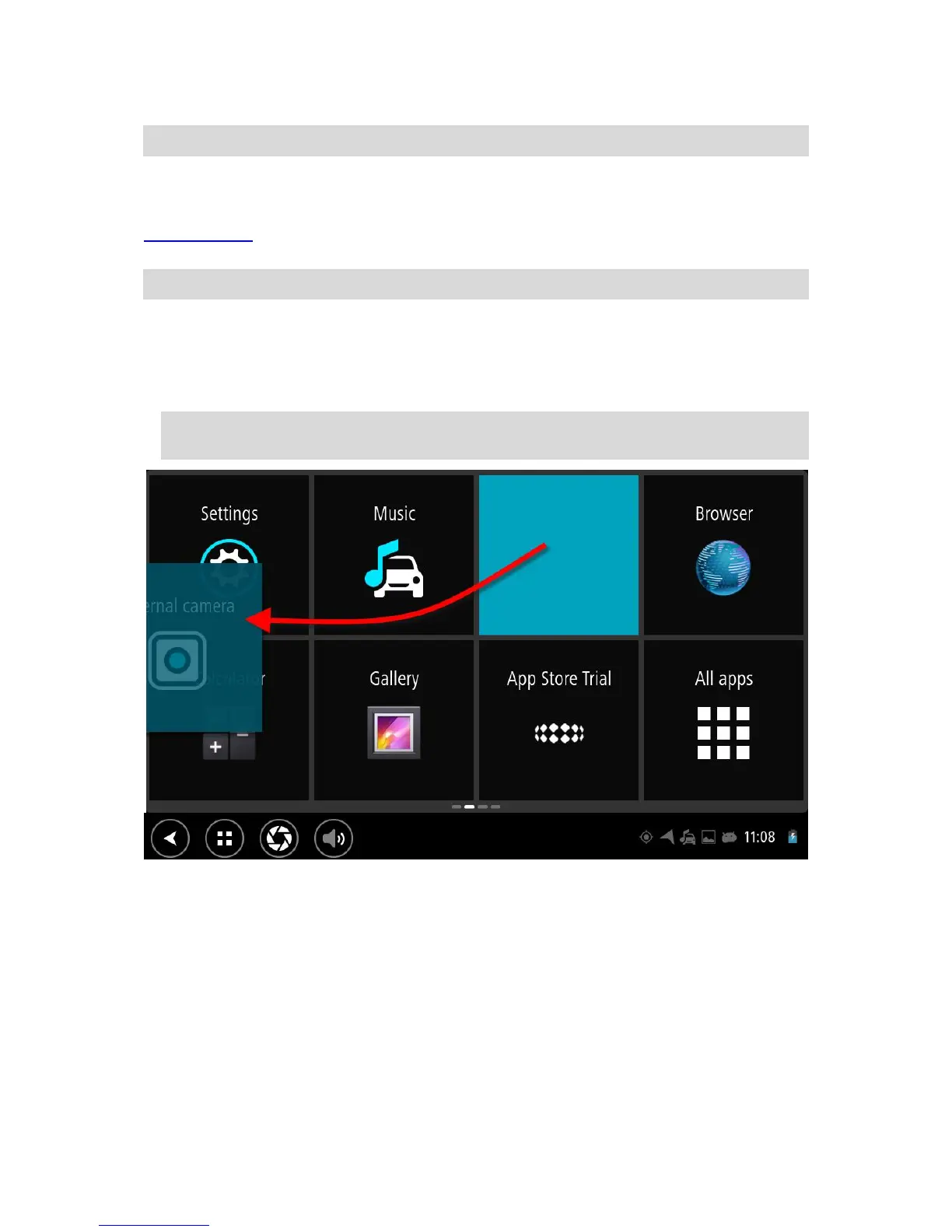Your device automatically downloads and installs the software update.
Note: You may have to restart the device to install the software update.
Moving and resizing apps and widgets
You can move apps and widgets to different places on the display. For example, if you often use the
External Camera app, you can move it to the home screen. You can change the size of an app
button or a widget to make it easier to use or see.
Note: The TomTom Bridge might be secured to prevent you making changes.
Moving apps and widgets
To move an app or widget, do the following:
1. Select and hold the app or widget that you want to move.
The app or widget changes colour.
Tip: If you want to move an app or widget to the home screen, you might first have to move an
app or widget from the home screen to make space for it.
2. Drag the app or widget to the edge of the screen.
A white line appears on the edge of the screen to indicate that the adjacent screen will open.
3. Drag the app or widget further and drop it in the empty space.
An available space is highlighted a different colour when the app or widget is dragged over it.
