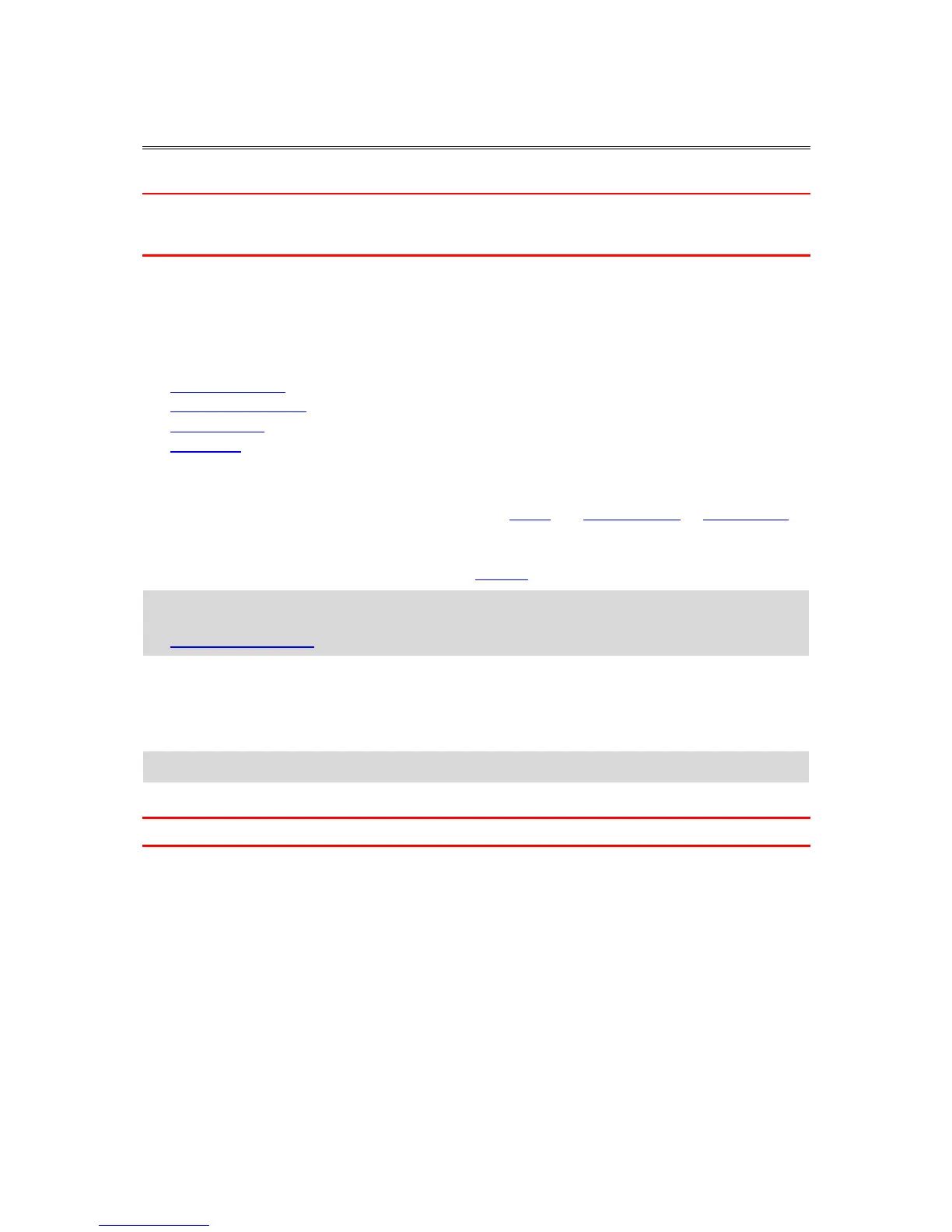Welcome to navigation with TomTom
This Section explains how you use the TomTom Navigation app.
Important: For other settings and operation instructions for the TomTom Bridge, and for instruc-
tions about other apps installed on the TomTom Bridge, please refer to the applicable User
Documentation.
The navigation app is installed on the device, either as an app that you have to open, or as a
software widget on the Home screen. The widget has some limited functionality, for example you
can see your route and route instructions on the widget, but you can't plan a route.
Select the widget to open the full navigation app to use all the navigation features.
For information about what you see in the navigation app, go to:
TomTom Services
What's on the screen
Using gestures
Main menu
About TomTom services
TomTom services give you real-time information about traffic and speed cameras or danger zones
on your route. To help you avoid traffic delays and get to your destination quicker, you can use
TomTom services even on the routes you drive every day.
To get TomTom Services on your TomTom Bridge, connect your TomTom Bridge to a network.
Note: TomTom services are not available in all countries or regions, and not all services are
available in all countries or regions. For more information on available services in each region, go
to tomtom.com/services.
GPS reception
When you first start the navigation app, it may need a few minutes to find your GPS position and
show your current location on the map. Make sure you have GPS activated on your device.
Tip: The GPS settings are in the device's Settings app.
In areas where GPS reception is not possible, such as tunnels, your location may not be accurate.
Important: The navigation app cannot give you route instructions until it has received location data.
