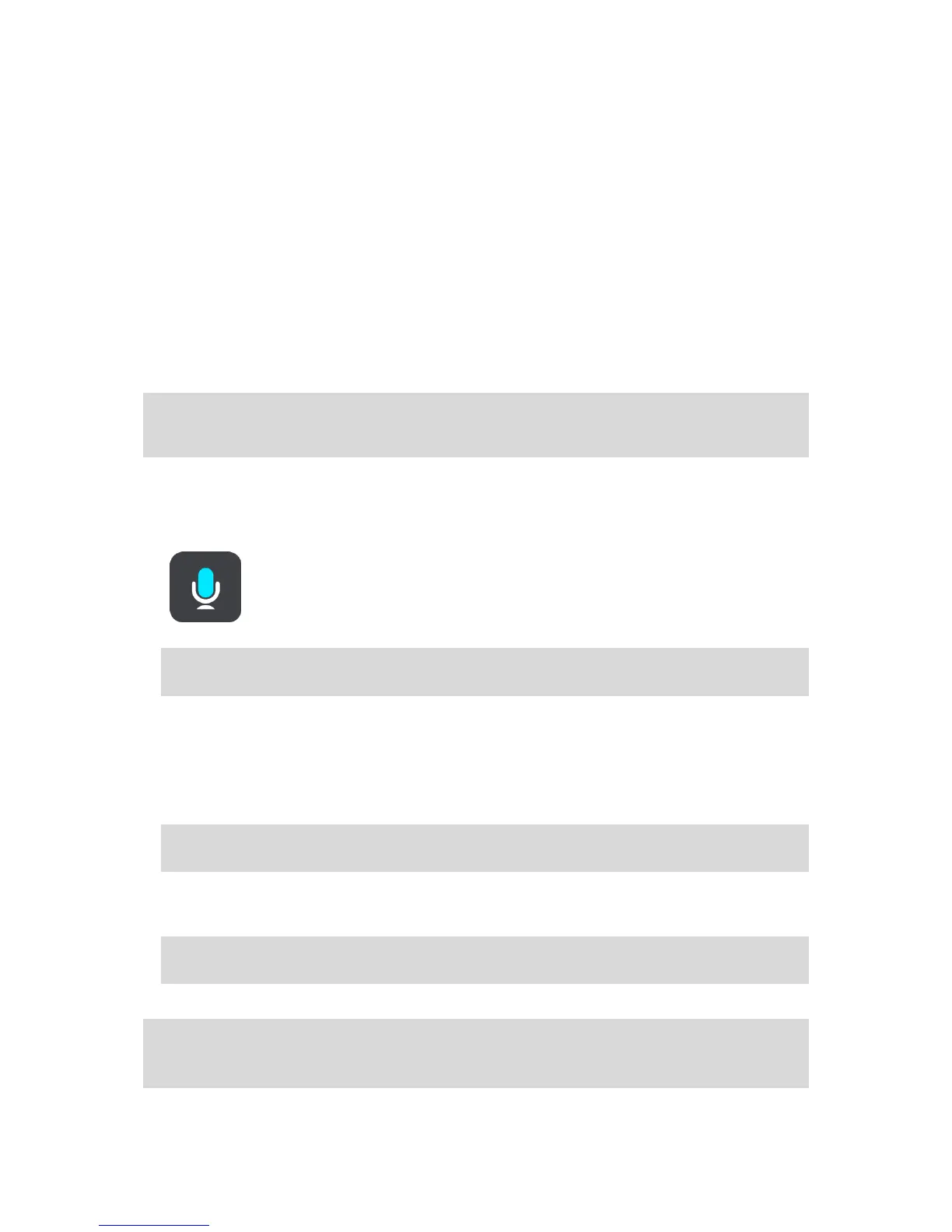"Day colours", and "Night colours"
"2D view", and "3D view"
"Zoom in", and "Zoom out"
Saying commands in different ways
Your Bridge recognises many more words than just the ones you see in the list of commands, so try
some of your own words. You can say other words that have the same meaning, for example you can
say the following words:
"OK", "Correct" or "Right" instead of "Yes" when you want to confirm what you said.
"Navigate to", "Look for" or "Nearest" instead of "Drive to" when you want to drive to a petrol
station.
"Cancel" or "Delete" instead of "Clear" when you want to clear your current route.
Entering an address using voice control
Note: If spoken address entry is not supported in your current country, voice control is stopped
and the address entry screen is shown. You can enter the address in the normal way using the
keyboard.
The following example shows how to use voice control to plan a journey to an address or a location:
1. In map view or guidance view, say the wake-up phrase to start voice control.
The voice control screen is shown and your Bridge says "I'm listening". When voice control is
ready to listen, you see a microphone icon in the bottom left corner and you hear a beep.
2. Say "Go to an address" or "Go to a saved location".
Tip: Say "All commands" to see a list of commands you can say. Alternatively, select Help in
the Main menu, then select Voice control and then select Which commands can I say?.
For some commands, your Bridge repeats what you say and asks for confirmation.
3. If the command is correct, say "Yes."
If the command is incorrect, say "No" and repeat the command after you hear "I'm listening".
4. Say the address or location.
You can also say the name of a place or a city centre. Your Bridge repeats what you say and asks
for confirmation.
Important: Say "number one" or "number two" and not "one " or "two" when selecting an item
from a list such as a house number.
5. If the address or location is correct, say "Yes."
If the address or location is incorrect, say "No" and repeat the address after you hear "I'm
listening".
Tip: If you want to change the house number or street you can say "Change house number" or
"Change street".
Your Bridge plans a route from your current location to your destination.
Tip: To stop voice control, say "Cancel". To go back one step, say "Back".
Tip: Your Bridge recognises places and street names when they are spoken in the local language
using local pronunciation. You cannot enter postcodes using voice control.
