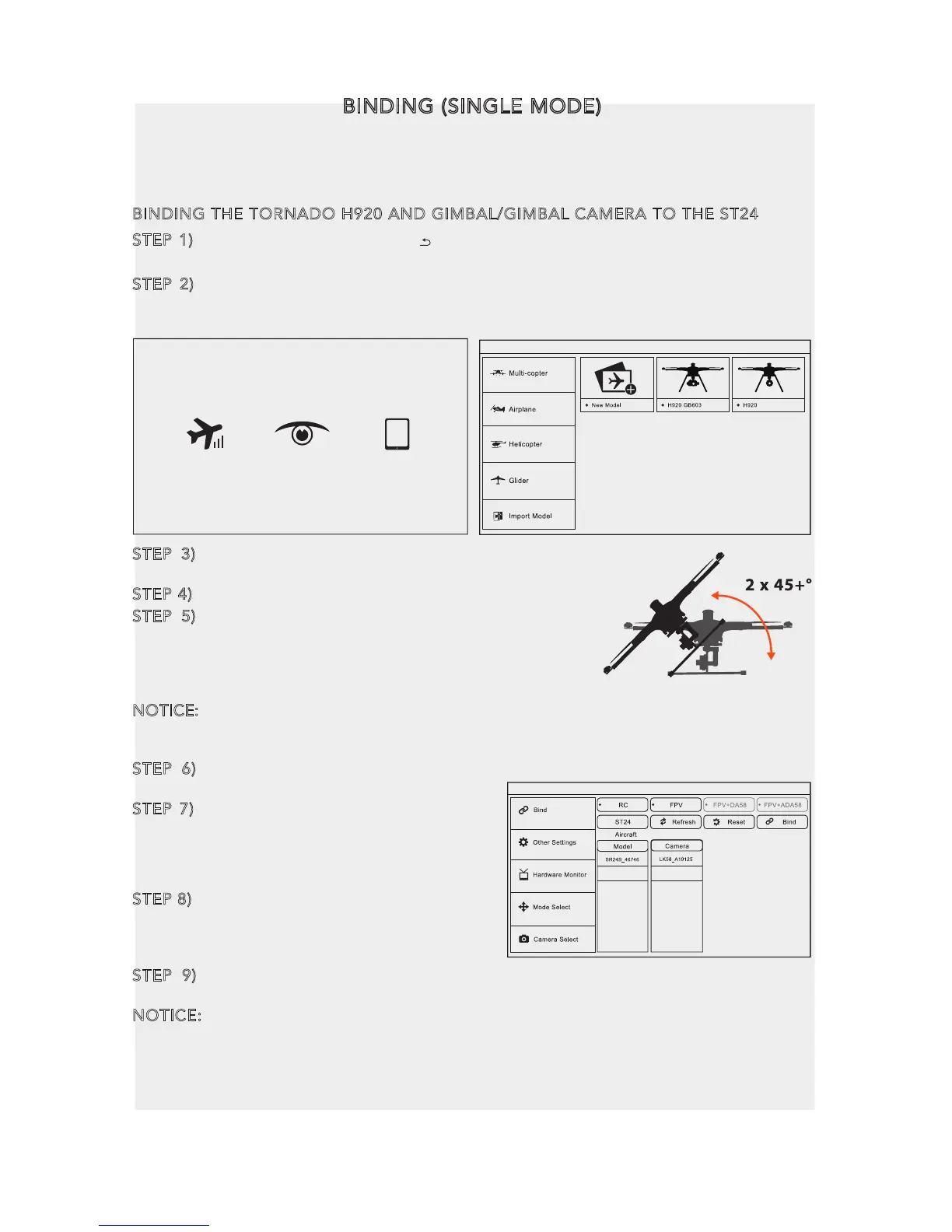23
BINDING (SINGLE MODE)
The TORNADO H920 and ST24 have already been bound before leaving production, so
there is no need to bind the aircraft to the ST24 if no gimbal is used. If the GB603 gimbal
is to be attached to the aircraft, both the GB603 and TORNADO H920 need to be bound.
BINDING THE TORNADO H920 AND GIMBAL/GIMBAL CAMERA TO THE ST24
STEP 1) Power on the ST24, press [ ] to go to the main interface. Choose FPV, and
enter Model Select.
STEP 2) The default Model type is Multi-copter, and choose the right configuration
you are using the H920/GB603 and the H920/CGO4. Press OK when a pop-up window
comes out.
STEP 3)
For GB603, switch on the LK58 (the switch is
located between the two antennas) and the camera.
STEP 4) Select System Settings
STEP 5) Switch on the TORNADO H920.Wait until the
Main LED indicator blinks blue, Gimbal roll axis stays
horizontal, one of the LK58 LED indicator solid red and the
other blinking blue (only for GB603). Then it means the
self-inspection of the H920 and the gimbal is complete.
NOTICE: For GB603, the receiver will blink orange quickly if the GB603 is installed a receiver.
Tap the refresh icon and the receiver code of GB603 will be shown on the screen. Do not
choose it to bind.
STEP 6) Lean the H920 in the forward direction twice (45°),until the Main LED
indicator blinks yellow.
STEP 7) Tap the Refresh icon again, and the
codes of the H920 will be shown on screen.
Choose the receiver code and WIFI codes
shown below the MODEL and CAMERA
columns simultaneously, and press Bind.
STEP 8) if it is the first time to bind your LK58
(or CGO4) to the ST24, you need to input the
password: 87654321 (for LK58 ), or 1234567890 (for
CGO4), press OK on the pop-up window to continue.
STEP 9) Wait till the WIFI signal icon appears, Press Camera Select and choose
Panasonic GH4 or Sony α7 for GB603 or CGO4. Press select, then press OK.
NOTICE: If the model chosen has never be bound before, 'NOT CONNECTED' will
display in the MODEL column, and the remote controller can bind any YUNEEC
SR12/24 receiver. If a series of receiver codes display on the screen, it means the
model was bound before and can't be bound to any other receiver. If you want to bind
this model to other receiver,you can press and hold the model icon in the MODEL
SELECT interface till a pop-up window comes out, tap 'Copy', and then select the
model newly created.
CGO4
PADFPVRC
ST24