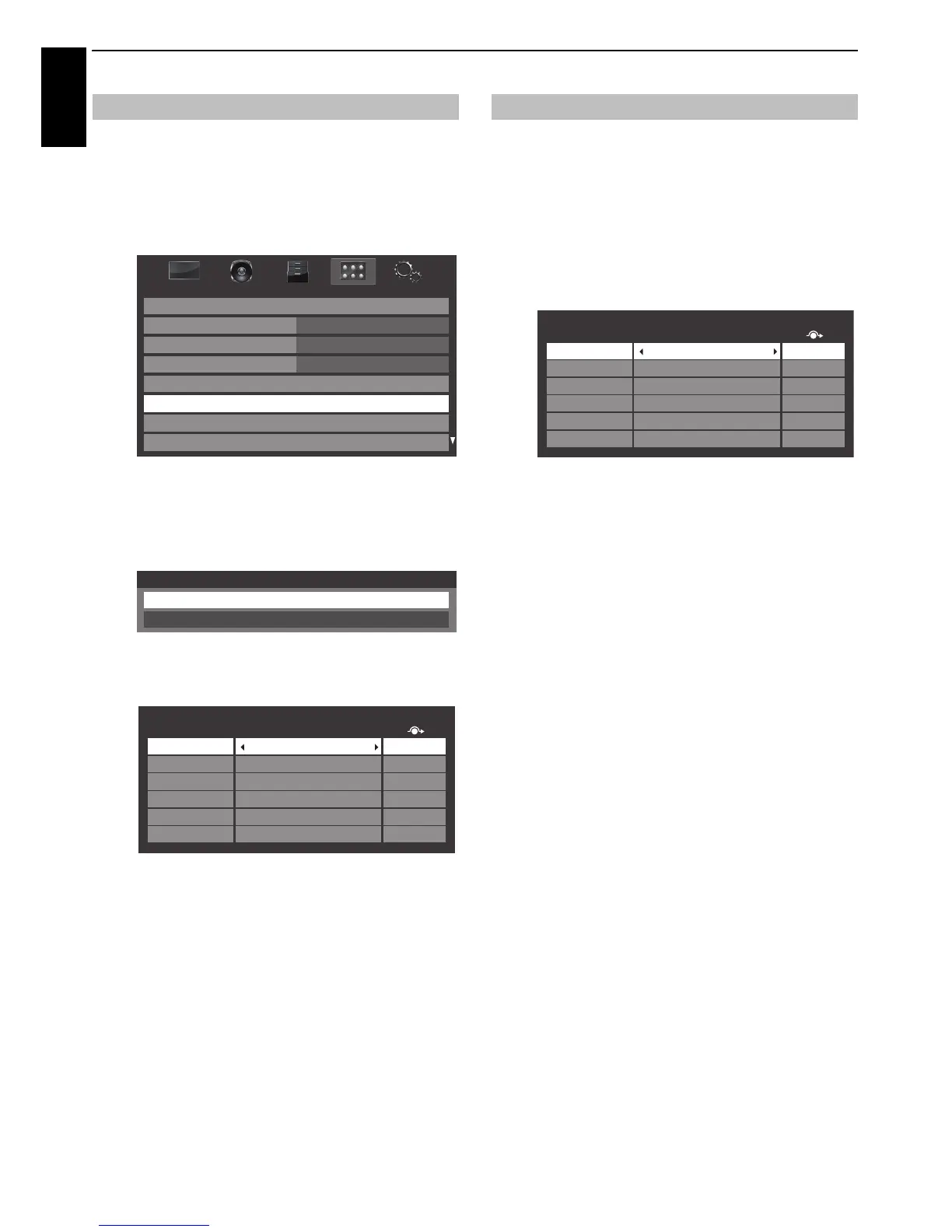52
CONTROLS AND FEATURES
English
This feature is designed to make input selection more convenient
by allowing you to skip unused inputs.
a Press MENU / Cc to highlight PREFERENCES icon.
b Press B or b to select AV Connection.
c Press OK to display the AV Connection menu.
d Press B or b to highlight Input Labeling and press
OK.
e Press B or b to select the input you want to skip, and
then press the RED button to turn on the skip.
f To turn off the skip, press the RED button again.
The input set to Skip is grayed out in the Input
Selection window and is skipped over when you press
o on the remote control.
These input labels are shown in the input selector. You can label
video inputs according to the devices you have connected to the
TV.
a Press MENU / Cc to highlight PREFERENCES icon.
b Press B or b to select AV Connection and press OK.
c Press B or b to select Input Labeling and press OK.
d Press B or b to highlight the item you want to label,
and then press
C or c to select --, Amplifier, Cable,
DVD, Game, PC, Recorder, Satellite or VCR, or press
the GREEN button to select User Input.
NOTE: When User Input is selected by pressing the
GREEN button, the Software Keyboard window will
appear. Input the desired characters (10 characters or
less) by using the Software Keyboard (see page 33)
or using the number buttons for a number input. To
save your settings, press the BLUE button.
e Repeat step 4 for other video inputs.
External input skip
