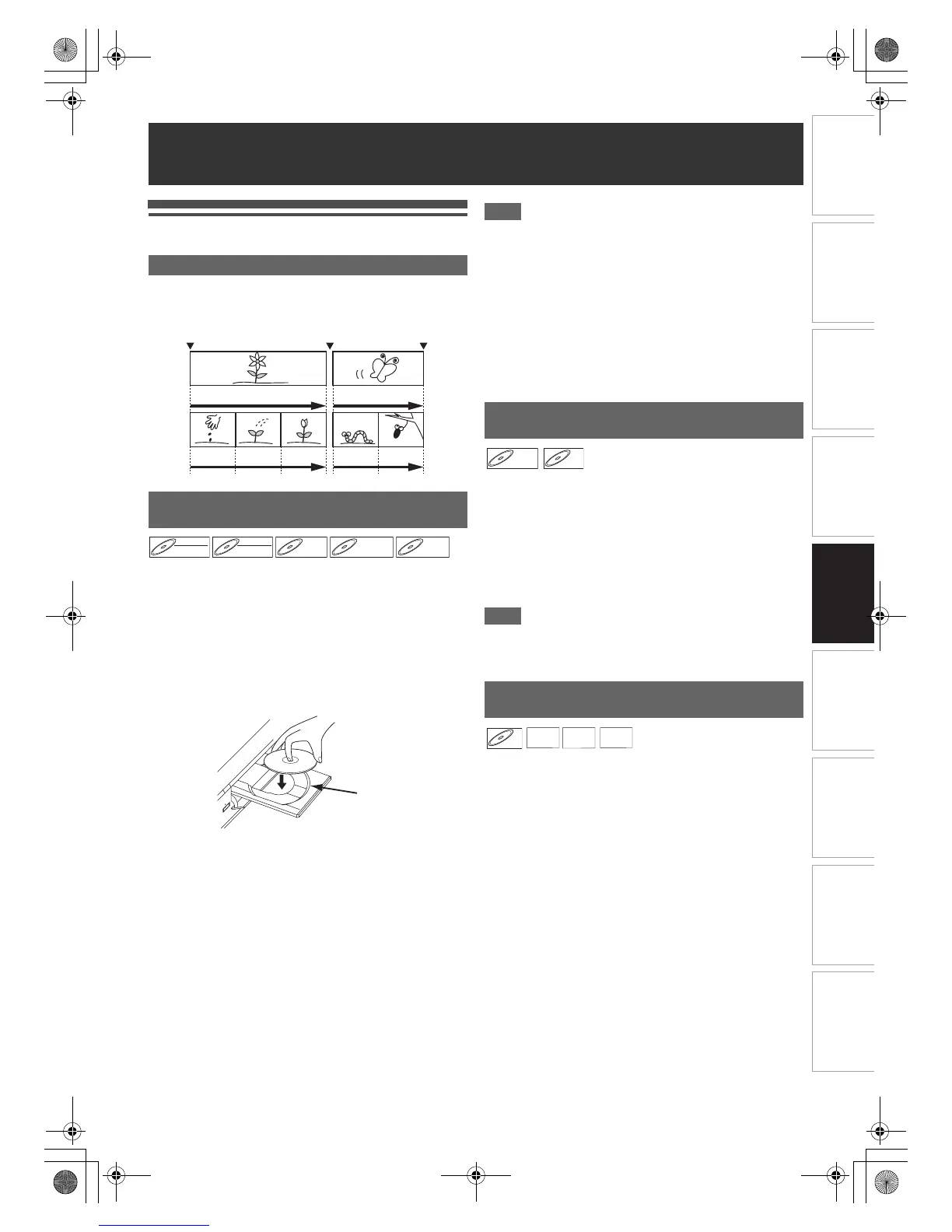43
EN
Introduction Connections Playback Editing OthersFunction SetupRecording VHS Functions
Basic Setup /
TV View Operation
Basic Playback
The contents of a DVD are generally divided into titles. Titles
are further subdivided into chapters depend on Auto Chapter
setting (See page 31).
1 Press [B ON\STANDBY] to turn on the unit.
Turn on the TV and be sure to select the input to which the
unit is connected.
2 Press [DVD].
3 Press [OPEN\CLOSE A] to open the disc tray.
4 Place the disc on the disc tray with its label
facing up. Be sure to align the disc with the disc
tray guide.
5 Press [OPEN\CLOSE A] to close the disc tray.
6 Press [TOP MENU] to display the Title list.
You can switch between the “Original” and “Playlist” in the
VR mode DVD-RW disc using [DISC MENU].
7 Select the desired title using [K \ L \ 0 \ 1],
then press [ENTER\OK].
Pop up window will appear.
8 Select “Play From Start” using [K \ L], then
press [ENTER\OK].
Playback will start.
9 Press [STOP C] to stop playback.
To eject the disc, press [OPEN\CLOSE A] to open the
disc tray, then remove the disc. Press [OPEN\CLOSE A]
to close the disc tray before turning off the unit.
Note
• For DVD-R (video mode), DVD-RW (video mode) and
DVD+R discs that are already finalised, a Title menu will be
displayed instead of thumbnails.
• After you finalise the DVD+RW, you can call up the Title list
by pressing [TOP MENU], or you can call up the title menu
by pressing [DISC MENU].
• You can resume playback from where you stopped playing
back the disc (Resume playback).
See page 47 for details.
• You can also start playback by pressing [PLAY B] instead of
[ENTER\OK] at steps
7 and 8.
• Some discs may start playback automatically.
1 Follow steps 1 to 5 in “Playing Back a DVD-RW /
DVD-R / DVD+RW / DVD+R Disc” on this page.
2 Press [PLAY B] to start playback.
Playback will start.
If you play back a DVD-video, a disc menu may appear.
See page 46 for details.
3 Press [STOP C] to stop playback.
Note
• Some discs may start playback automatically.
• For playing back a video CD with PBC function, see page
47.
1 Follow steps 1 to 5 in “Playing Back a DVD-RW /
DVD-R / DVD+RW / DVD+R Disc” on this page.
2 If you want to play back an audio CD or a disc
with a single file type (e.g., a disc containing
MP3 files only), skip to step 4.
If you want to play back a disc with mixed file
types, proceed to step 3.
3 Select the desired file type using [K \ L], then
press [ENTER\OK].
If you want to change the media type, press [0]. Select
the desired media type using [K \ L], then press
[ENTER\OK]. (You can also access the media type
selection screen from the “Title List” in the “Setup” menu
in stop mode.)
• Video Files: The DivX
®
File List will appear.
• Music: The MP3 File List will appear.
• Photo: The JPEG File List will appear.
Playback
Note for DVD Playback
Playing Back a DVD-RW / DVD-R /
DVD+RW / DVD+R Disc
Start Rec. Stop Rec./Start Rec. Stop Rec.
Title 1 Title 2
Chapter 1 Chapter 2 Chapter 3 Chapter 1 Chapter 2
DVD-RW
