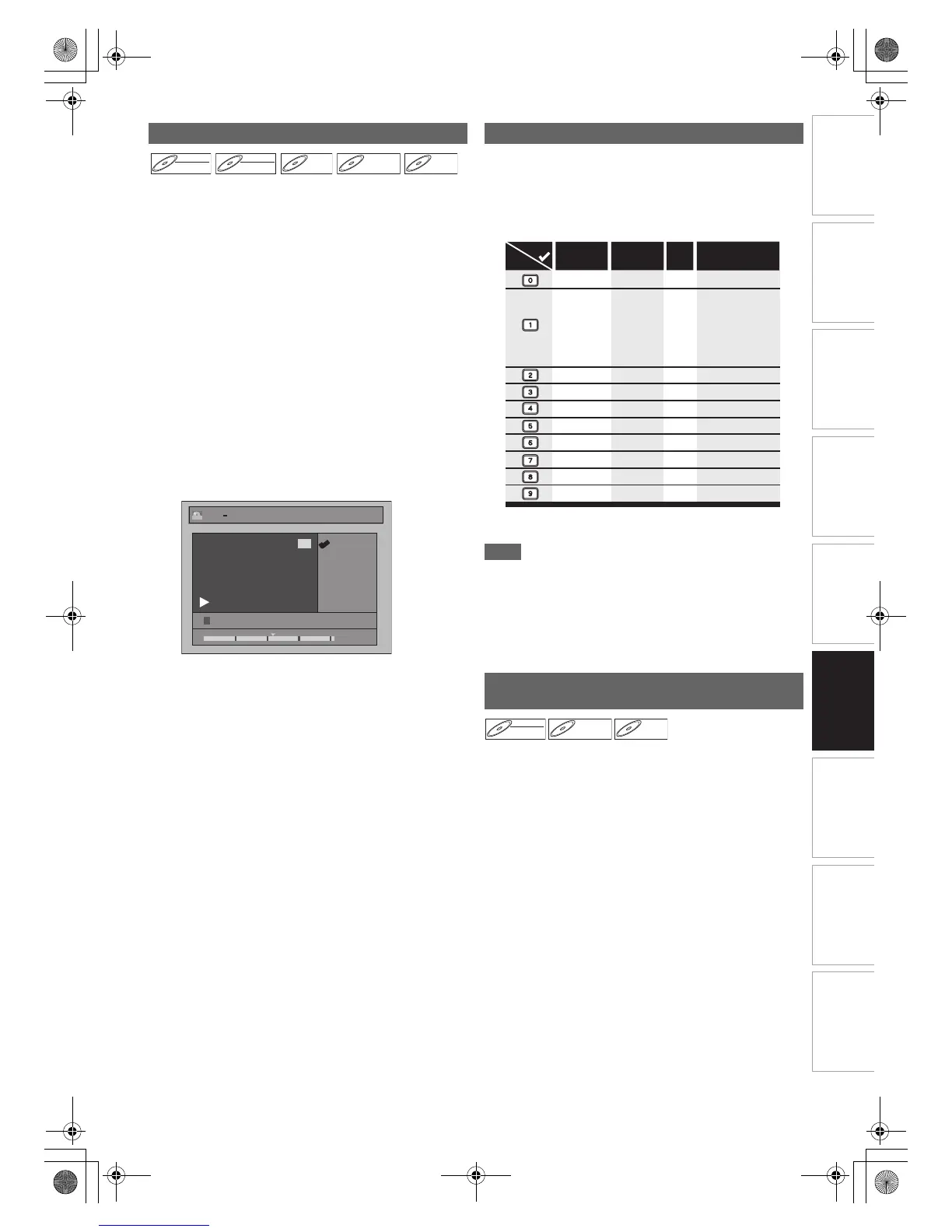57
EN
Introduction Connections Playback Editing OthersFunction SetupRecording VHS Functions
Basic Setup /
TV View Operation
You can edit the title names from this menu.
The title names you edit will appear on the title list.
Press [DVD] first.
1 In stop mode, press [TOP MENU].
“Title List” will appear.
For VR mode DVD-RW disc, press [DISC MENU] to
switch between “Original” and “Playlist”.
2 Select the desired title with [K \ L \ 0 \ 1], then
press [ENTER\OK].
Pop up window will appear.
3 Select “Edit” with [K \ L], then press
[ENTER\OK].
Edit menu will appear.
4 Select “Edit Title Name” using [K \ L], then
press [ENTER\OK].
A window for entering the title name will appear.
5 To enter the title name, refer to “Guide to
Editing Title Names” on this page.
When you finish entering the title name, press
[ENTER\OK].
6 Select “Yes” using [K \ L], then press
[ENTER\OK].
The name you edited becomes the title.
7 Press [RETURN] repeatedly to exit.
Writing onto the disc starts.
It may take awhile to write the data on a disc.
• Characters set will be changed to the “@!?” automatically if
you press [1] after you selected the “ABC” or “abc” mode.
Note
• To delete letters, press [CLEAR] repeatedly. Press and hold
[CLEAR] to delete all letters.
• Press [0 \ 1] to move the cursor to the left or right.
• You can enter up to 30 letters.
• Unrecognisable characters will be replaced with asterisks
(*). If you delete them, adjoining characters may change to
asterisks (*) or other.
You can add chapter marks to a title. After a title is marked
with chapters, you can use the chapter search feature.
You can set a chapter mark anywhere you want.
Press [DVD] first.
1 Follow the steps 1 to 3 in “Editing Title Name”
on this page.
2 Select “Chapter Mark” using [K \ L], then press
[ENTER\OK].
3 Use [SKIP H \ G], [REV E], [FWD D],
[PLAY B] and [PAUSE F] to find where you
want to create a new chapter mark.
Or, use [SKIP H \ G] to find a chapter mark
that you want to delete.
4 Select “Add” or “Delete” accordingly using
[K \ L], then press [ENTER\OK].
You cannot delete the first chapter of a title.
Editing Title Name
DVD-RW
