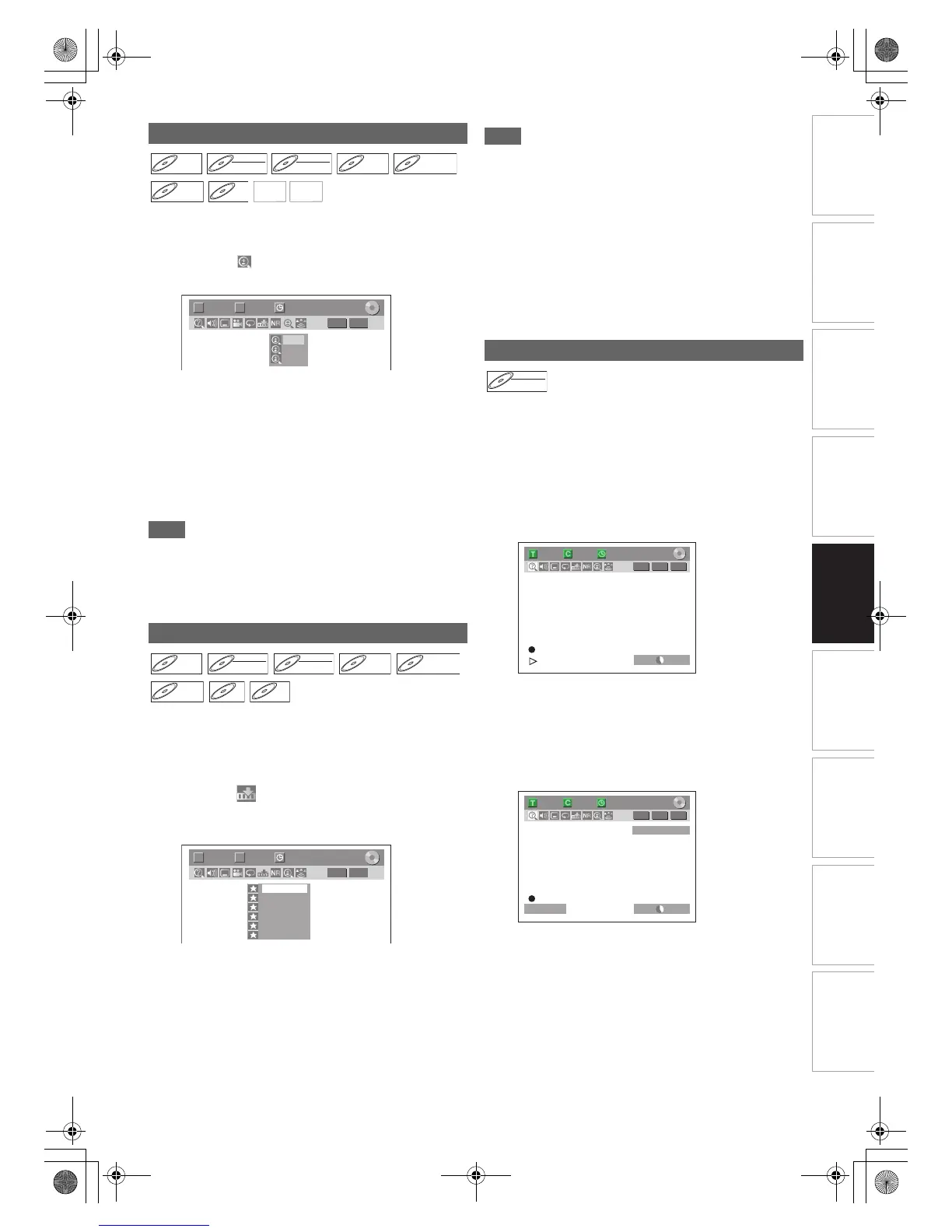49
EN
Introduction Connections Playback Editing OthersFunction SetupRecording VHS Functions
Basic Setup /
TV View Operation
1 During playback, press [DISPLAY] to bring up
the display menu.
2 Select the icon using [0 \ 1] to display the
selection menu.
Four options are available, “x1.0”, “x1.2”, “x1.5” and
“x2.0”. These are displayed excluding the current zoom
rate.
3 Select the desired zoom factor to zoom using
[K \ L], then press [ENTER\OK].
The zoom area is displayed.
4 Select the desired zoom position using
[K \ L \ 0 \ 1], then press [ENTER\OK].
Zoom playback will start.
Note
• To cancel the zoom function, select “x1.0” using [K \ L],
then press [ENTER\OK].
• If selecting a smaller factor than that currently selected, the
zoom area is not displayed.
• You cannot slide the zoomed picture on some JPEG files.
You can assign a specific point on a disc to return later.
1 During playback, press [DISPLAY] to bring up
the display menu.
If the display menu is already shown, skip to step 2.
2 Select the icon using [0 \ 1] to display the
marker list.
e.g.) DVD-video
3 Select the desired marker number using [K \ L].
When the disc reaches the desired point, press
[ENTER\OK].
The title (track) number and the time are displayed.
4 To return to the marker, select the desired
marker number using [K \ L], then press
[ENTER\OK].
Note
• To clear a marker, select the marker number you want to
clear, then press [CLEAR].
• You can mark up to 6 points.
• All markers are erased when you perform the following
operations.
- Opening the disc tray
- Turning off the power
- Making additional recording on the disc (DVD only)
- Editing any title (DVD only)
- Changing the mode between Original and Playlist. (VR
mode DVD-RW disc only)
• Marker setting is not available when you play back the video
CD with PBC function.
You can play back a title being recorded from the beginning
while recording continues. This function works from 1 minute
after the start of the recording. Make sure to use a DVD-RW
disc in VR mode, and the recording mode is set to LP, EP or
SLP.
1 Press [PLAY B] during recording.
Playback will start from the beginning of the programme
that you are currently recording.
Screen for the current playback:
If you play the fast forward playback and the playback
reaches the scene recorded 1 minute before, the
forwarding playback will automatically return to the normal
playback.
2 To stop the playback, press [STOP C] once.
The resume message will appear.
Screen for the current recording:
To stop recording, press [STOP C] again.
To cancel the resume, press [STOP C] again.
Zoom
Marker Setup
DVD-V
