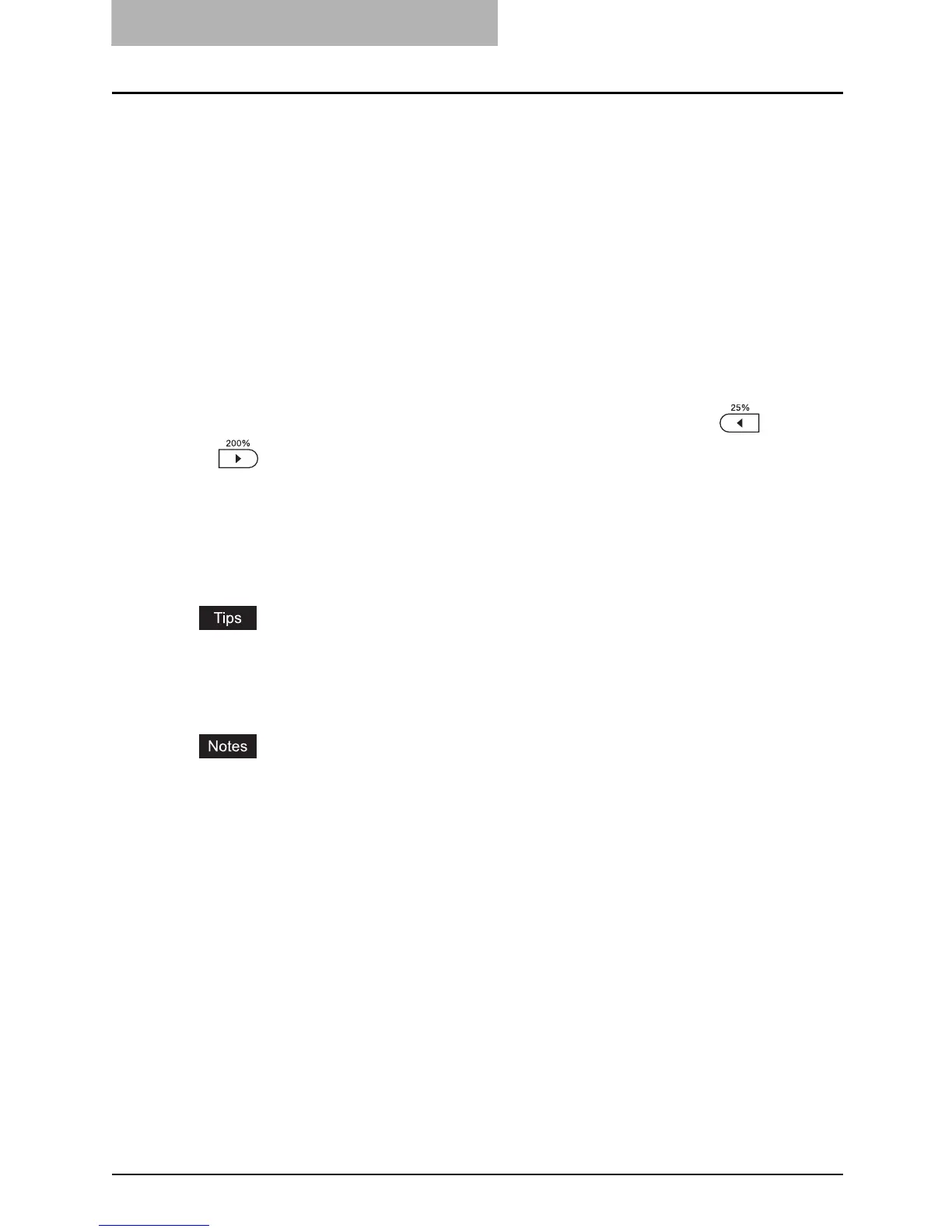3 COPYING FUNCTIONS
64 Zooming In/Out Copy Image
Zooming In/Out Copy Image
You can set the reproduction ratio of the copy image in the following three ways:
Automatic magnification selection (AMS):
Specify the size of the copy paper in advance. As the original is placed, the equipment then
detects the size of the original and sets the reproduction ratio most suited to the size of copy
paper automatically. This function is enabled only when standard size originals (A3, A4, A4-R,
A5-R, B4, B5, B5-R) are used and also the Automatic Document Feeder (optional) is used.
Specifying both the sizes of the original and the copy paper:
When you specify the sizes of both the original and the copy paper, the equipment automatically
sets the reproduction ratio most suited to both of these sizes. This function can be used in case
AMS cannot be, such as when the originals are overhead transparencies, or when an original is
placed on the original glass.
Specifying reproduction ratio manually:
Specify the reproduction ratio manually with the Zoom buttons (zooming out: , zooming
in: ) from 25% to 200%.
Automatic magnification selection (AMS)
Specify the copy paper size to be used in advance. The equipment then detects the size of the
original and automatically sets the most suitable reproduction ratio for the size of copy paper, as
the original is placed.
y Automatic magnification selection (AMS) can be used only when you place originals on the
Automatic Document Feeder (optional).
y The standard sizes the equipment can detect are as follows: A3, A4, A4-R, A5-R, B4, B5,
B5-R
Automatic magnification selection (AMS) may not work correctly for the size of originals listed
below. Use other methods to set the reproduction ratio for the following originals:
y Highly transparent ones (e.g. overhead transparencies, tracing paper)
y Wholly dark ones or ones with dark borders
y Non-standard size (e.g. newspapers, magazines)
