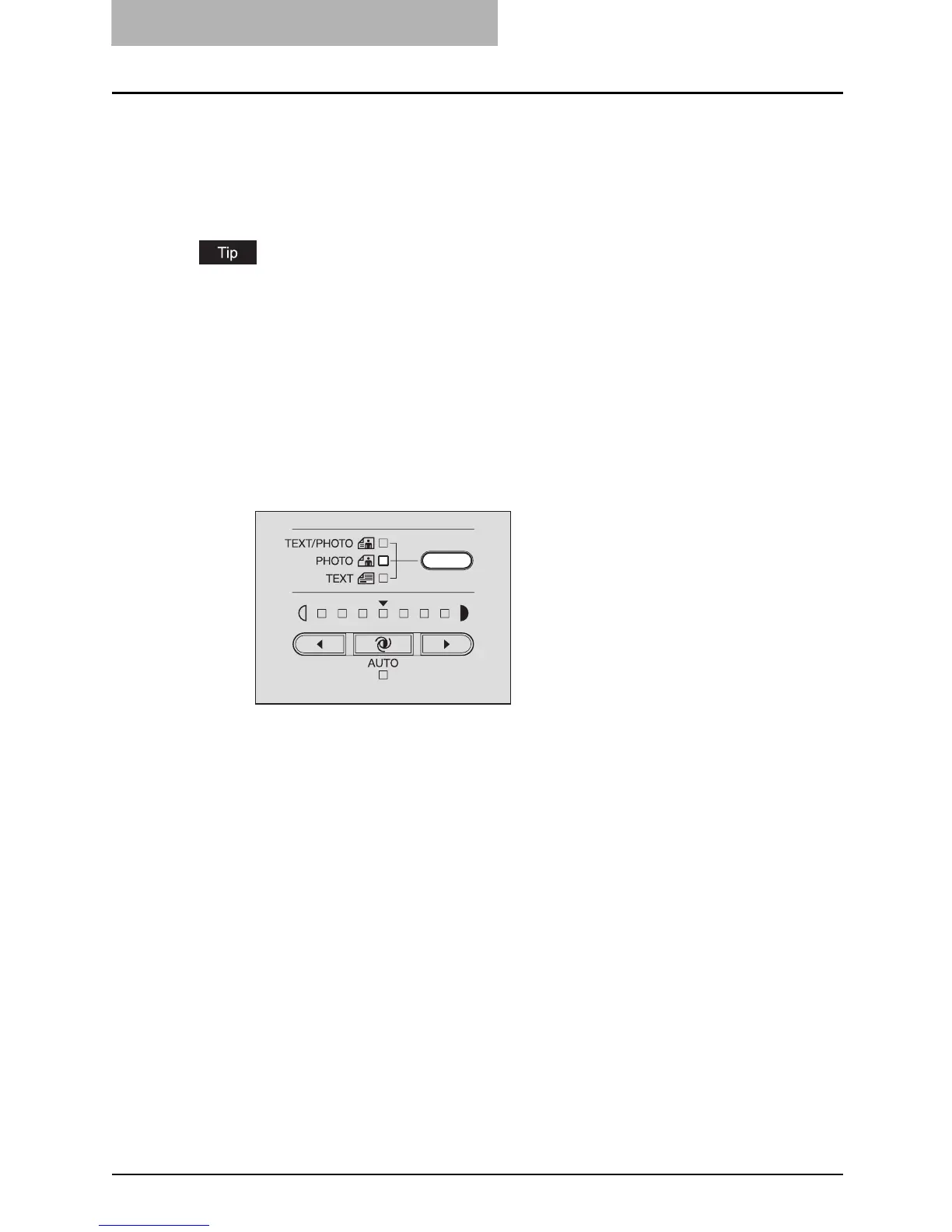3 COPYING FUNCTIONS
70 Selecting Image Mode
Selecting Image Mode
You can select the most suitable quality of the copied image in the following three modes
depending on the originals:
TEXT/PHOTO: Originals with text and photographs mixed
PHOTO: Originals with photographs
TEXT: Originals with text only or with text and fine illustrations only
“TEXT/PHOTO” is set by default at the installation of the equipment.
1
Place paper in the drawer.
2
Place the original.
3
Press the original mode button until the lamp of the desired mode
is lit.
e.g.) Original with photographs
4
Select the other copy modes as required, and then press the
[START] button.
