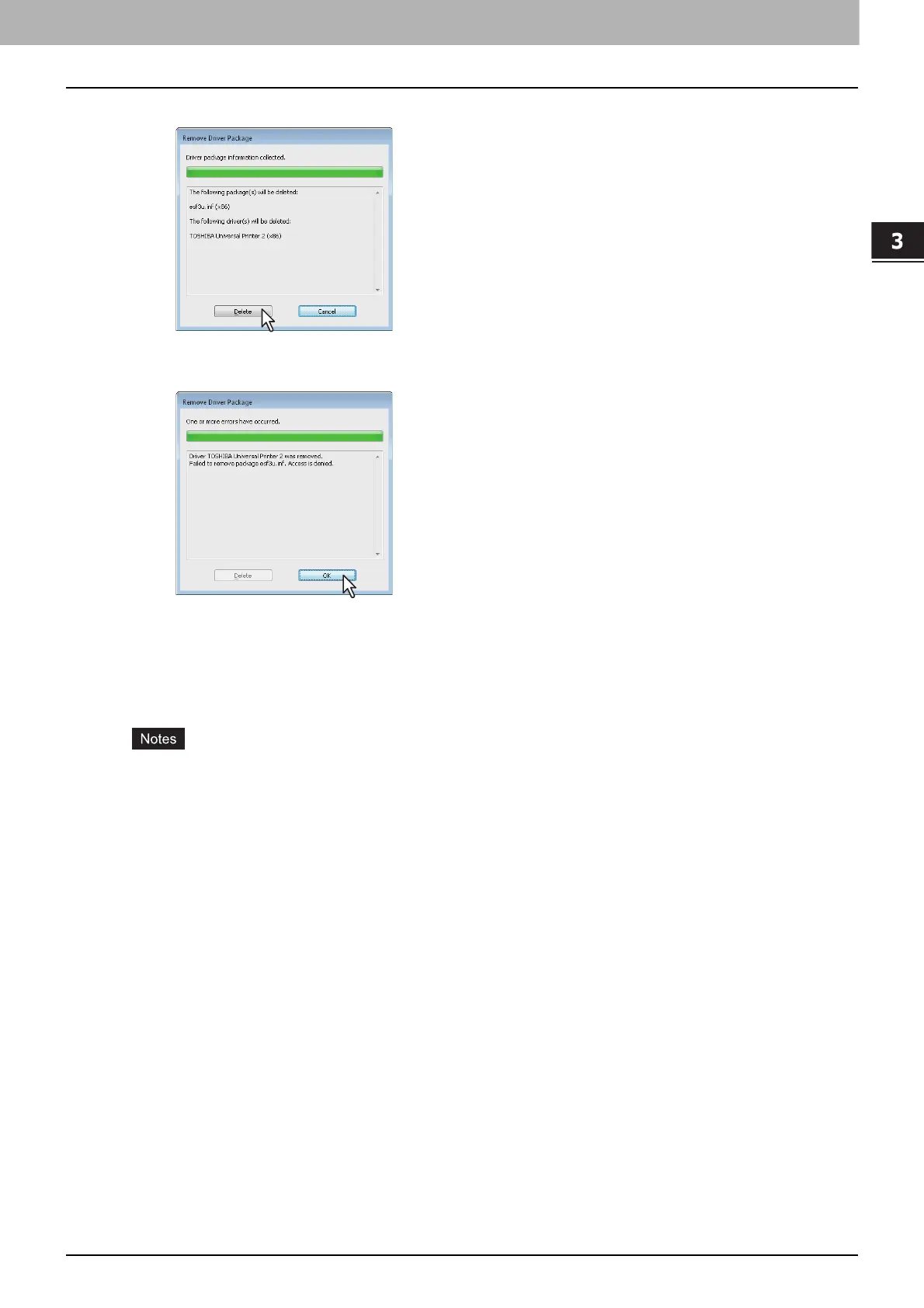3.INSTALLING PRINTER DRIVERS FOR WINDOWS
Uninstalling Printer Drivers 123
3 INSTALLING PRINTER DRIVERS FOR WINDOWS
8
Click [Delete].
The “Driver package deleted.” message is displayed.
9
Click [OK].
10
Close the [Print Server Properties] dialog box.
Windows Vista / Windows Server 2008
Follow the steps below to uninstall a printer driver from Windows Vista / Windows Server 2008.
To perform uninstallation, you must log onto Windows with the “Administrator” account. However, even
if you have logged on with a user account other than “Administrator”, entering an administrator
password upon display of the [User Account Control] dialog box enables you to perform the
uninstallation by temporarily changing the user account.
Even when you have logged on Windows with the “Administrator” account, the [User Account Control]
dialog box may appear. In this case, click a button for allowing the operation, such as [Continue], and
then continue.
1
Click [Start], select [Control Panel] and click [Printer] under [Hardware and Sound] to
open the [Printers] folder.
2
Right click on the printer to be deleted and select [Delete] from the menu displayed.
When the confirmation dialog box for deletion is displayed, click [Yes].
