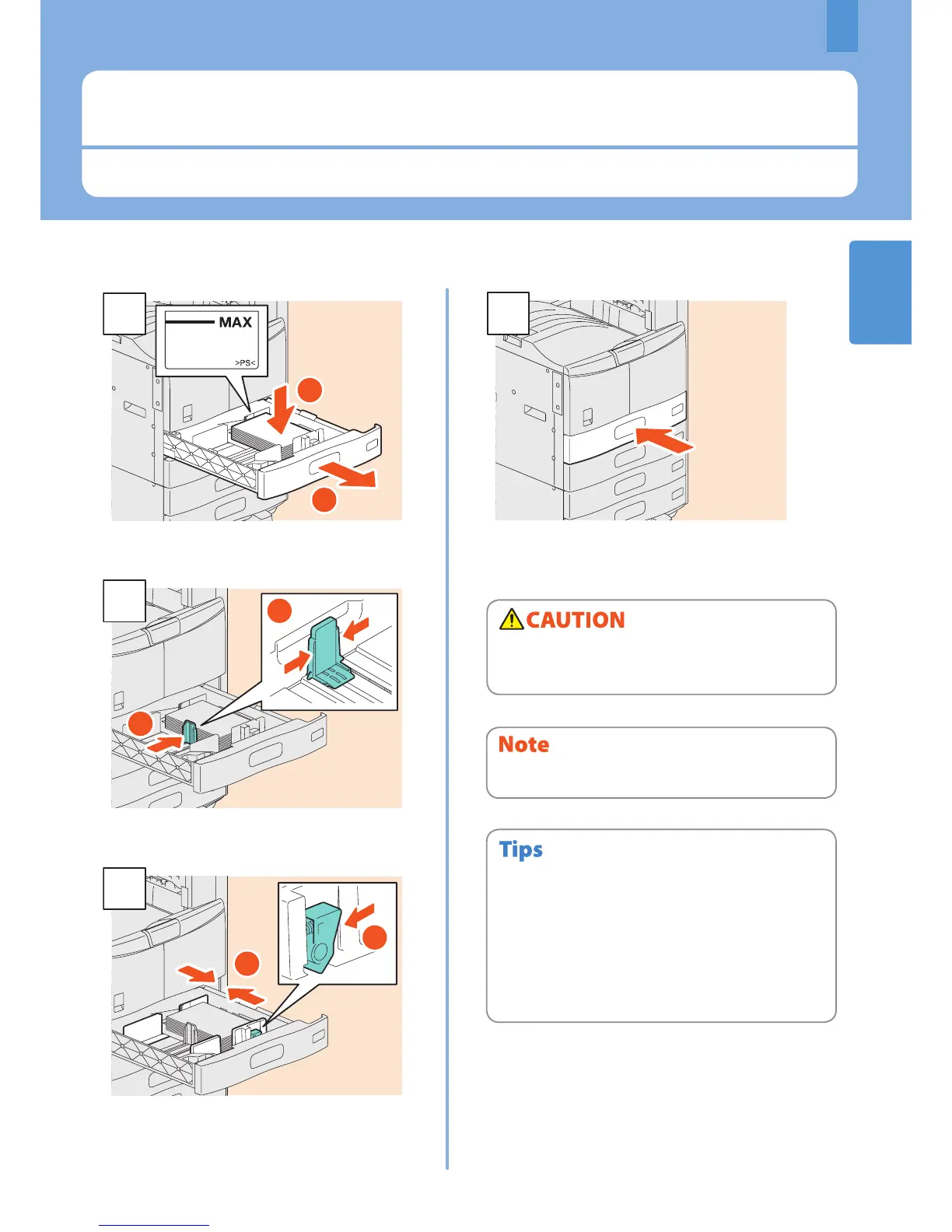1
Placing Paper and Originals
This section explains how to set paper and originals. Incorrect setting causes image skews or paper jams. Follow the
procedure below.
Placing Paper and Originals
15
Push in the drawer.
Be sure that the height of the stacked paper does not exceed
the MAX line indicated on the side guides.
Placing paper
Be careful not to catch your ngers when pushing the
drawer back.
This could injure you.
For paper available for the equipment, see the following
page:
& P.74 “Specications of Equipment” in this manual
Paper can be placed in the Paper Feed Pedestal (optional)
and the Additional Drawer Module (optional) following the
above procedure. For placing paper in the Large Capacity
Feeder (optional), refer to the following guide:
& Copying Guide (PDF): “Chapter 1: BEFORE USING
EQUIPMENT” - “Placing Paper”
•
•
