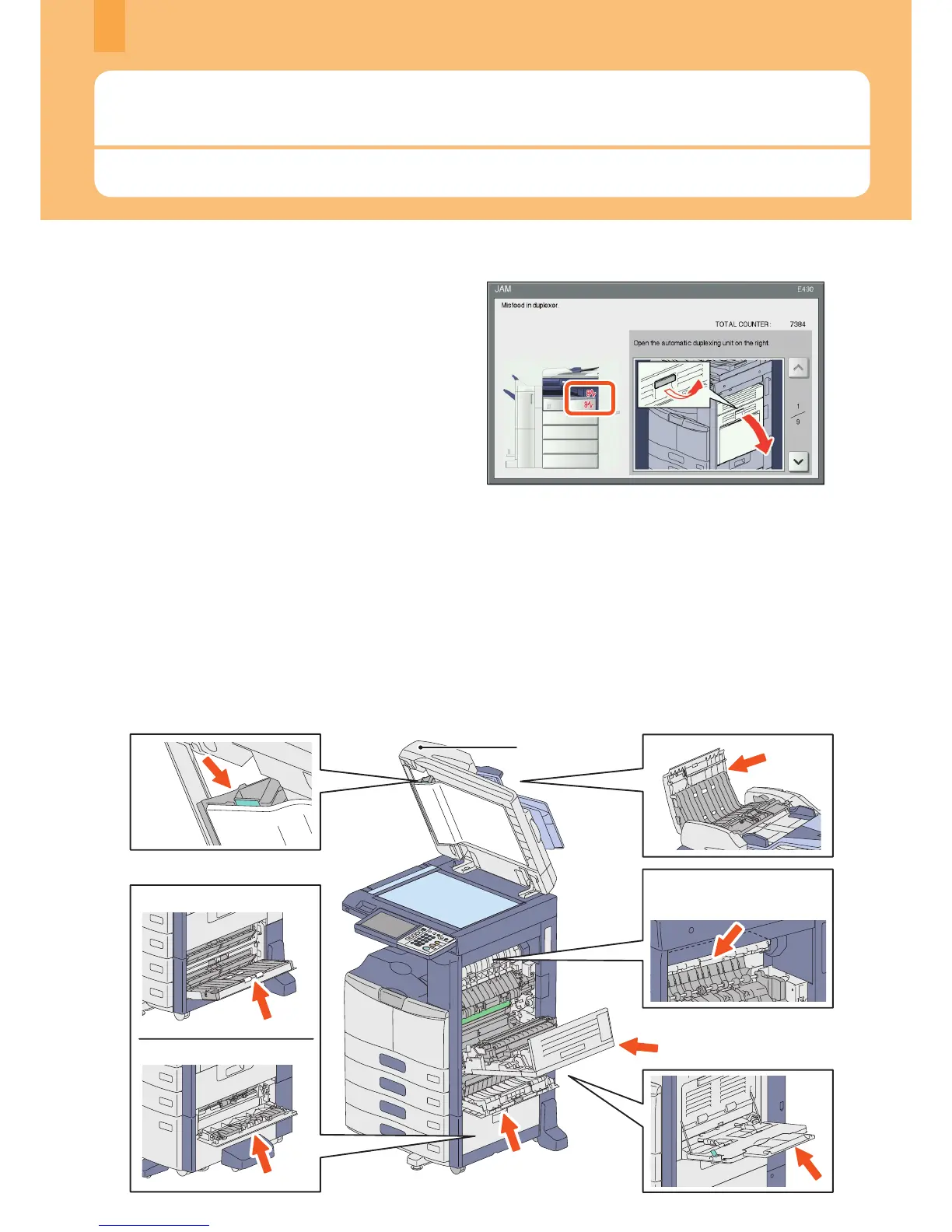Chapter 4 TROUBLESHOOTING
Troubleshooting
When problems such as paper jams occur, see the following explanation or refer to the Troubleshooting Guide (PDF)
according to & P.50 “References to the Troubleshooting Guide” in this manual.
48
When paper jams occur
When paper jams occur, refer to the guidance displayed on the touch panel of the equipment or refer to the following
guide:
& Troubleshooting Guide (PDF): “Chapter 1: TROUBLESHOOTING FOR THE HARDWARE” - “Clearing a Paper Jam”
Covers of the equipment and the options
The covers of the equipment and the options to be opened when paper jams occur are as indicated by the arrows in the
following illustrations.
Symbols or messages of such as for paper jams occasionally
appear on the touch panel.
For details of the paper jam symbols, refer to the following
guide:
& Troubleshooting Guide (PDF): “Chapter 1:
TROUBLESHOOTING FOR THE HARDWARE” - “Clearing a
Paper Jam”
For details of the messages on the touch panel, refer to the
following guide:
& Troubleshooting Guide (PDF): “Chapter 1:
TROUBLESHOOTING FOR THE HARDWARE” - “Messages
Displayed on the Touch Panel”
Symbols and messages appear on the touch panel
