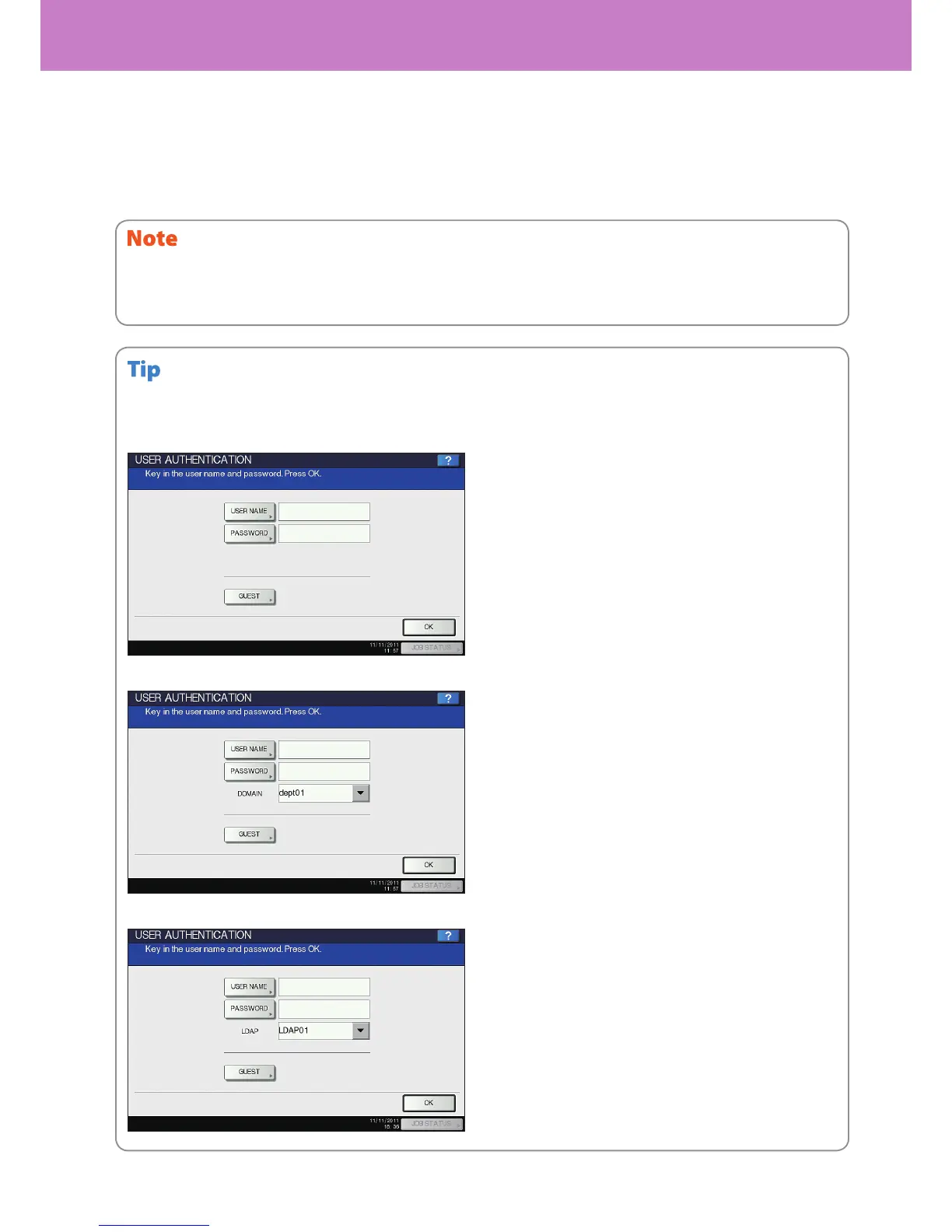Chapter 6 INFORMATION ABOUT EQUIPMENT
72
User management
You can restrict users or manage available functions and past records by means of user management. When the
equipment is managed under this function, turn the power ON and enter the information required (e.g. user name,
password). The menu for entering user information also appears when you press the [ACCESS] button on the control
panel or automatic function clear has worked. Enter the information according to the procedure below.
If a guest user is enabled in the user management function, [GUEST] is displayed on the touch panel. Press [GUEST] to log in as a guest
user. For the types of functions available, consult the administrator.
MFP local authentication
Windows Domain authentication
LDAP authentication
If you enter an invalid password several times, you may not log in for a certain period since it will be regarded as an unauthorized
access.
When “User account is locked” or “User Name and Password are not recognized.” appears and logging in cannot be performed, ask your
administrator.
