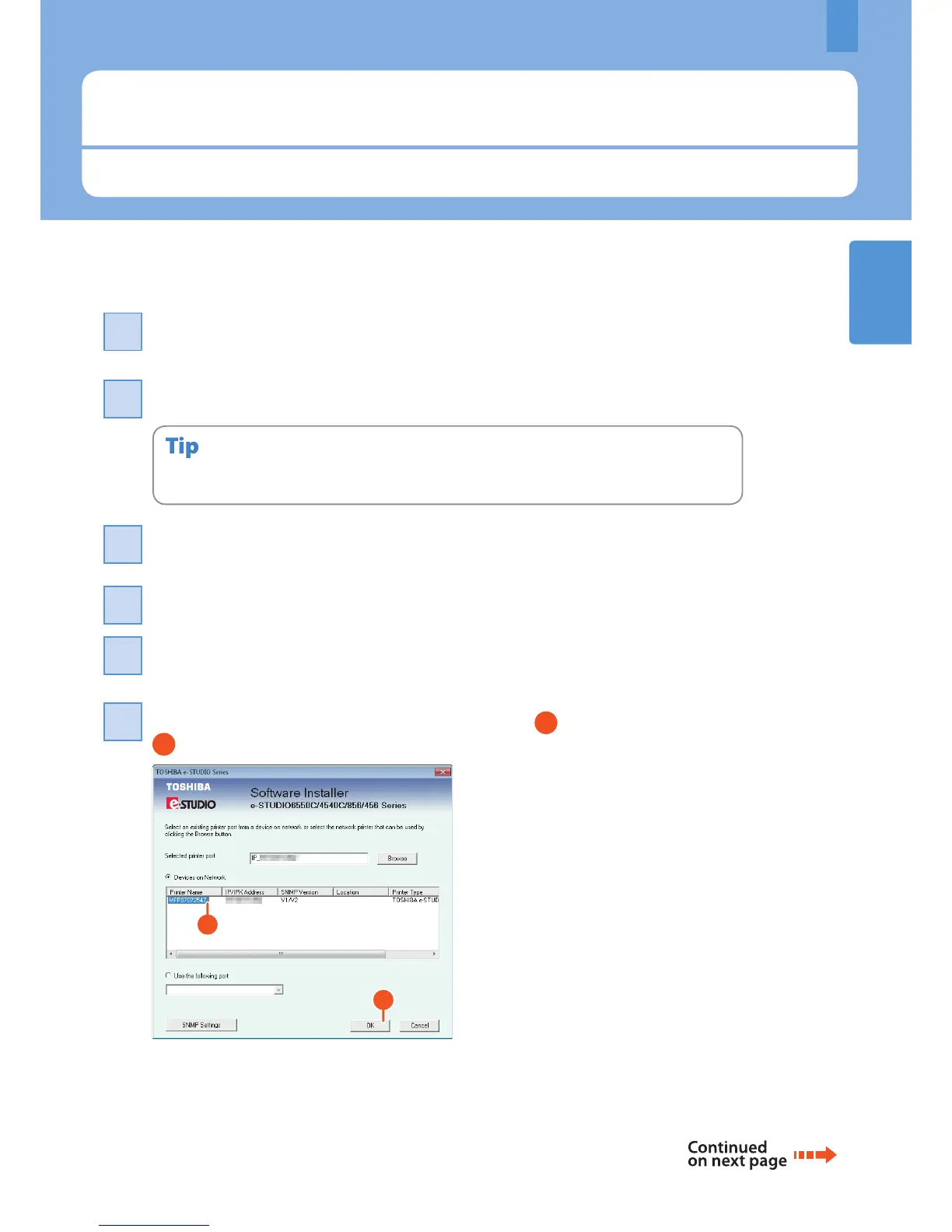1
Installing Client Software
How to install the client software such as the printer driver from the Client Utilities CD-ROM co-packed with the equipment is
described as follows.
Installing Client Software
17
Recommended installation
The recommended client software such as the printer driver can be installed all in one go.
Turn the power ON and conrm that “READY” appears on the touch panel.
& P.12 “Turning Power ON/OFF” in this manual
To install the client software, log onto Windows with a user account which enables the installation such as
“Administrators”.
Select [I agree to the terms of the License Agreement.] and click [Next].
