
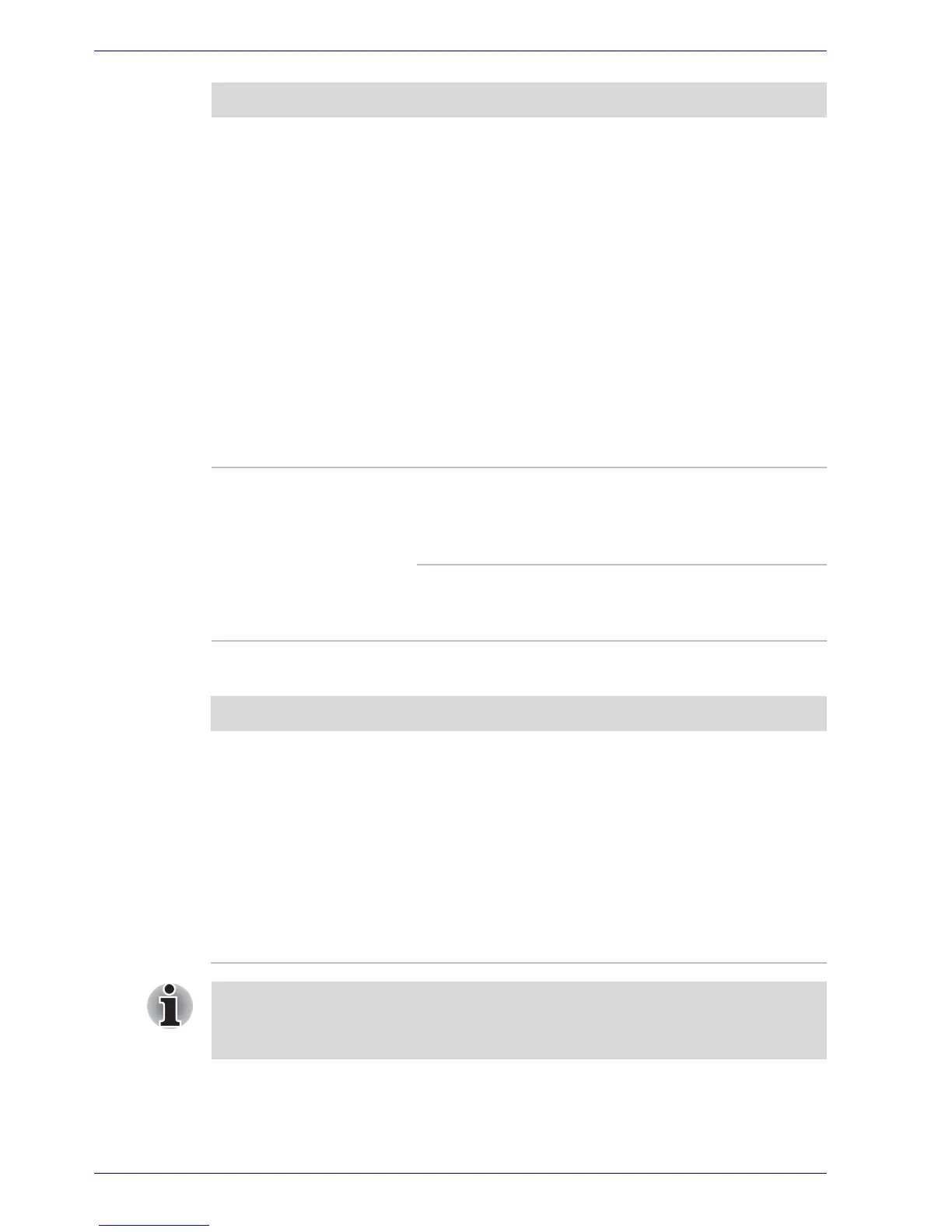 Loading...
Loading...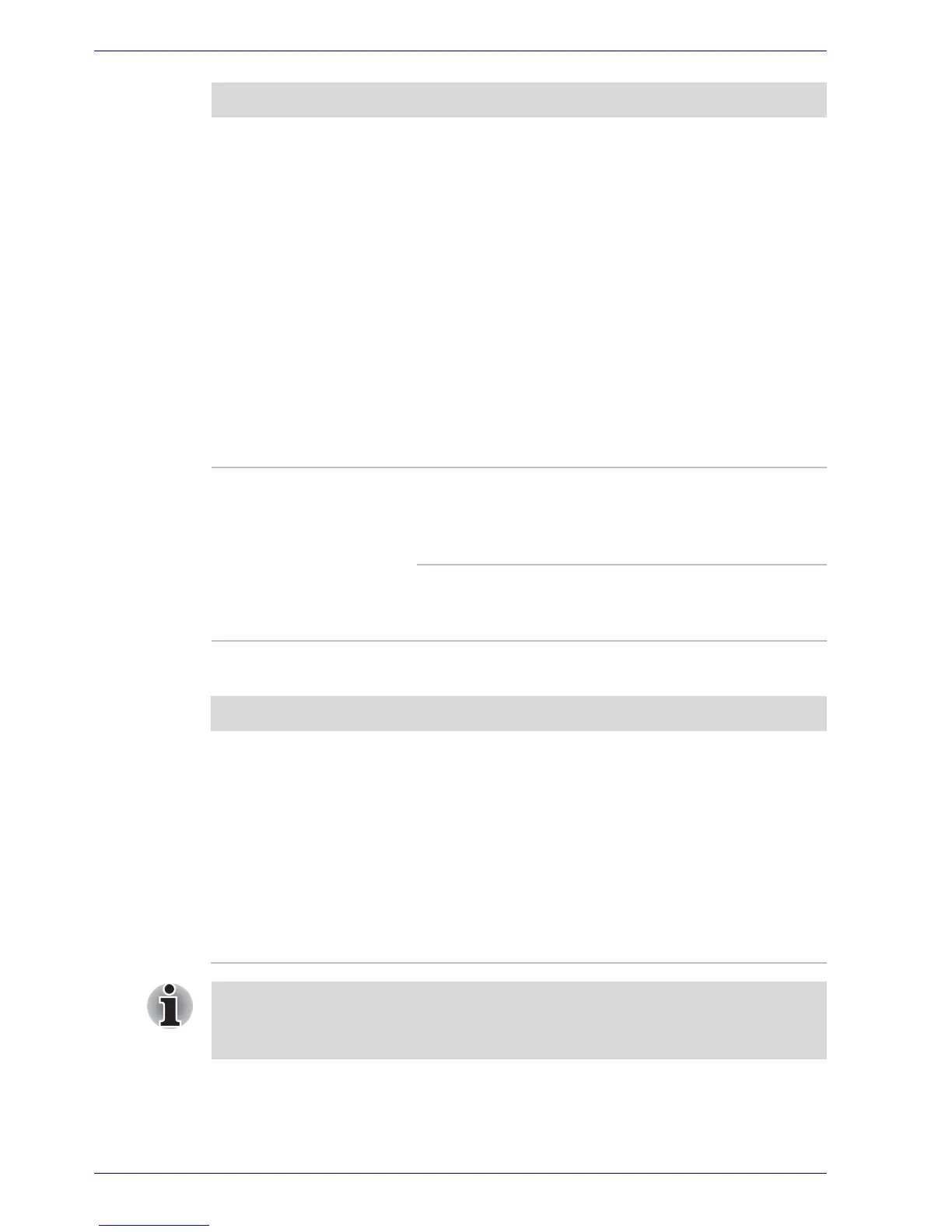
Do you have a question about the Toshiba Satellite A50 and is the answer not in the manual?
| Processor | Intel Pentium M or Intel Celeron M |
|---|---|
| RAM | 256MB - 2GB DDR SDRAM |
| Storage | 40GB HDD |
| Display | 15.0" XGA (1024x768) |
| Operating System | Windows XP Home/Professional |
| Optical Drive | DVD-ROM |
| Battery | Li-Ion |
| Networking | 10/100 Ethernet, 56k modem, optional Wi-Fi |
| Ports | 3 x USB 2.0, 1 x VGA |
| Audio | Built-in stereo speakers |
Identifies system indicators and the display latch on the computer's front.
Details ports and features on the computer's left side.
Identifies ports and controls on the computer's right side.
Describes ports and indicators located on the computer's back panel.
Locates battery release latches, battery pack, and memory module cover.
Identifies components visible when the display is open, like screen and speakers.
Explains the meaning of system indicators like DC IN 15V, Power, Battery, and HDD.
Describes Caps Lock, Arrow mode, and Numeric mode indicators on the keyboard.
Details the USB floppy disk drive's components and usage precautions.
Lists available optical drives and explains DVD region codes and writable disc types.
Describes the AC adaptor's function, voltage compatibility, and usage warnings.
Provides guidance on creating a comfortable and safe work environment.
Instructions for connecting the AC adaptor to power the computer and charge the battery.
Guidance on safely opening and adjusting the computer's display panel.
Describes the procedure for turning on the computer for the first time.
Explains methods for shutting down the computer: Shut Down, Hibernation, and Standby.
Details methods for resetting or restarting the computer system.
Steps for restoring the operating system and software from Product Recovery Media.
Instructions on using the Touch Pad for pointer control and button functions.
Details on connecting and disconnecting the USB floppy disk drive.
Information on operating CD/DVD-ROM drives and using viewing applications.
Step-by-step guide for inserting CD/DVDs into the drive.
Explains operation of Next/Previous and Play/Pause/Stop buttons for media playback.
Precautions and recommendations for writing CDs on compatible drives.
Instructions and disclaimers for writing CDs/DVDs on the DVD Super Multi drive.
Tips for protecting CD/DVD media to ensure longevity and data integrity.
Guidance on storing and handling floppy disks to prevent data loss.
Details on controlling volume, microphone levels, and audio power management.
Explains how to select the correct region settings for the internal modem.
Procedure for connecting and disconnecting the modem cable to a telephone jack.
Information on Wireless LAN compatibility, security, and switch operation.
Steps for connecting and disconnecting the LAN cable, and cable type requirements.
Instructions for cleaning the computer, including screen and cooling vents.
Precautions to take when moving the computer to ensure trouble-free operation.
Explains CPU temperature management via fan and speed control.
Explains the function of standard letter, number, and symbol keys.
Describes the 12 function keys and their use with Fn key combinations.
Explains how Fn key combinations enable, disable, or configure features.
Details various hot keys for system functions like sound mute and instant security.
Explains the numeric keypad overlay and its modes (Arrow, Numeric).
Details how AC adaptor and battery status affect computer operation.
Explains the meanings of Battery indicator lights (flashing orange, orange, green).
Interprets the DC IN 15V indicator lights (green, flashing orange, no light).
Explains the Power indicator lights (green, blinking orange, no light).
Describes main battery packs and the optional High Capacity battery.
Crucial safety warnings and precautions for handling lithium-ion battery packs.
Guidelines for proper care of the battery pack for optimal performance and life.
Instructions and time estimates for charging the computer's battery packs.
How to check remaining battery power using TOSHIBA Power Saver.
Tips for extending battery life by adjusting computer settings and usage.
Steps to maximize battery pack lifespan through regular discharge and recharge cycles.
Guidance on when and how to replace the computer's battery pack.
Detailed steps for safely removing the battery pack from the computer.
Step-by-step instructions for correctly installing a new battery pack.
Procedure for starting the computer using a user password.
Configures the computer to turn off power when the display is closed.
Explains how to use HW Setup to configure system parameters.
Steps to launch the HW Setup utility via the Control Panel.
Describes the tabs and buttons available within the HW Setup window.
Instructions for setting, changing, or removing the user password.
Settings for the parallel port mode (ECP, Standard Bi-directional).
Settings for device configuration, including BIOS or OS control.
Configuring CPU operating mode: Dynamically Switchable, Always High, Always Low.
Steps to configure multi-monitor settings and adjust display properties.











