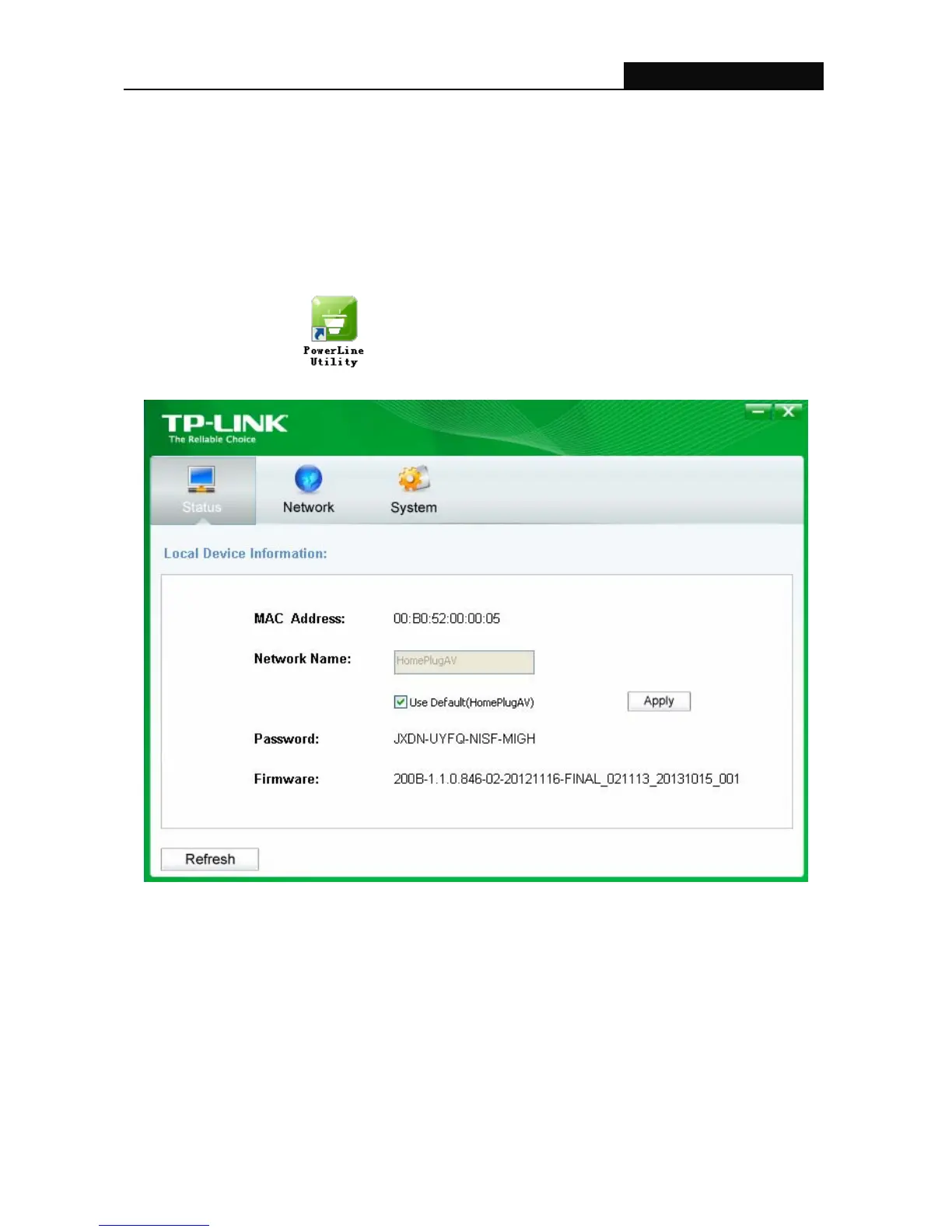TL-PA211 AV200 Powerline Adapter
13
Chapter 4 Using the Management Utility
After you’d successfully installed the Powerline Adapter hardware and Management Utility software, you
can set up or configure the devices according to your need.
This Powerline Utility enables the users to identify powerline devices on the powerline network,
measures data rate performance and ensures privacy by setting user defined secure powerline
networks.
Double click on the icon “ ” from your windows desktop, the following screen will display. This
Management Utility consists of three property tabs, “Status”, “Network”, and “System”.
4.1 Status
The Status tab shows information of the powerline adapter connected to the current computer where
the Management Utility is running. On this page, you can also set its network name.
