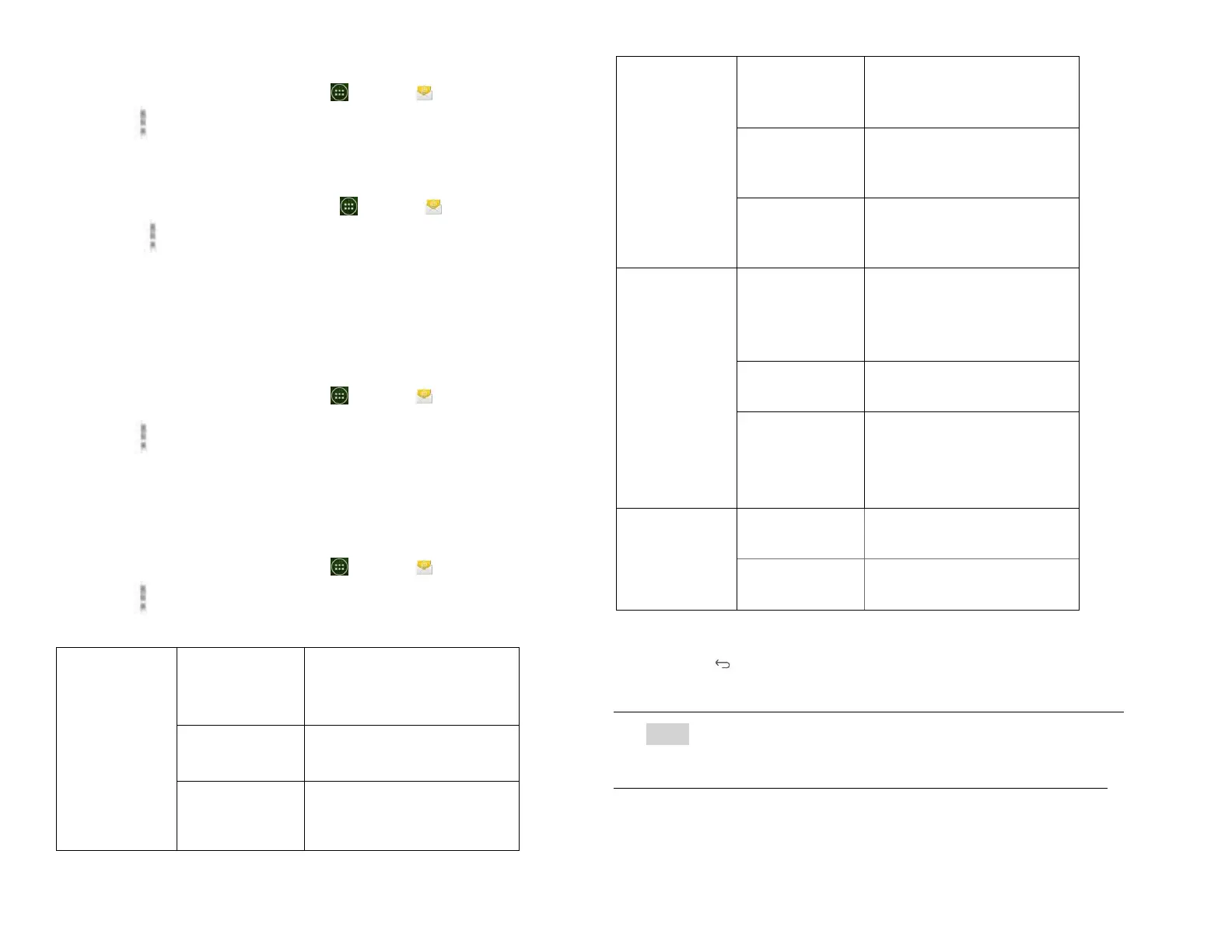1. Viewing starred messages
1. From the Home screen, tap Apps > Email.
2. Tap Option >Accounts >Starred.
2. Resuming a draft email message
1. From the Home screen, tap Apps > Email.
2. Tap Option >Folders or Accounts >Drafts.
3. Tap an email you want to resume > finish editing the
message.
4. Tap Send.
3. Viewing individual account folders
1. From the Home screen, tap Apps > Email.
2. Tap Option >Accounts > select to view individual
account folders. Select any folder to open, view, or
edit contents.
6. Email account settings
1. From the Home screen, tap Apps > Email.
2. Tap Option >Account settings.
The name of the account as
it appears in the Accounts
a Folders screens.
Your name shown in
outgoing messages.
Enter a signature to
append to messages sent
from this account.
Set how often the phone
will for new email sent to
this account.
You can select Head Only,
1k, 5k, 25k, 50k, 100k, 1M
or All.
Check it to set this account
as the ‘default’ account for
outgoing messages.
Check it to receive
notifications when new
messages are received in
this account.
Select a notification
ringtone.
Select to configure
vibration notifications
when new emails arrive in
this account.
Configure Incoming server
settings for this account.
Configure Outgoing server
settings for this account.
3. Press Back to save changes.
NOTE Web services (Email, Browser, YouTube, etc.) are a data-
intensive feature.
