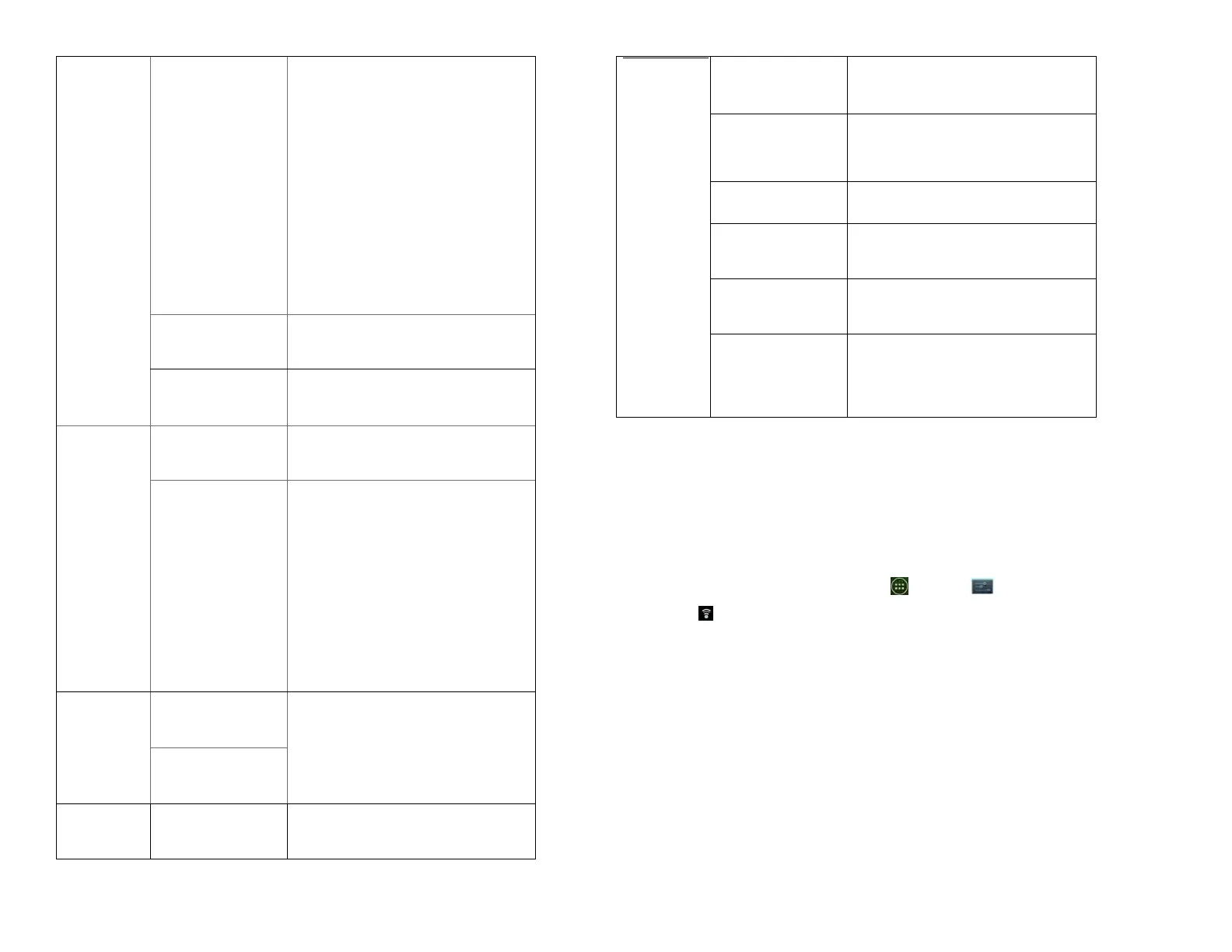Check if you prefer to watch
videos in high resolution by
default when connected to
mobile networks. Watch
videos in standard mode to
reduce startup time and data
use. This setting has no effect if
you are connected to a Wi-Fi
network, where videos are
always shown in higher
resolution.
Set the preferred text size when
viewing video captions.
Specify network preferences for
uploads.
Remove previous YouTube
video search results.
Select if you want Google
SafeSearch filtering to block
some results when you search
for videos. Settings are: Block
no search results (Don’t
filter), only explicit or
offensive videos (Moderate),
or both explicit and offensive
text and videos (Strict)
.
Enable preload to fetch videos
in advance while on Wi-Fi and
charging, so you can enjoy
watching them later on slow
networks
Open the YouTube Help Center
in your phone’s Browser.
Open a YouTube feedback form
in your phone’s Browser.
Google Mobile
Terms of
Service
Display the Google Mobile
Terms of Service.
Display the YouTube Terms of
Service.
Google Mobile
Privacy Policy
Display the Google Mobile
Privacy Policy.
Display the YouTube Privacy
Policy.
The YouTube application
version number installed on
your phone.
Wi-Fi
1. Turning Wi-Fi on and connecting to a
wireless network
1. From the Home screen, tap Apps > Settings.
2. Tap Wireless & networks >Wi-Fi.
3. Select the Wi-Fi check box to turn Wi-Fi on.
4. The network names and security settings of detected
Wi-Fi networks are displayed.
5. Tap a Wi-Fi network to connect.
• If you selected a network that is secured, enter the
security key and then tap Connect. Depending on the
network type and security settings, you may also
need to enter more information or choose a security
certificate.
