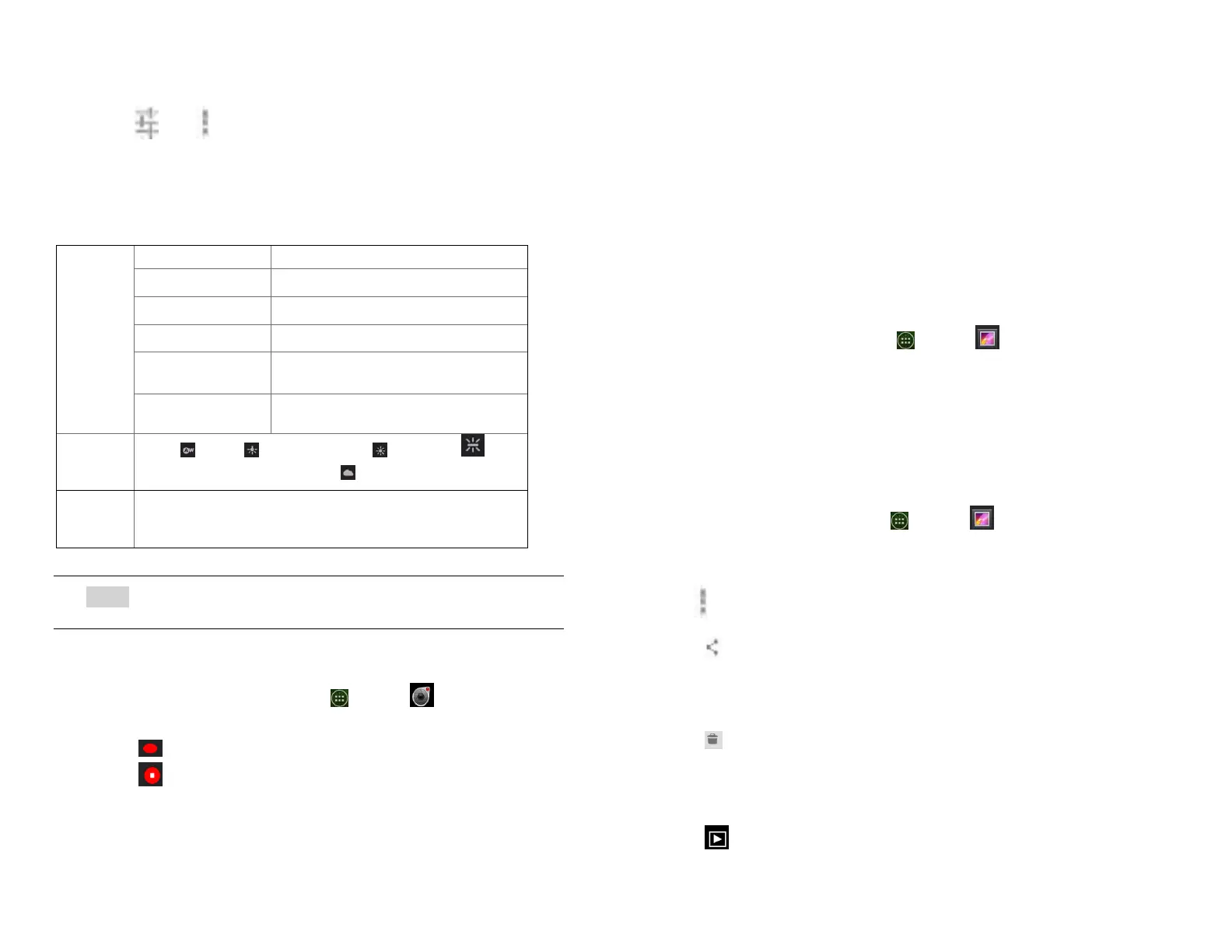adjust your camcorder settings or leave them in
automatic mode.
Tap >tap Option. The settings open over the
screen.
• Tap < to close the settings menus
Tap the setting you want to change.
None, Mono, Sepia, Negative
WVGA, VGA, CIF, QVGA,
QCIF
30 seconds (MMS), 10 minutes,
30 minutes
Auto, Incandescent, Daylight,
Fluorescent, Cloudy.
High (30m), Low (30m), MMS (Low, 15s), YouTube
(High, 10m), Custom
NOTE Depending on the selected video quality, not all video quality
and video encoder options may be available.
2. Recording videos
1. From the Home screen, tap Apps > Camcorder.
2. Frame the scene where you want to start recording.
3. Tap to start recording.
4. Tap to stop recording.
An image from your most recent video is displayed as
a thumbnail at the top right. Tap the thumbnail to
view, share, or work with your videos in Gallery.
Gallery
Using Gallery to view your pictures and videos. You can
edit and add effects to your photos. You can also easily
add a photo as your contact icon, location icon, or
wallpaper. The camera files is saved in the internal
memory rather than the eMMC
1. Opening Gallery and viewing album lists
1. Opening Gallery
• From the Home screen, tap Apps > Gallery.
• Or when you’re in Camera/Camcorder mode, tap the
thumbnail image at the top right. Your album list is
displayed. Albums are groups of images and videos
in folders.
2. Managing albums
1. From the Home screen, tap Apps > Gallery.
2. Check the albums you want.
3. Tap Option.
• Tap Share > tap the application to use to share
the selected albums. You can share the entire
contents of one or more albums.
• Tap Delete >tap Confirm Delete to delete selected
albums and all contents from your the internal
memory.
• Tap Slideshow > you can play Slideshow.
