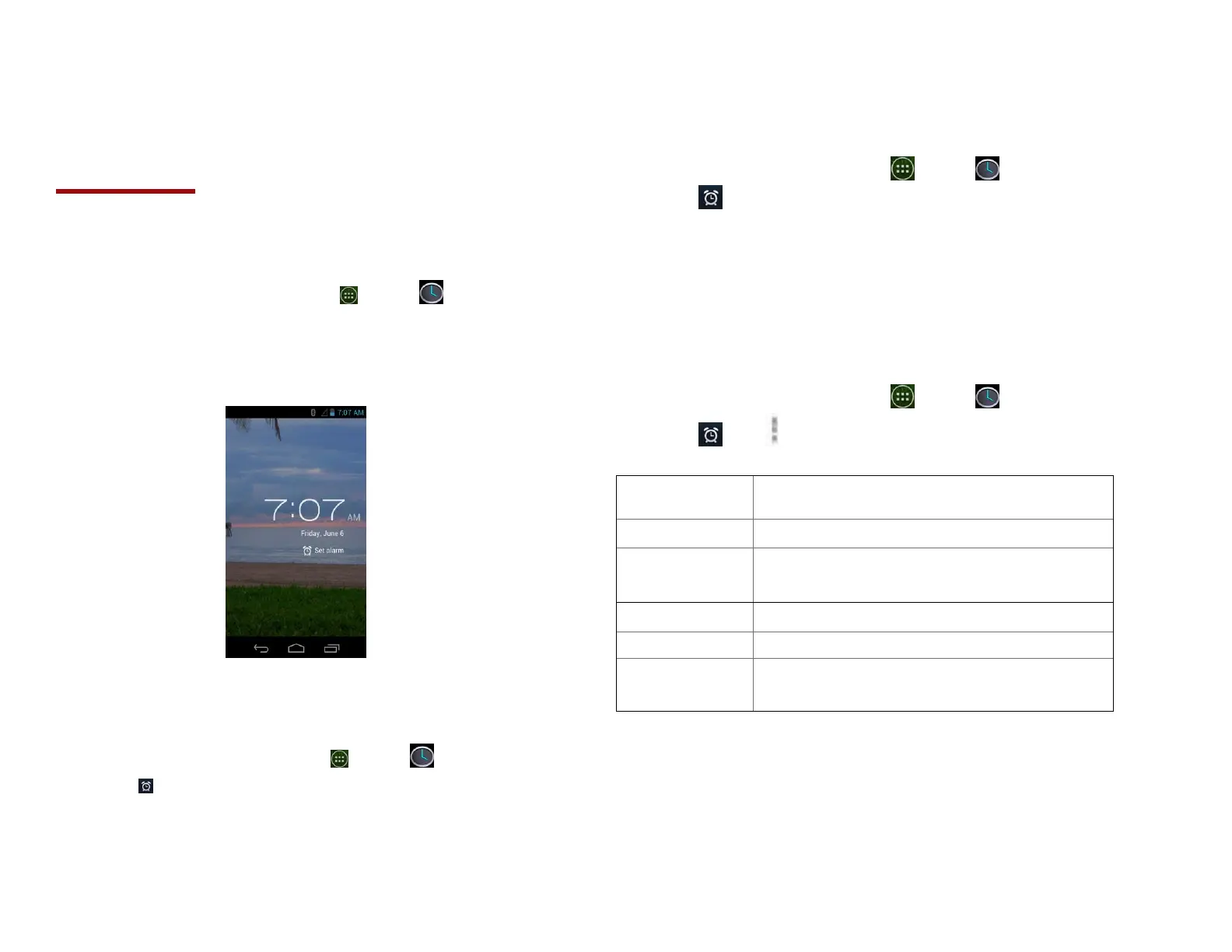Tools
Clock
1. Opening the Clock
1. From the Home screen, tap Apps > Clock.
• The Clock application opens and displays the date,
time and other useful information.
•Tap Set alarm to set alarm.
2. Managing Alarms
1. Adding a new alarm
1. From the Home screen, tap Apps > Clock.
2. Tap Set alarm> Add alarm.
3. To change the alarm time, scroll up and down to type
the number. Then toggle AM/PM >Set.
4. Check the checkbox, ‘Turn alarm on’.
5. Edit Turn alarm on, Time, Repeat, Ringtone, Vibrate
and Label >Ok.
2. Editing an alarm
1. From the Home screen, tap Apps > Clock.
2. Tap > Tap an existing alarm.
3. Turn the alarm on or off by checking or un-
checking the checkbox, ‘Turn alarm on’. In the
alarm list, set alarms are underlined in green.
4. Edit Time, Repeat, Ringtone, Vibrate and Label
>Done. Or tap Delete to remove the alarm >OK.
3. Changing alarm settings
1. From the Home screen, tap Apps > Clock
2. Tap > tap Option >Settings.
Check to play alarms even when the phone is
in silent mode.
Set the volume of alarms.
Set how long Clock waits before playing an
alarm again.
Alarm will silence after 10 minutes
Set the side button behavior for alarms.
4.Stopping an alarm
1. When the alarm sounds, tap Dismiss to stop the alarm.
• Tap Snooze to repeat the alarm after a specified length
of time.
