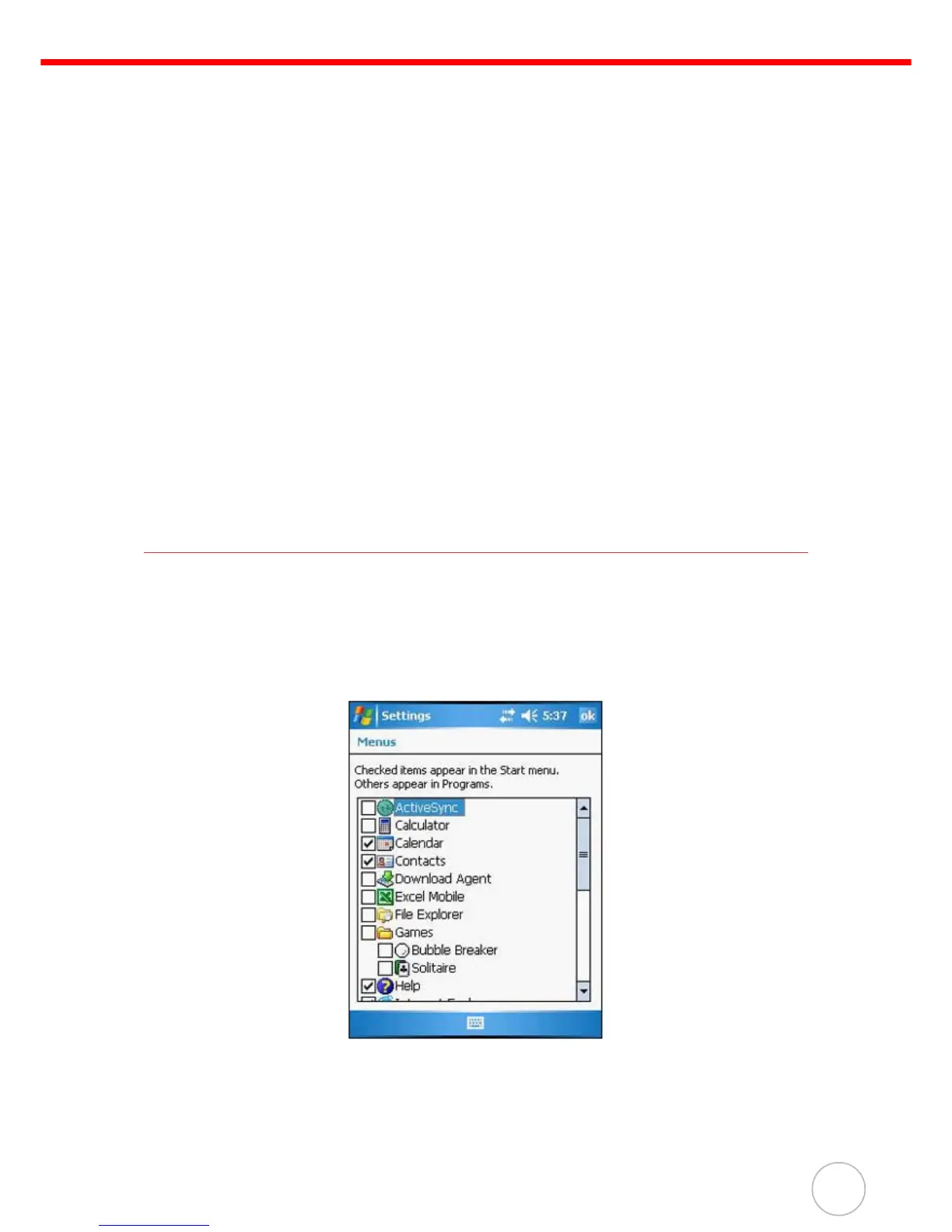47
4. Double-click the *.exe file.
– If the file is an installer, the installation wizard will begin. Follow the directions on the screen.
Once the software has been installed on your computer, the installer will automatically trans-
fer the software to your device.
– If the file is not an installer, you will see an error message stating the program is valid but is
designed for a different type of computer. You will need to move this file to your device. If you
cannot find any installation instructions for the program in the Read Me file or documentation,
use ActiveSync Explore button to copy the program file to the Program Files folder on your
device. For more information on copying files using ActiveSync, see page 24.
5. Once installation is complete, tap Start → Programs, then the program icon to launch it.
If you are installing a *.cab file on your device, open ActiveSync on your desktop, then click the
Explore button. The application will install on your device.
To add a program from the Internet:
1. Determine your device and processor type so that you know which version of the software to
install. Refer to previous section for instructions.
2. Download the program to your device straight from the Internet using Internet Explorer Mobile.
NOTE: Read any installation instructions. Read Me files or documentation that come with the
program. Many programs provide special installation instructions.
3. Tap the file, such as *.xip or *.exe file. The installation wizard will begin.
4. Follow the onscreen instructions.
Adding a Program to the Start Menu
You can choose what program icons should appear on the menu based on which ones you use most
often.
To add a program to the Start menu program using Settings:
1. Tap Start → Settings.
2. On the Personal tab, tap Menus.
3. Select the check box for the programs you wish to add.
If you do not see the program you want, you can either use File Explorer on your device to
move the program to the Start Menu folder, or use ActiveSync on your computer to create a
shortcut to the program and place the shortcut in the Start Menu folder.
4. Tap ok.