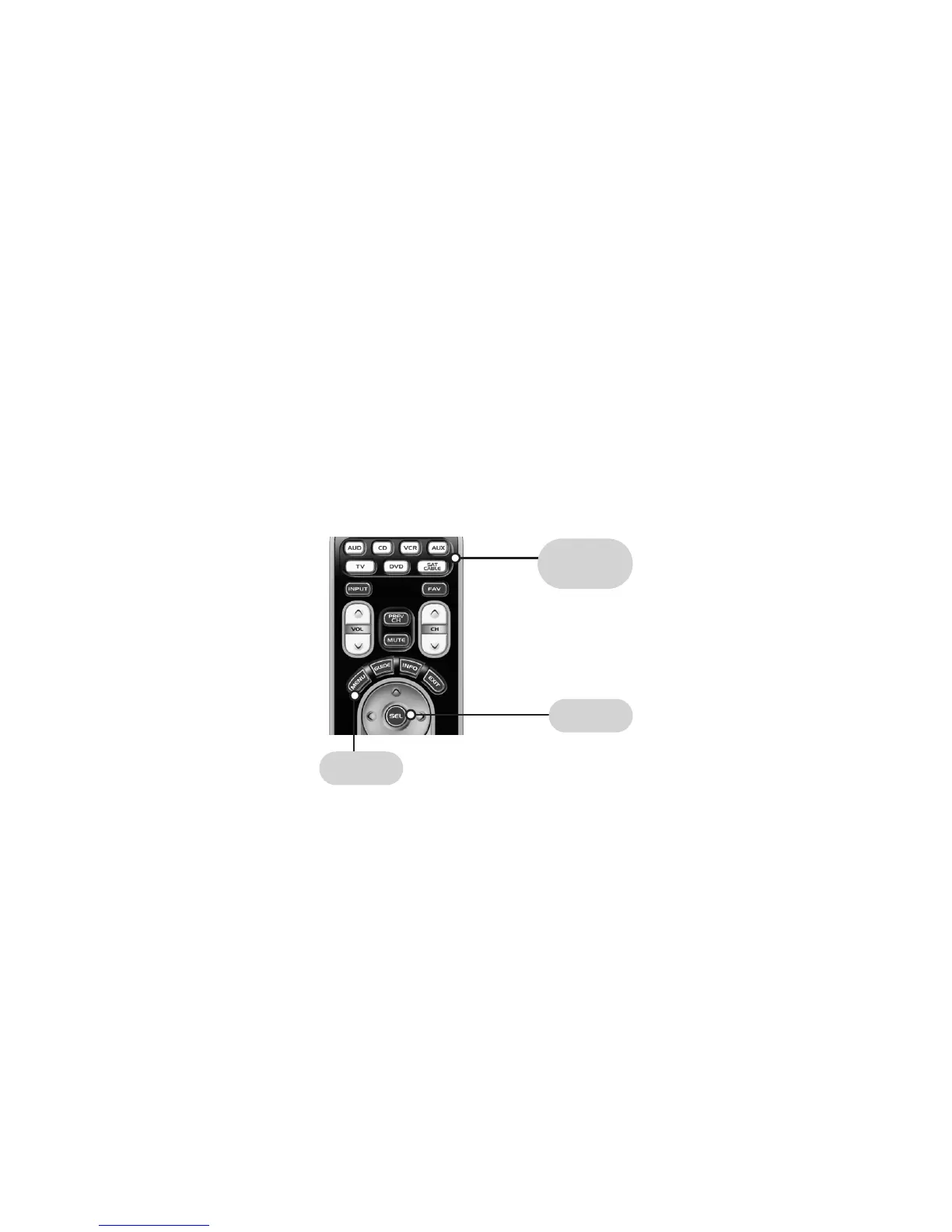Page | 28
OSD (On-Screen Display) Control Punch
Through
This “punch through” enables you to set up
the WR7 so that CBL or DVD OSD Controls
(MENU, GUIDE, INFO, EXIT, SEL and 4
Cursor Controls) will also operate in other
component modes on the remote control.
STEP 1: Press and hold the component
button you want to add OSD Control to,
such as [TV] or [VCR], and the SELECT [SEL]
button at the same time for two seconds
until the Component LED light turns on.
STEP 2: Press the [MENU] button. The component
LED will blink once.
Note: If you do not press a button within 30
seconds, the component light will turn off. The
remote will exit the set up mode, and you will
have to start over with step one.
STEP 3: Press either the [CABLE/SAT] or
[DVD] button that you want to use as the
source of OSD Control. The component LED
will blink three times to confirm it is saved.
On Screen Display (OSD)
COMPONENT
BUTTONS
SELECT
MENU
