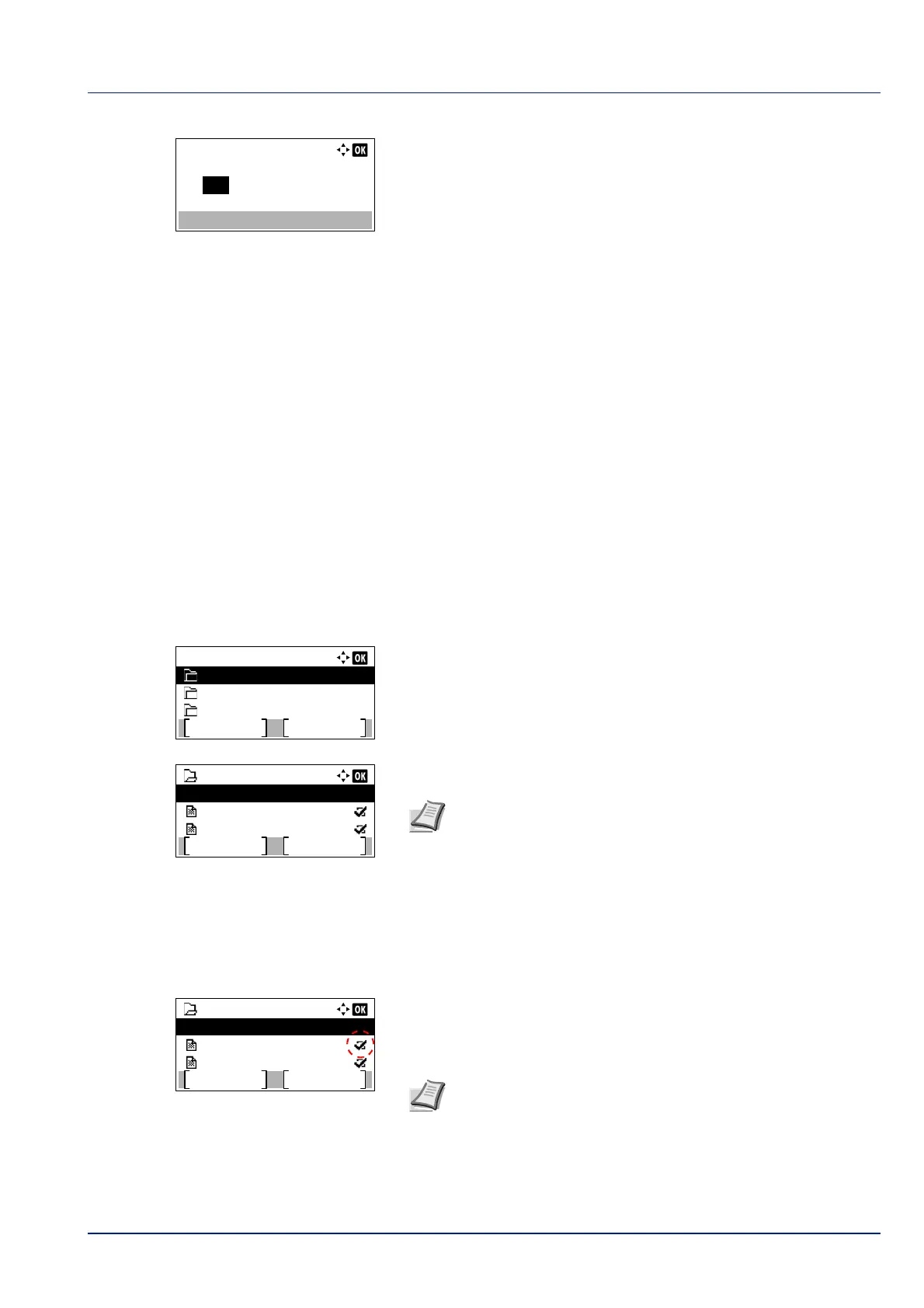5-13
Document Box
3 Press [OK]. The File Del. Time screen appears.
4 Use the numeric keys or press or to enter the hours and
minutes.
Press or to increase or decrease the figures.
Use and to move the position being entered, which is shown
highlighted.
5 Press [OK]. The Menu screen reappears.
File operations (Printing, deleting and moving files)
It is possible to print files stored in a Custom Box, to delete them or to move them to a different Custom Box.
The following operations are possible:
• Box number/Box name (Select a File)...5-13
• Select/Deselect All Files...5-14
• Print a File...5-14
• Print a File (Changes to the print settings)...5-15
• Delete a File...5-19
• Moving files...5-19
• Check File Details...5-20
1 In the Custom Box list screen, press or to select a Custom Box.
2 Press [OK]. The printer displays a list of files stored in the Custom
Box.
Box number/Box name (Select a File)
To print/delete a file in the Custom Box, first select the file to be printed or deleted.
1 Press or to select the file to be printed/deleted.
2 When [Select] ([Right Select]) is pressed, the file is selected. A
checkmark will be placed on the right of the selected file.
Select the checkmarked file and press [Select] ([Right Select])
again to cancel the selection.
File Del. Time:
00
Hour
:
Min.
00
Custom Box:
Menu Add
0002 Box 02
0001 Box 01
0003 Box 03
0001 Box 01
Menu Select
Data 01
All Files
Data 02
Note If the screen for entering a password is displayed then
enter the password using the numeric keys and then press [OK].
Refer to Character Entry Method on page A-2 for details on
entering characters.
0001 Box 01
Menu Select
Data 01
All Files
Data 02
Note To select all files, follow the steps of Select/Deselect All
Files on page 5-14.